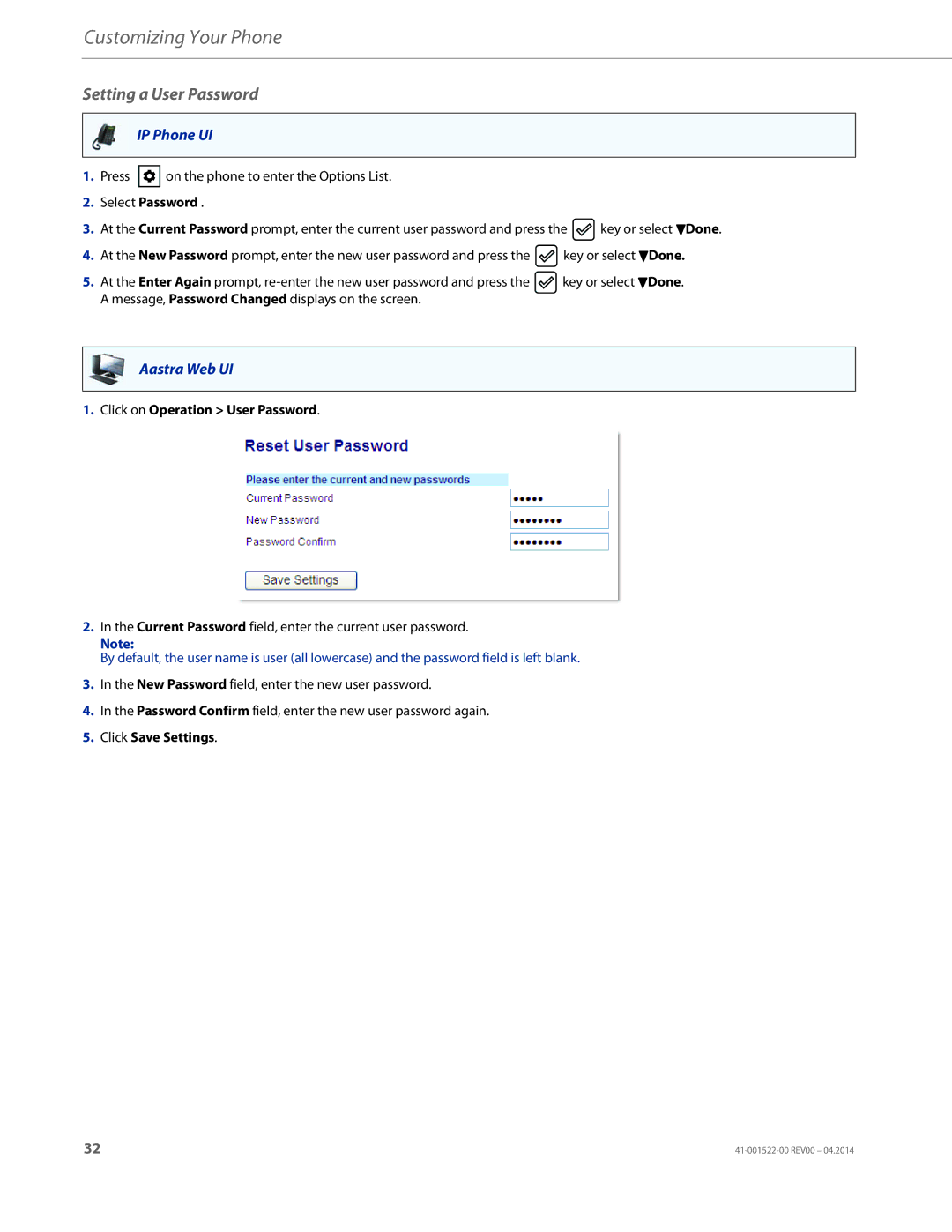Customizing Your Phone
Setting a User Password
IP Phone UI
1.Press ![]() on the phone to enter the Options List.
on the phone to enter the Options List.
2.Select Password .
3.At the Current Password prompt, enter the current user password and press the ![]() key or select 2Done.
key or select 2Done.
4.At the New Password prompt, enter the new user password and press the ![]() key or select 2Done.
key or select 2Done.
5.At the Enter Again prompt, ![]() key or select 2Done. A message, Password Changed displays on the screen.
key or select 2Done. A message, Password Changed displays on the screen.
Aastra Web UI
1.Click on Operation > User Password.
2.In the Current Password field, enter the current user password.
Note:
By default, the user name is user (all lowercase) and the password field is left blank.
3.In the New Password field, enter the new user password.
4.In the Password Confirm field, enter the new user password again.
5.Click Save Settings.
32 |