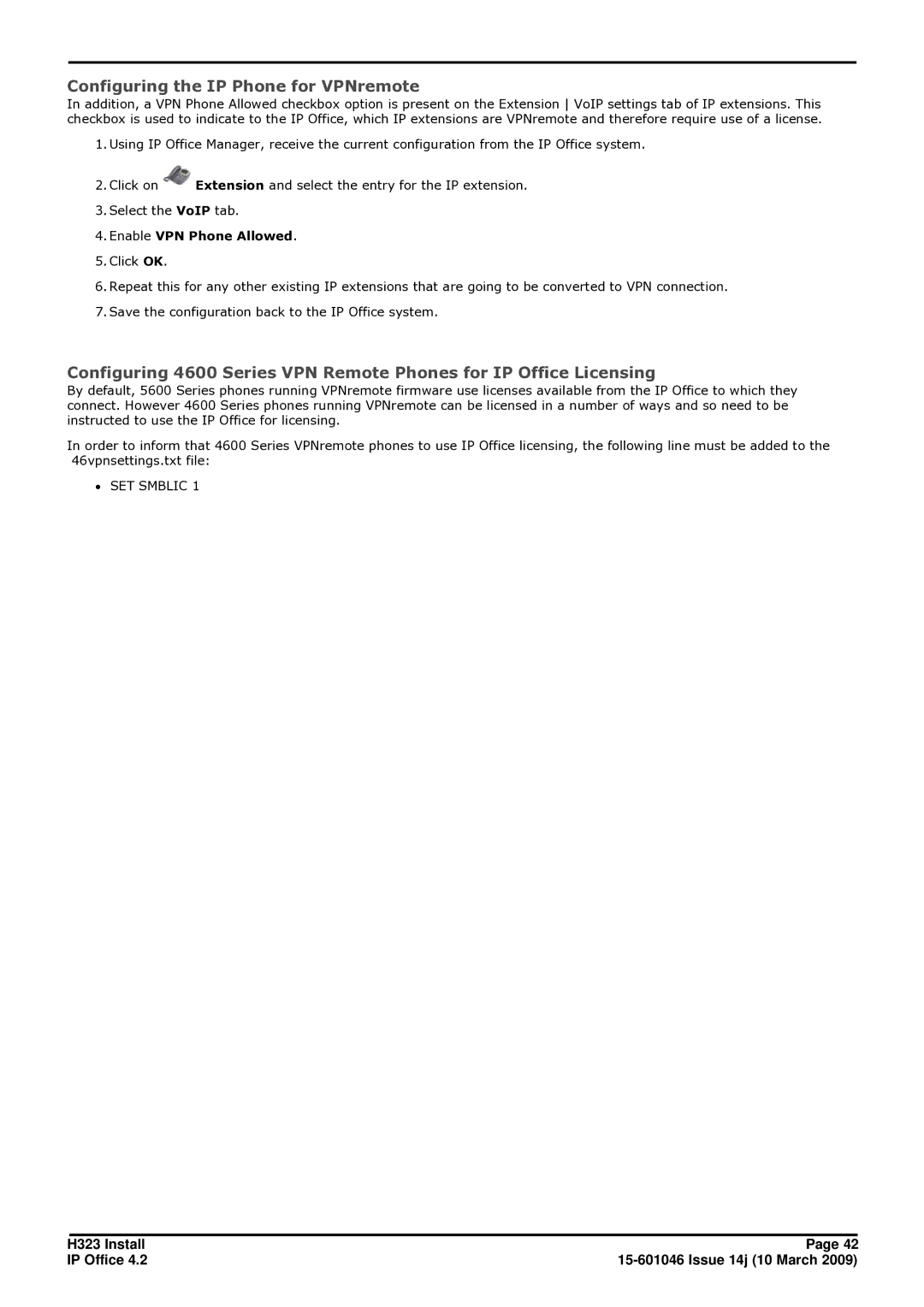Configuring the IP Phone for VPNremote
In addition, a VPN Phone Allowed checkbox option is present on the Extension VoIP settings tab of IP extensions. This checkbox is used to indicate to the IP Office, which IP extensions are VPNremote and therefore require use of a license.
1.Using IP Office Manager, receive the current configuration from the IP Office system.
2.Click on ![]() Extension and select the entry for the IP extension.
Extension and select the entry for the IP extension.
3.Select the VoIP tab.
4.Enable VPN Phone Allowed.
5.Click OK.
6.Repeat this for any other existing IP extensions that are going to be converted to VPN connection.
7.Save the configuration back to the IP Office system.
Configuring 4600 Series VPN Remote Phones for IP Office Licensing
By default, 5600 Series phones running VPNremote firmware use licenses available from the IP Office to which they connect. However 4600 Series phones running VPNremote can be licensed in a number of ways and so need to be instructed to use the IP Office for licensing.
In order to inform that 4600 Series VPNremote phones to use IP Office licensing, the following line must be added to the 46vpnsettings.txt file:
∙SET SMBLIC 1
H323 Install | Page 42 |
IP Office 4.2 |