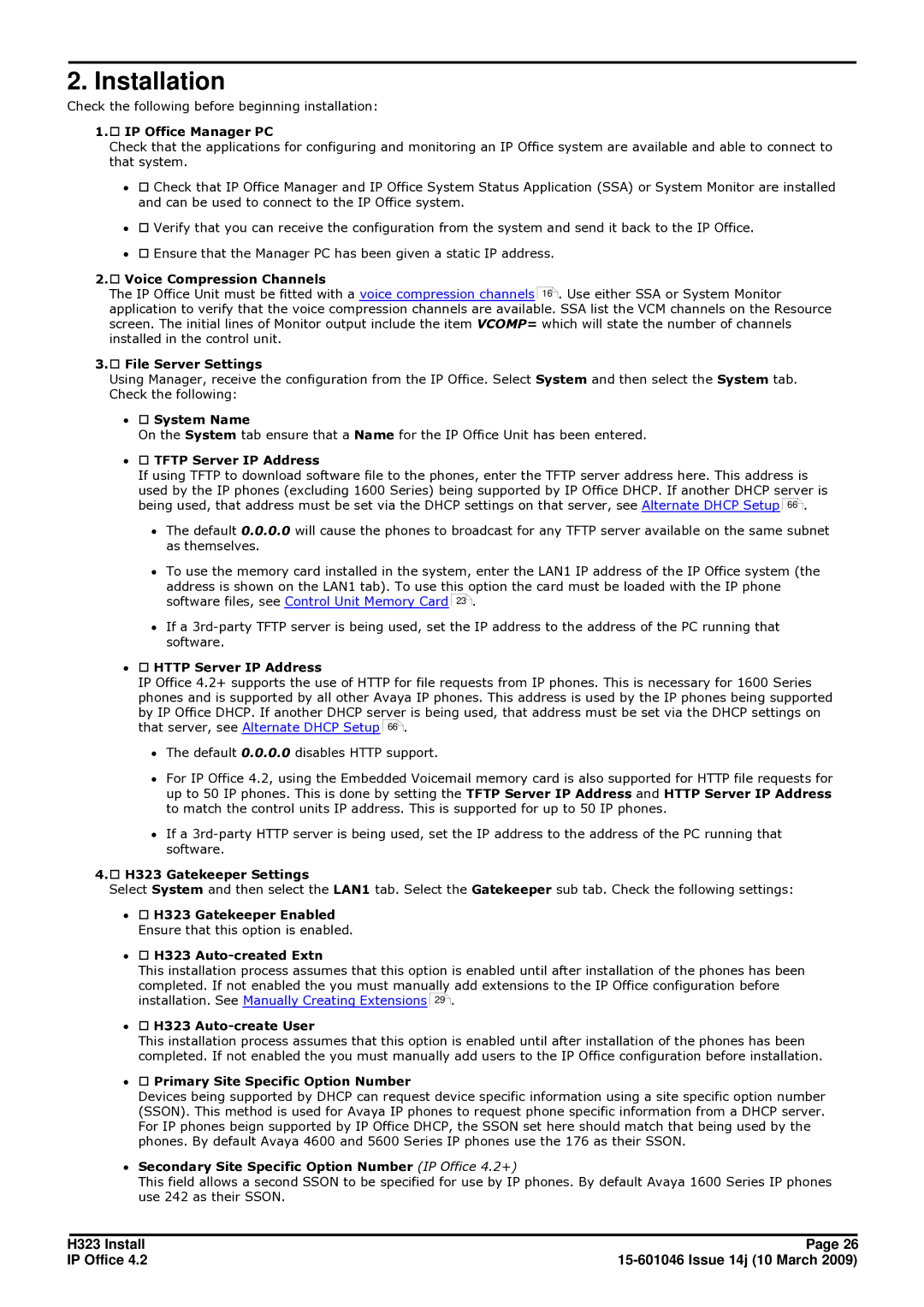2. Installation
Check the following before beginning installation:
1.o IP Office Manager PC
Check that the applications for configuring and monitoring an IP Office system are available and able to connect to that system.
∙o Check that IP Office Manager and IP Office System Status Application (SSA) or System Monitor are installed and can be used to connect to the IP Office system.
∙o Verify that you can receive the configuration from the system and send it back to the IP Office.
∙o Ensure that the Manager PC has been given a static IP address.
2.o Voice Compression Channels
The IP Office Unit must be fitted with a voice compression channels 16![]() . Use either SSA or System Monitor application to verify that the voice compression channels are available. SSA list the VCM channels on the Resource screen. The initial lines of Monitor output include the item VCOMP= which will state the number of channels installed in the control unit.
. Use either SSA or System Monitor application to verify that the voice compression channels are available. SSA list the VCM channels on the Resource screen. The initial lines of Monitor output include the item VCOMP= which will state the number of channels installed in the control unit.
3.o File Server Settings
Using Manager, receive the configuration from the IP Office. Select System and then select the System tab. Check the following:
∙o System Name
On the System tab ensure that a Name for the IP Office Unit has been entered.
∙o TFTP Server IP Address
If using TFTP to download software file to the phones, enter the TFTP server address here. This address is used by the IP phones (excluding 1600 Series) being supported by IP Office DHCP. If another DHCP server is being used, that address must be set via the DHCP settings on that server, see Alternate DHCP Setup 66![]() .
.
∙The default 0.0.0.0 will cause the phones to broadcast for any TFTP server available on the same subnet as themselves.
∙To use the memory card installed in the system, enter the LAN1 IP address of the IP Office system (the address is shown on the LAN1 tab). To use this option the card must be loaded with the IP phone software files, see Control Unit Memory Card 23![]() .
.
∙If a
∙o HTTP Server IP Address
IP Office 4.2+ supports the use of HTTP for file requests from IP phones. This is necessary for 1600 Series phones and is supported by all other Avaya IP phones. This address is used by the IP phones being supported by IP Office DHCP. If another DHCP server is being used, that address must be set via the DHCP settings on that server, see Alternate DHCP Setup 66![]() .
.
∙The default 0.0.0.0 disables HTTP support.
∙For IP Office 4.2, using the Embedded Voicemail memory card is also supported for HTTP file requests for up to 50 IP phones. This is done by setting the TFTP Server IP Address and HTTP Server IP Address to match the control units IP address. This is supported for up to 50 IP phones.
∙If a
4.o H323 Gatekeeper Settings
Select System and then select the LAN1 tab. Select the Gatekeeper sub tab. Check the following settings:
∙o H323 Gatekeeper Enabled Ensure that this option is enabled.
∙o H323 Auto-created Extn
This installation process assumes that this option is enabled until after installation of the phones has been completed. If not enabled the you must manually add extensions to the IP Office configuration before installation. See Manually Creating Extensions 29![]() .
.
∙o H323 Auto-create User
This installation process assumes that this option is enabled until after installation of the phones has been completed. If not enabled the you must manually add users to the IP Office configuration before installation.
∙o Primary Site Specific Option Number
Devices being supported by DHCP can request device specific information using a site specific option number (SSON). This method is used for Avaya IP phones to request phone specific information from a DHCP server. For IP phones beign supported by IP Office DHCP, the SSON set here should match that being used by the phones. By default Avaya 4600 and 5600 Series IP phones use the 176 as their SSON.
∙Secondary Site Specific Option Number (IP Office 4.2+)
This field allows a second SSON to be specified for use by IP phones. By default Avaya 1600 Series IP phones use 242 as their SSON.
H323 Install | Page 26 |
IP Office 4.2 |