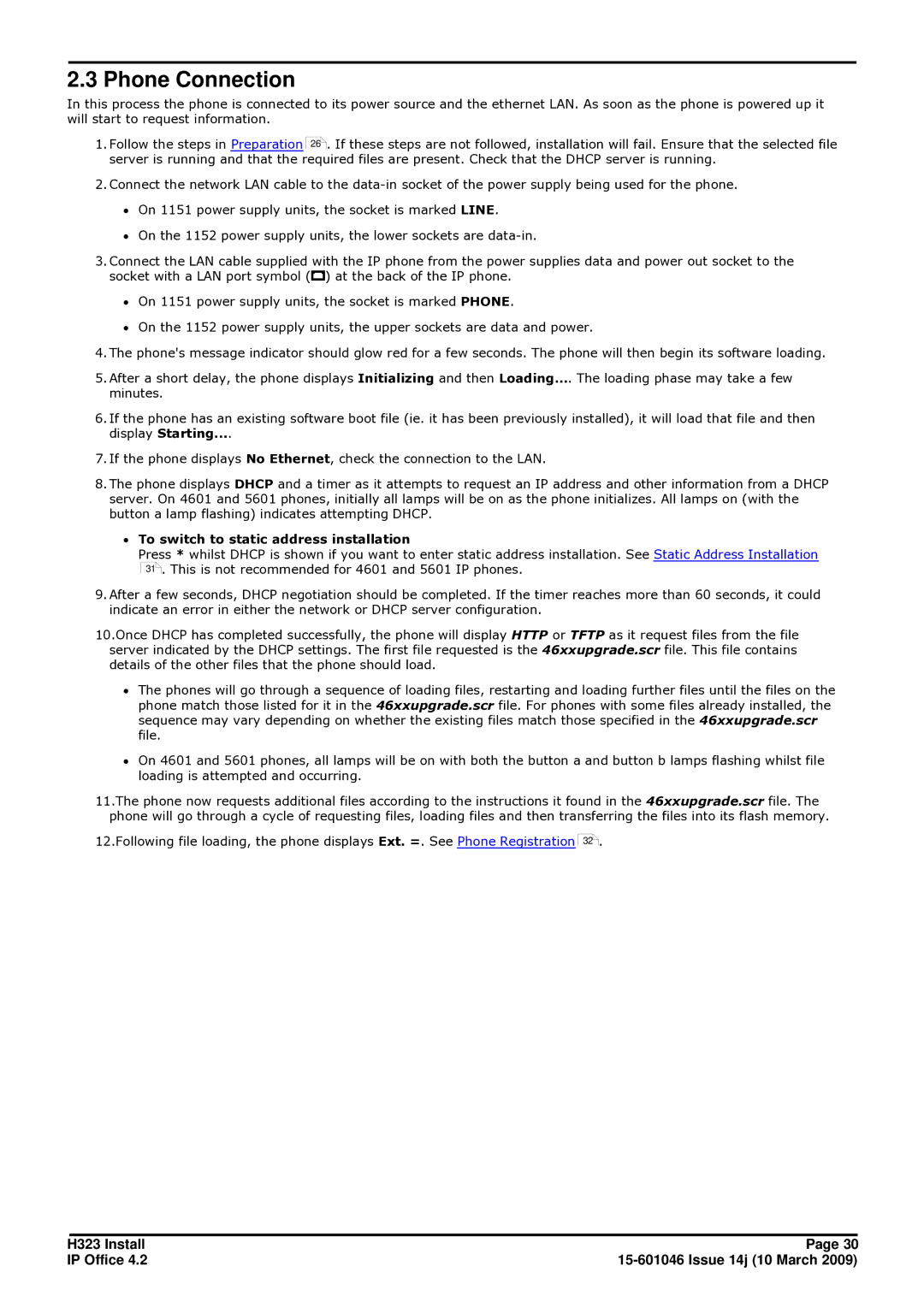2.3 Phone Connection
In this process the phone is connected to its power source and the ethernet LAN. As soon as the phone is powered up it will start to request information.
1.Follow the steps in Preparation 26![]() . If these steps are not followed, installation will fail. Ensure that the selected file server is running and that the required files are present. Check that the DHCP server is running.
. If these steps are not followed, installation will fail. Ensure that the selected file server is running and that the required files are present. Check that the DHCP server is running.
2.Connect the network LAN cable to the
∙On 1151 power supply units, the socket is marked LINE.
∙On the 1152 power supply units, the lower sockets are
3.Connect the LAN cable supplied with the IP phone from the power supplies data and power out socket to the socket with a LAN port symbol (![]() ) at the back of the IP phone.
) at the back of the IP phone.
∙On 1151 power supply units, the socket is marked PHONE.
∙On the 1152 power supply units, the upper sockets are data and power.
4.The phone's message indicator should glow red for a few seconds. The phone will then begin its software loading.
5.After a short delay, the phone displays Initializing and then Loading…. The loading phase may take a few minutes.
6.If the phone has an existing software boot file (ie. it has been previously installed), it will load that file and then display Starting....
7.If the phone displays No Ethernet, check the connection to the LAN.
8.The phone displays DHCP and a timer as it attempts to request an IP address and other information from a DHCP server. On 4601 and 5601 phones, initially all lamps will be on as the phone initializes. All lamps on (with the button a lamp flashing) indicates attempting DHCP.
∙To switch to static address installation
Press * whilst DHCP is shown if you want to enter static address installation. See Static Address Installation
31![]() . This is not recommended for 4601 and 5601 IP phones.
. This is not recommended for 4601 and 5601 IP phones.
9.After a few seconds, DHCP negotiation should be completed. If the timer reaches more than 60 seconds, it could indicate an error in either the network or DHCP server configuration.
10.Once DHCP has completed successfully, the phone will display HTTP or TFTP as it request files from the file server indicated by the DHCP settings. The first file requested is the 46xxupgrade.scr file. This file contains details of the other files that the phone should load.
∙The phones will go through a sequence of loading files, restarting and loading further files until the files on the phone match those listed for it in the 46xxupgrade.scr file. For phones with some files already installed, the sequence may vary depending on whether the existing files match those specified in the 46xxupgrade.scr file.
∙On 4601 and 5601 phones, all lamps will be on with both the button a and button b lamps flashing whilst file loading is attempted and occurring.
11.The phone now requests additional files according to the instructions it found in the 46xxupgrade.scr file. The phone will go through a cycle of requesting files, loading files and then transferring the files into its flash memory.
12.Following file loading, the phone displays Ext. =. See Phone Registration
32![]() .
.
H323 Install | Page 30 |
IP Office 4.2 |