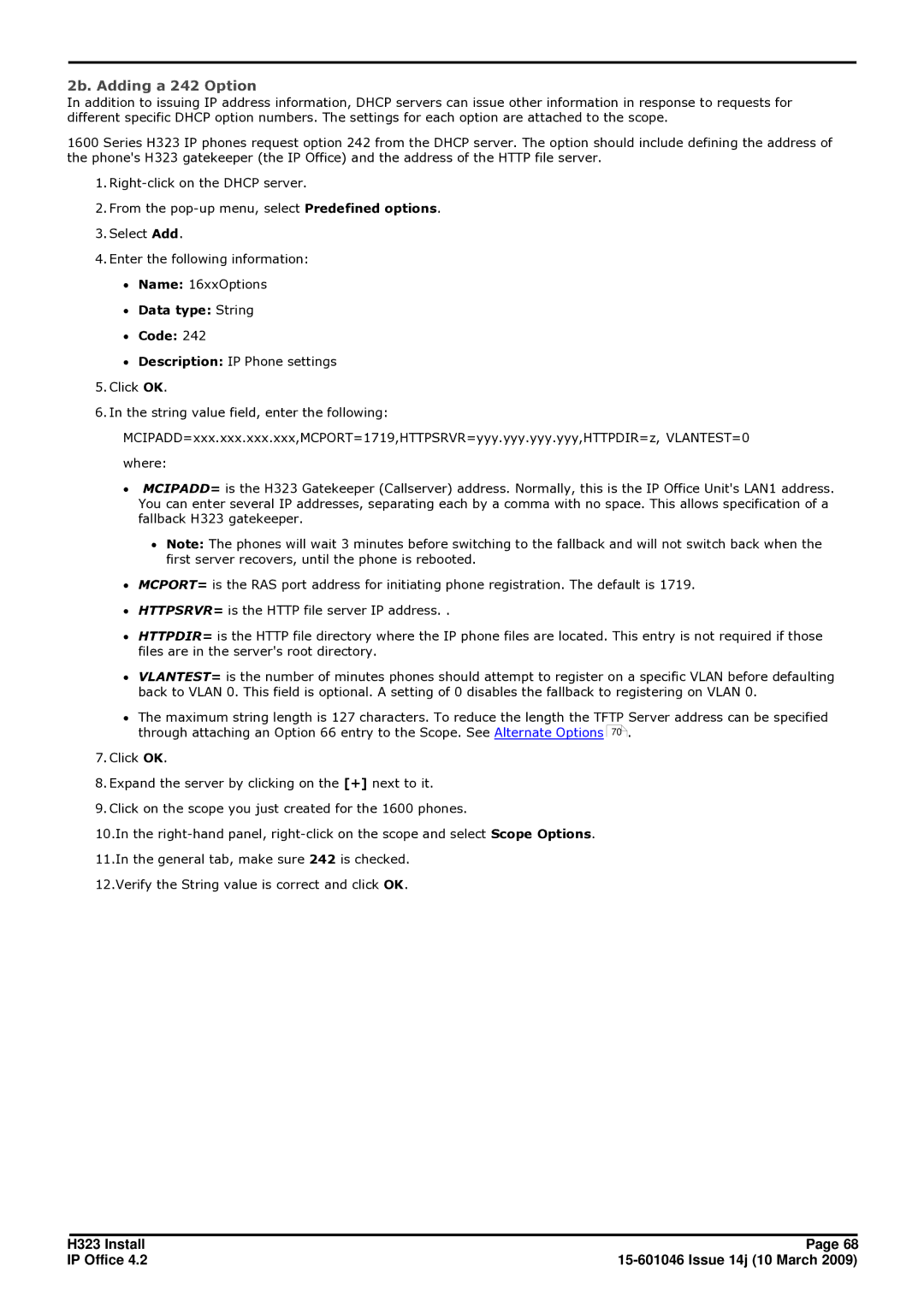2b. Adding a 242 Option
In addition to issuing IP address information, DHCP servers can issue other information in response to requests for different specific DHCP option numbers. The settings for each option are attached to the scope.
1600 Series H323 IP phones request option 242 from the DHCP server. The option should include defining the address of the phone's H323 gatekeeper (the IP Office) and the address of the HTTP file server.
1.
2.From the
3.Select Add.
4.Enter the following information:
∙Name: 16xxOptions
∙Data type: String
∙Code: 242
∙Description: IP Phone settings
5.Click OK.
6.In the string value field, enter the following:
MCIPADD=xxx.xxx.xxx.xxx,MCPORT=1719,HTTPSRVR=yyy.yyy.yyy.yyy,HTTPDIR=z, VLANTEST=0
where:
∙MCIPADD= is the H323 Gatekeeper (Callserver) address. Normally, this is the IP Office Unit's LAN1 address. You can enter several IP addresses, separating each by a comma with no space. This allows specification of a fallback H323 gatekeeper.
∙Note: The phones will wait 3 minutes before switching to the fallback and will not switch back when the first server recovers, until the phone is rebooted.
∙MCPORT= is the RAS port address for initiating phone registration. The default is 1719.
∙HTTPSRVR= is the HTTP file server IP address. .
∙HTTPDIR= is the HTTP file directory where the IP phone files are located. This entry is not required if those files are in the server's root directory.
∙VLANTEST= is the number of minutes phones should attempt to register on a specific VLAN before defaulting back to VLAN 0. This field is optional. A setting of 0 disables the fallback to registering on VLAN 0.
∙The maximum string length is 127 characters. To reduce the length the TFTP Server address can be specified through attaching an Option 66 entry to the Scope. See Alternate Options 70![]() .
.
7.Click OK.
8.Expand the server by clicking on the [+] next to it.
9.Click on the scope you just created for the 1600 phones.
10.In the
11.In the general tab, make sure 242 is checked.
12.Verify the String value is correct and click OK.
H323 Install | Page 68 |
IP Office 4.2 |