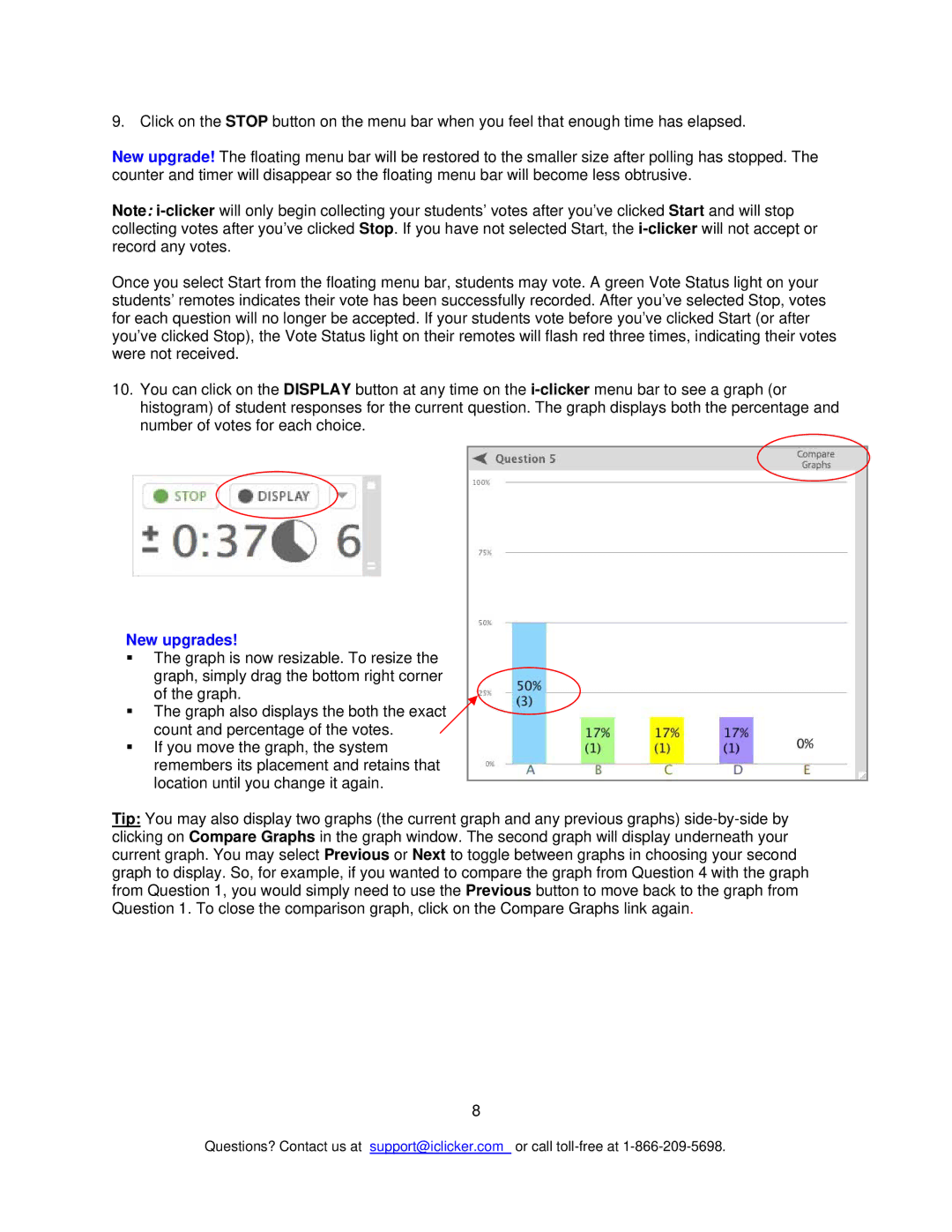9. Click on the STOP button on the menu bar when you feel that enough time has elapsed.
New upgrade! The floating menu bar will be restored to the smaller size after polling has stopped. The counter and timer will disappear so the floating menu bar will become less obtrusive.
Note:
Once you select Start from the floating menu bar, students may vote. A green Vote Status light on your students’ remotes indicates their vote has been successfully recorded. After you’ve selected Stop, votes for each question will no longer be accepted. If your students vote before you’ve clicked Start (or after you’ve clicked Stop), the Vote Status light on their remotes will flash red three times, indicating their votes were not received.
10.You can click on the DISPLAY button at any time on the
New upgrades!
The graph is now resizable. To resize the graph, simply drag the bottom right corner of the graph.
The graph also displays the both the exact count and percentage of the votes.
If you move the graph, the system remembers its placement and retains that location until you change it again.
Tip: You may also display two graphs (the current graph and any previous graphs)
8
Questions? Contact us at support@iclicker.com or call