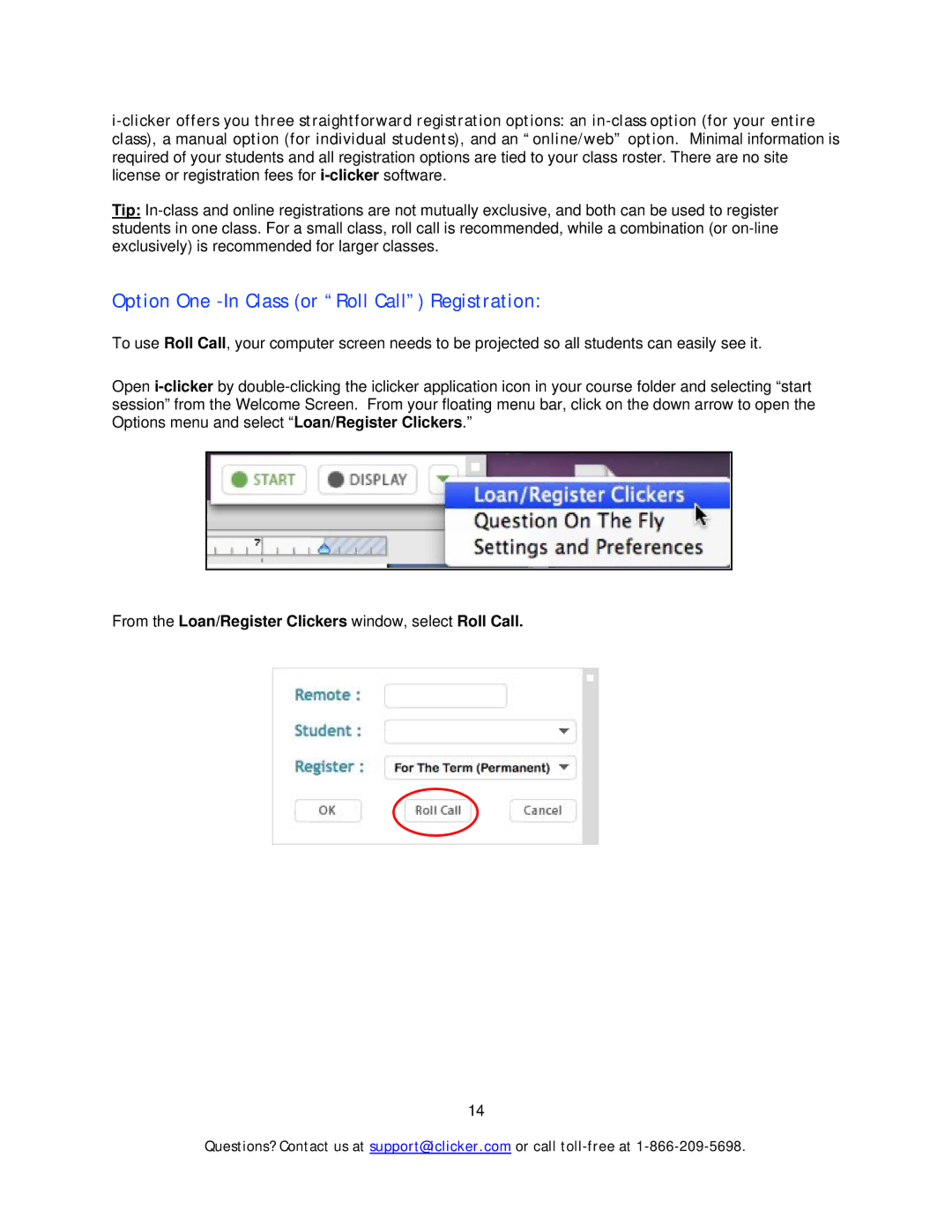i-clicker offers you three straightforward registration options: an in-class option (for your entire class), a manual option (for individual students), and an “online/web” option. Minimal information is required of your students and all registration options are tied to your class roster. There are no site license or registration fees for i-clickersoftware.
Tip: In-class and online registrations are not mutually exclusive, and both can be used to register students in one class. For a small class, roll call is recommended, while a combination (or on-line exclusively) is recommended for larger classes.
Option One -In Class (or “Roll Call”) Registration:
To use Roll Call, your computer screen needs to be projected so all students can easily see it.
Open i-clickerby double-clicking the iclicker application icon in your course folder and selecting “start session” from the Welcome Screen. From your floating menu bar, click on the down arrow to open the Options menu and select “Loan/Register Clickers.”
From the Loan/Register Clickers window, select Roll Call.
14
Questions? Contact us at support@iclicker.com or call toll-free at 1-866-209-5698.