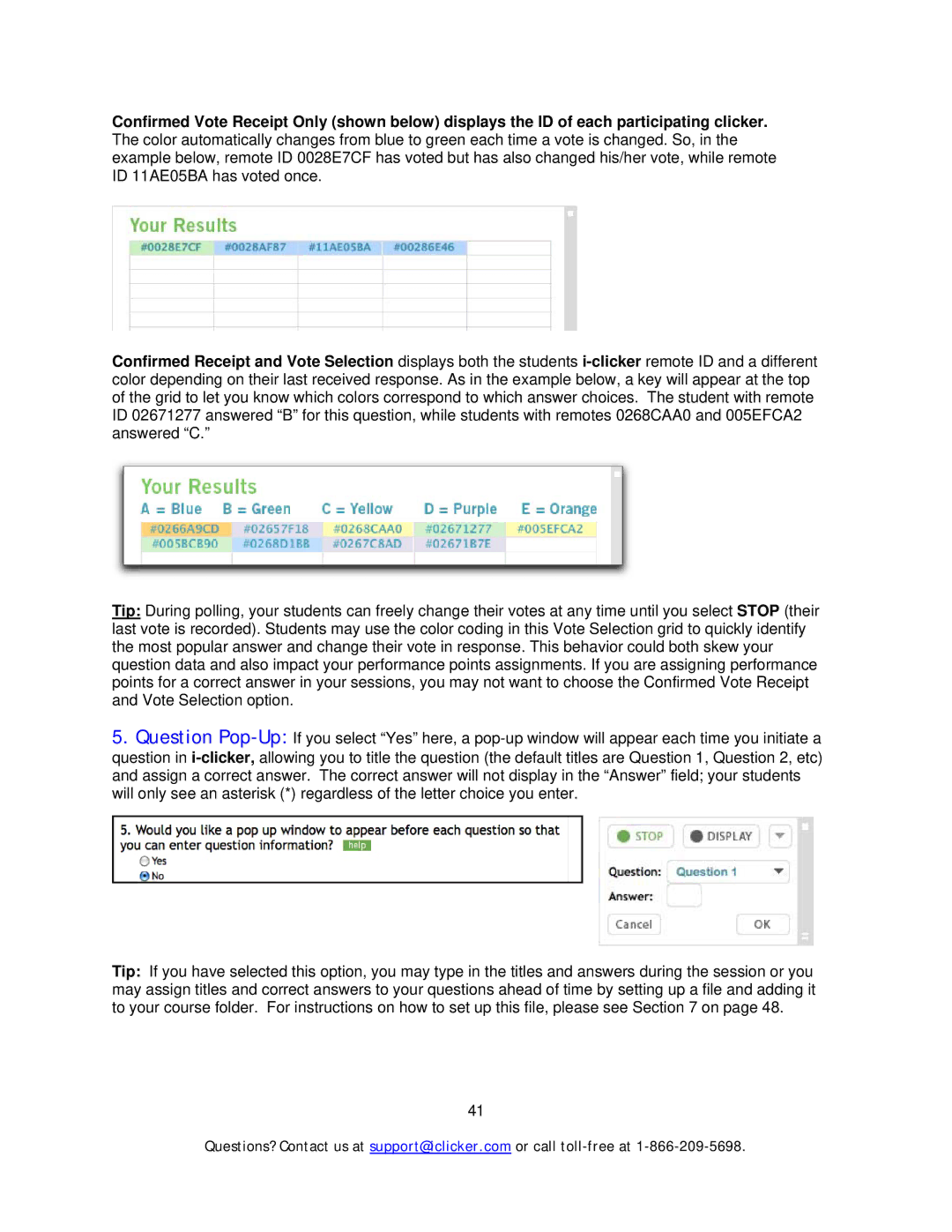Confirmed Vote Receipt Only (shown below) displays the ID of each participating clicker. The color automatically changes from blue to green each time a vote is changed. So, in the example below, remote ID 0028E7CF has voted but has also changed his/her vote, while remote ID 11AE05BA has voted once.
Confirmed Receipt and Vote Selection displays both the students
Tip: During polling, your students can freely change their votes at any time until you select STOP (their last vote is recorded). Students may use the color coding in this Vote Selection grid to quickly identify the most popular answer and change their vote in response. This behavior could both skew your question data and also impact your performance points assignments. If you are assigning performance points for a correct answer in your sessions, you may not want to choose the Confirmed Vote Receipt and Vote Selection option.
5.Question
Tip: If you have selected this option, you may type in the titles and answers during the session or you may assign titles and correct answers to your questions ahead of time by setting up a file and adding it to your course folder. For instructions on how to set up this file, please see Section 7 on page 48.
41
Questions? Contact us at support@iclicker.com or call