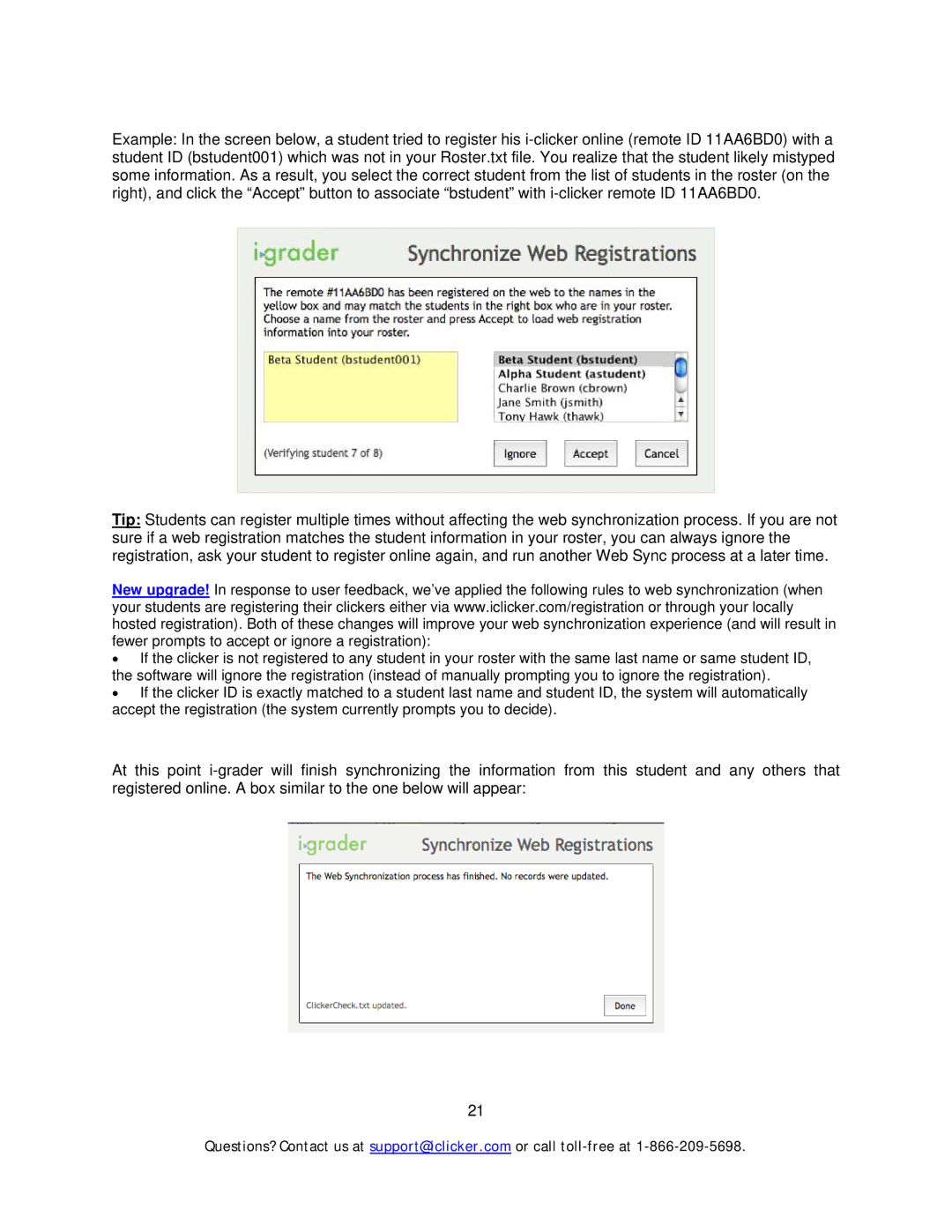Example: In the screen below, a student tried to register his
Tip: Students can register multiple times without affecting the web synchronization process. If you are not sure if a web registration matches the student information in your roster, you can always ignore the registration, ask your student to register online again, and run another Web Sync process at a later time.
New upgrade! In response to user feedback, we’ve applied the following rules to web synchronization (when your students are registering their clickers either via www.iclicker.com/registration or through your locally hosted registration). Both of these changes will improve your web synchronization experience (and will result in fewer prompts to accept or ignore a registration):
•If the clicker is not registered to any student in your roster with the same last name or same student ID, the software will ignore the registration (instead of manually prompting you to ignore the registration).
•If the clicker ID is exactly matched to a student last name and student ID, the system will automatically accept the registration (the system currently prompts you to decide).
At this point
21
Questions? Contact us at support@iclicker.com or call