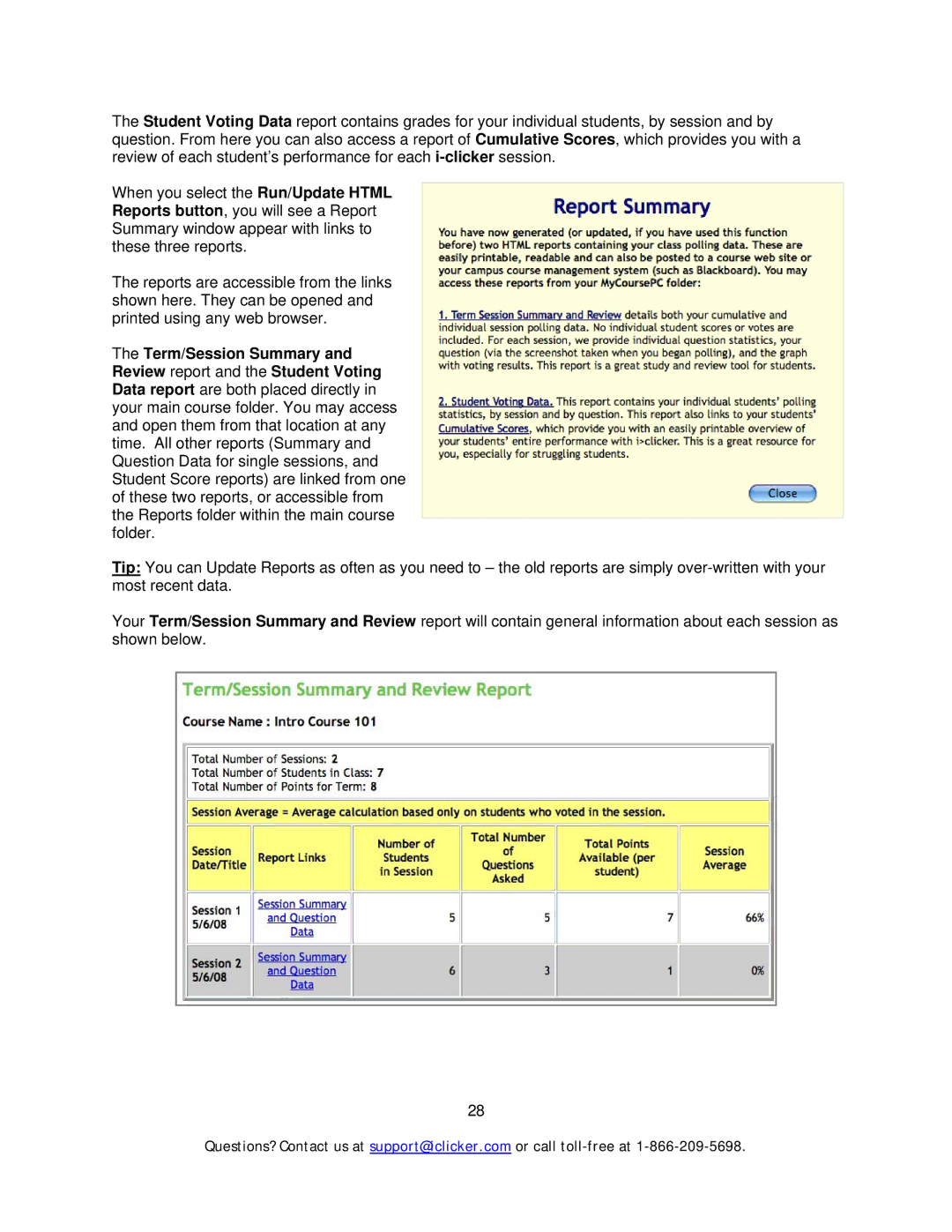The Student Voting Data report contains grades for your individual students, by session and by question. From here you can also access a report of Cumulative Scores, which provides you with a review of each student’s performance for each
When you select the Run/Update HTML Reports button, you will see a Report Summary window appear with links to these three reports.
The reports are accessible from the links shown here. They can be opened and printed using any web browser.
The Term/Session Summary and Review report and the Student Voting Data report are both placed directly in your main course folder. You may access and open them from that location at any time. All other reports (Summary and Question Data for single sessions, and Student Score reports) are linked from one of these two reports, or accessible from the Reports folder within the main course folder.
Tip: You can Update Reports as often as you need to – the old reports are simply
Your Term/Session Summary and Review report will contain general information about each session as shown below.
28
Questions? Contact us at support@iclicker.com or call