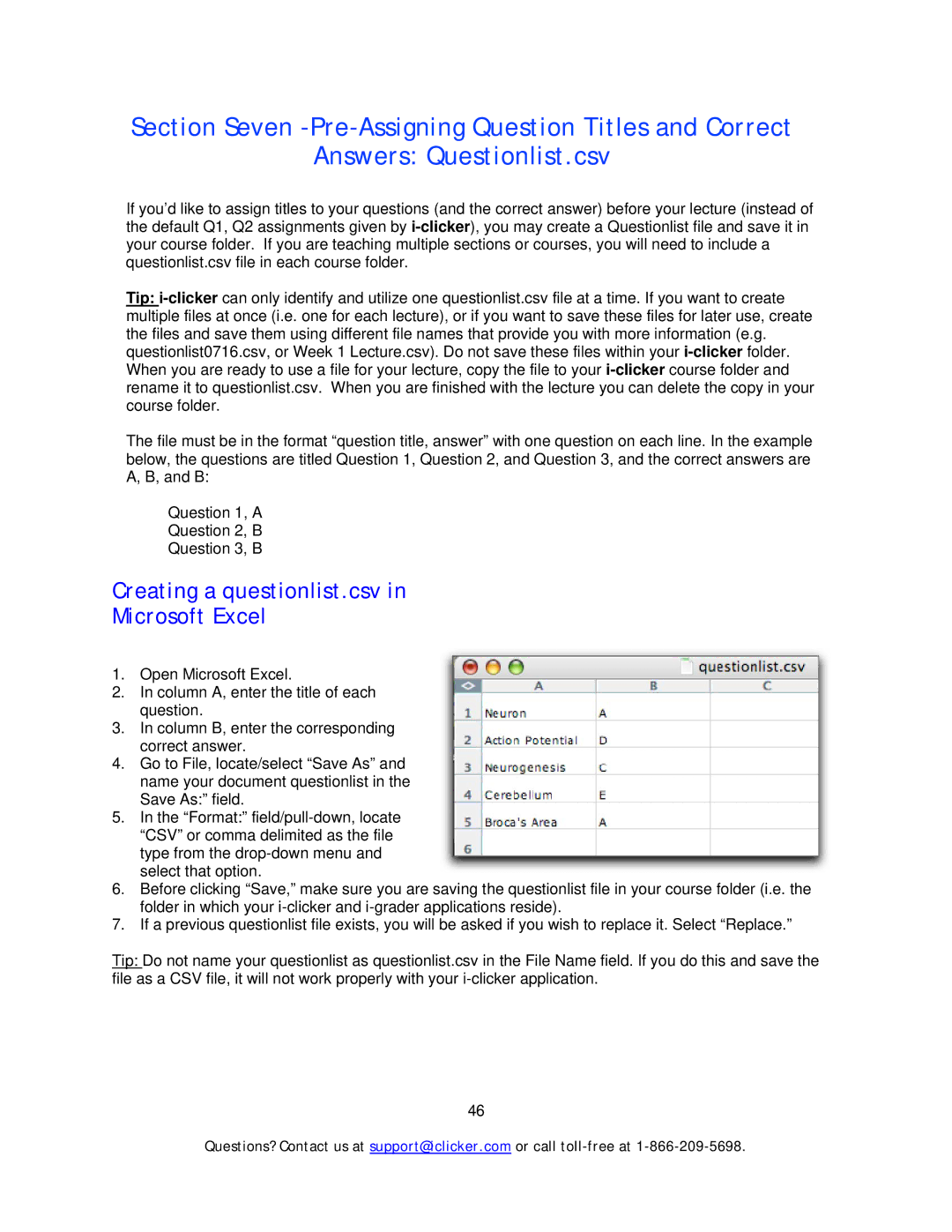Section Seven
Answers: Questionlist.csv
If you’d like to assign titles to your questions (and the correct answer) before your lecture (instead of the default Q1, Q2 assignments given by
Tip:
The file must be in the format “question title, answer” with one question on each line. In the example below, the questions are titled Question 1, Question 2, and Question 3, and the correct answers are A, B, and B:
Question 1, A
Question 2, B
Question 3, B
Creating a questionlist.csv in
Microsoft Excel
1.Open Microsoft Excel.
2.In column A, enter the title of each question.
3.In column B, enter the corresponding correct answer.
4.Go to File, locate/select “Save As” and name your document questionlist in the Save As:” field.
5.In the “Format:”
6.Before clicking “Save,” make sure you are saving the questionlist file in your course folder (i.e. the folder in which your
7.If a previous questionlist file exists, you will be asked if you wish to replace it. Select “Replace.”
Tip: Do not name your questionlist as questionlist.csv in the File Name field. If you do this and save the file as a CSV file, it will not work properly with your
46
Questions? Contact us at support@iclicker.com or call