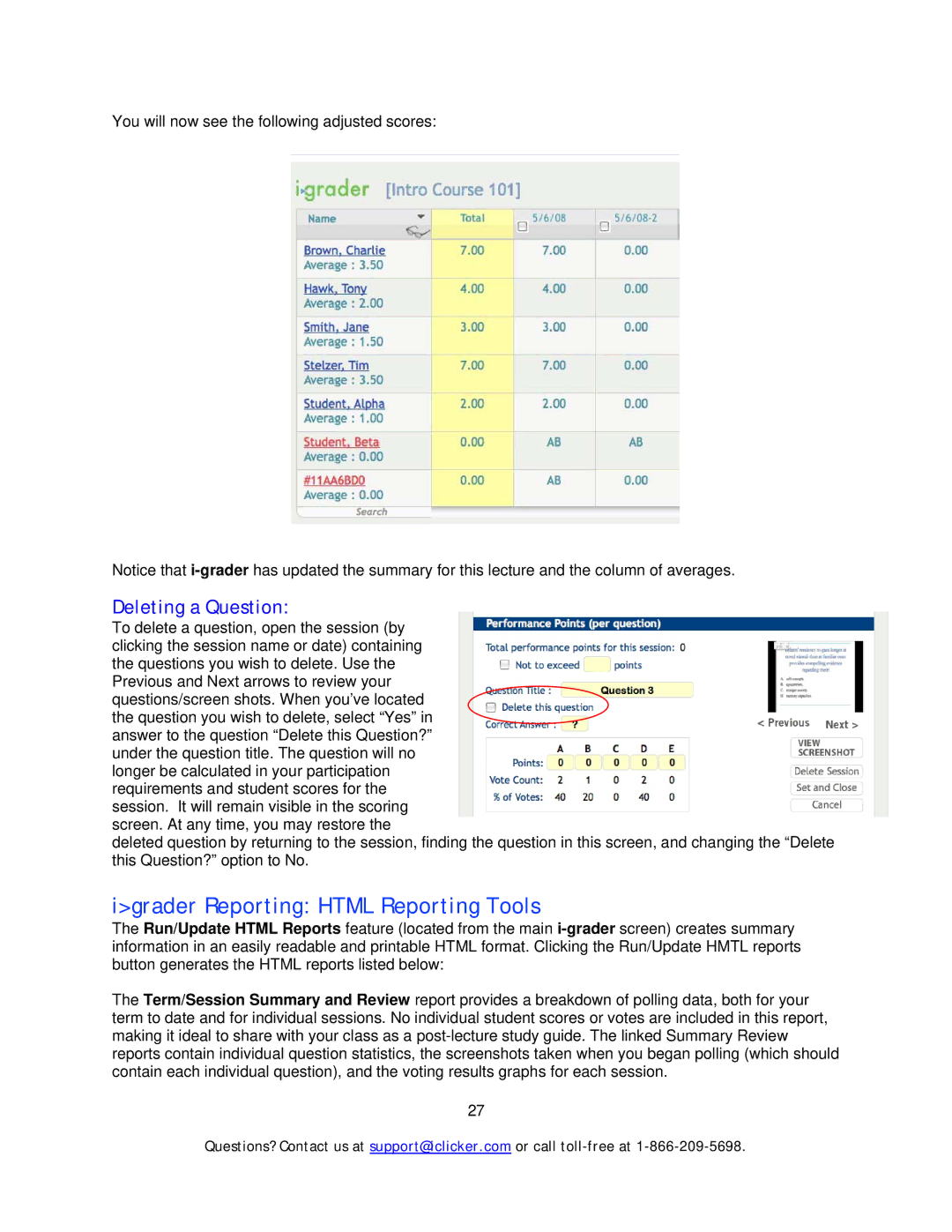You will now see the following adjusted scores:
Notice that
Deleting a Question:
To delete a question, open the session (by clicking the session name or date) containing the questions you wish to delete. Use the Previous and Next arrows to review your questions/screen shots. When you’ve located the question you wish to delete, select “Yes” in answer to the question “Delete this Question?” under the question title. The question will no longer be calculated in your participation requirements and student scores for the session. It will remain visible in the scoring screen. At any time, you may restore the
deleted question by returning to the session, finding the question in this screen, and changing the “Delete this Question?” option to No.
i>grader Reporting: HTML Reporting Tools
The Run/Update HTML Reports feature (located from the main
The Term/Session Summary and Review report provides a breakdown of polling data, both for your term to date and for individual sessions. No individual student scores or votes are included in this report, making it ideal to share with your class as a
27
Questions? Contact us at support@iclicker.com or call