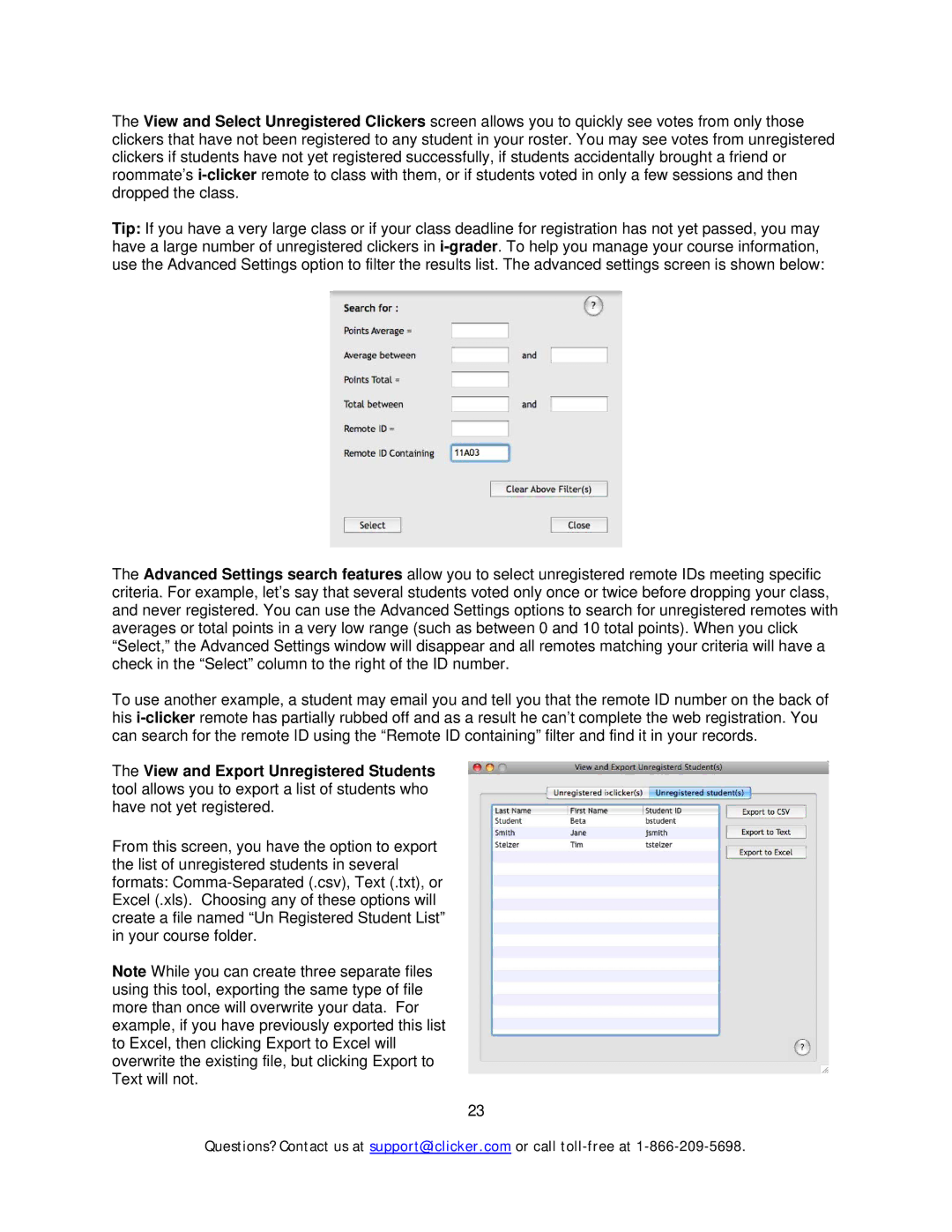The View and Select Unregistered Clickers screen allows you to quickly see votes from only those clickers that have not been registered to any student in your roster. You may see votes from unregistered clickers if students have not yet registered successfully, if students accidentally brought a friend or roommate’s
Tip: If you have a very large class or if your class deadline for registration has not yet passed, you may have a large number of unregistered clickers in
The Advanced Settings search features allow you to select unregistered remote IDs meeting specific criteria. For example, let’s say that several students voted only once or twice before dropping your class, and never registered. You can use the Advanced Settings options to search for unregistered remotes with averages or total points in a very low range (such as between 0 and 10 total points). When you click “Select,” the Advanced Settings window will disappear and all remotes matching your criteria will have a check in the “Select” column to the right of the ID number.
To use another example, a student may email you and tell you that the remote ID number on the back of his
The View and Export Unregistered Students tool allows you to export a list of students who have not yet registered.
From this screen, you have the option to export the list of unregistered students in several formats:
Note While you can create three separate files using this tool, exporting the same type of file more than once will overwrite your data. For example, if you have previously exported this list to Excel, then clicking Export to Excel will overwrite the existing file, but clicking Export to Text will not.
23
Questions? Contact us at support@iclicker.com or call