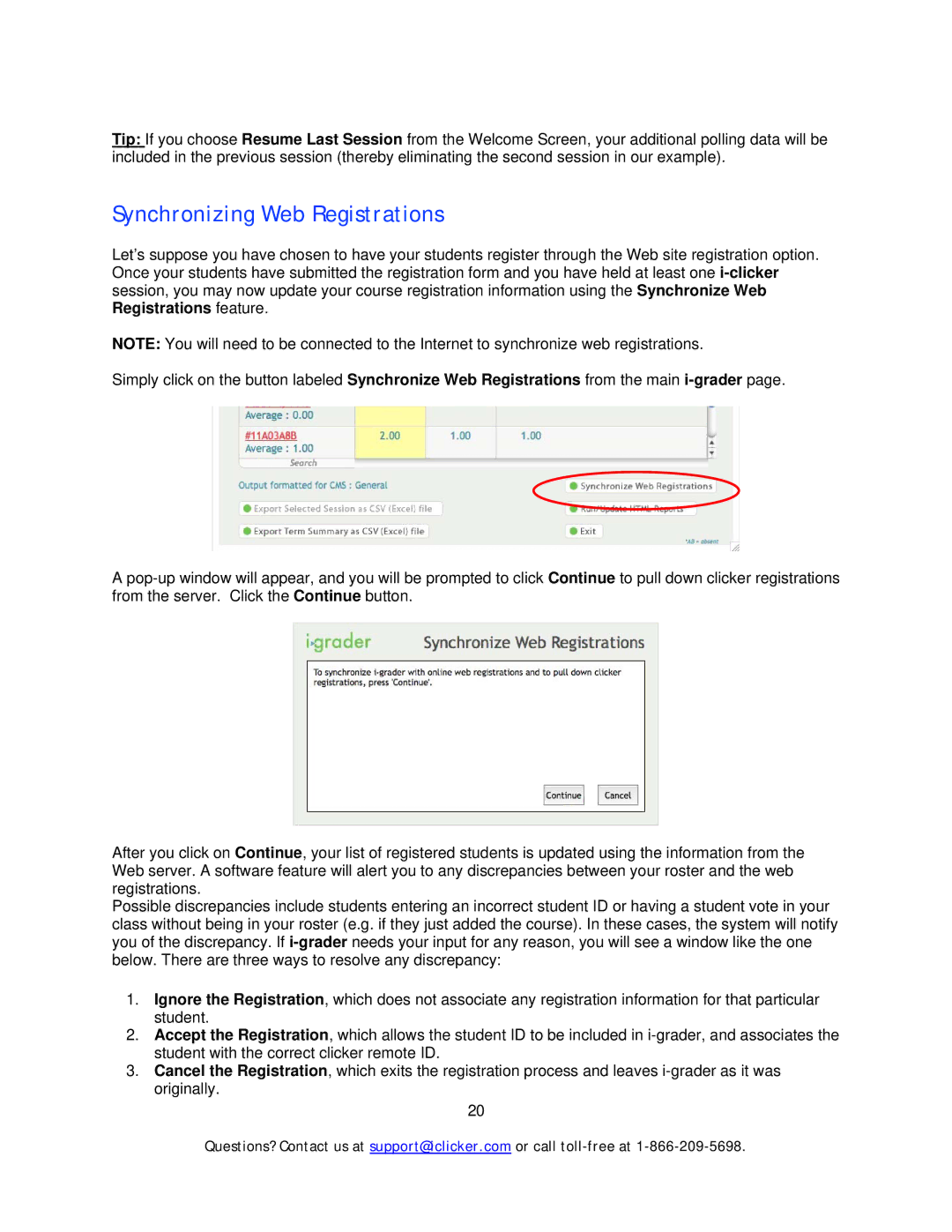Tip: If you choose Resume Last Session from the Welcome Screen, your additional polling data will be included in the previous session (thereby eliminating the second session in our example).
Synchronizing Web Registrations
Let’s suppose you have chosen to have your students register through the Web site registration option. Once your students have submitted the registration form and you have held at least one
NOTE: You will need to be connected to the Internet to synchronize web registrations.
Simply click on the button labeled Synchronize Web Registrations from the main
A
After you click on Continue, your list of registered students is updated using the information from the Web server. A software feature will alert you to any discrepancies between your roster and the web registrations.
Possible discrepancies include students entering an incorrect student ID or having a student vote in your class without being in your roster (e.g. if they just added the course). In these cases, the system will notify you of the discrepancy. If
1.Ignore the Registration, which does not associate any registration information for that particular student.
2.Accept the Registration, which allows the student ID to be included in
3.Cancel the Registration, which exits the registration process and leaves
20
Questions? Contact us at support@iclicker.com or call