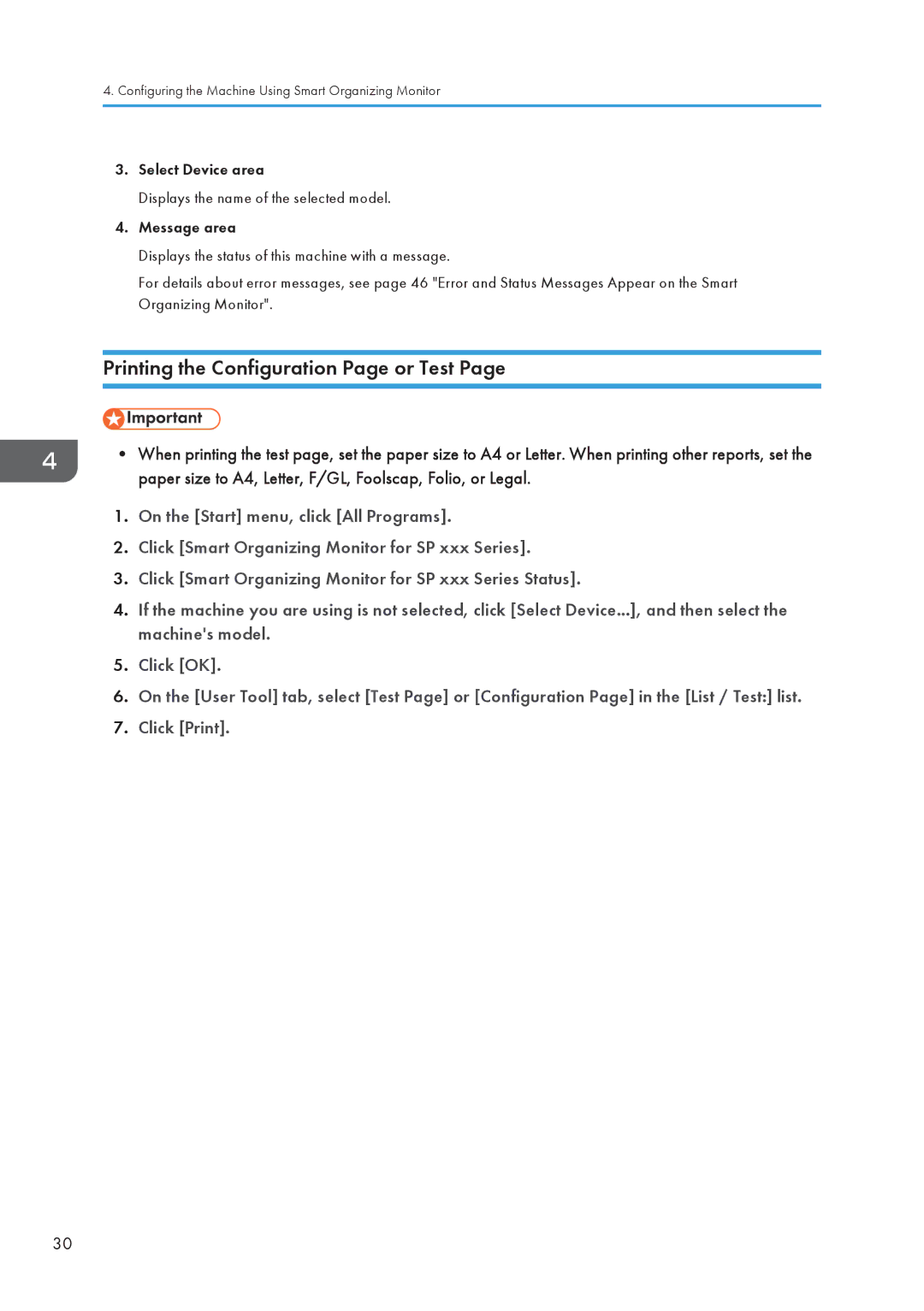4.Configuring the Machine Using Smart Organizing Monitor
3.Select Device area
Displays the name of the selected model.
4.Message area
Displays the status of this machine with a message.
For details about error messages, see page 46 "Error and Status Messages Appear on the Smart Organizing Monitor".
Printing the Configuration Page or Test Page
•When printing the test page, set the paper size to A4 or Letter. When printing other reports, set the paper size to A4, Letter, F/GL, Foolscap, Folio, or Legal.
1.On the [Start] menu, click [All Programs].
2.Click [Smart Organizing Monitor for SP xxx Series].
3.Click [Smart Organizing Monitor for SP xxx Series Status].
4.If the machine you are using is not selected, click [Select Device...], and then select the machine's model.
5.Click [OK].
6.On the [User Tool] tab, select [Test Page] or [Configuration Page] in the [List / Test:] list.
7.Click [Print].
30