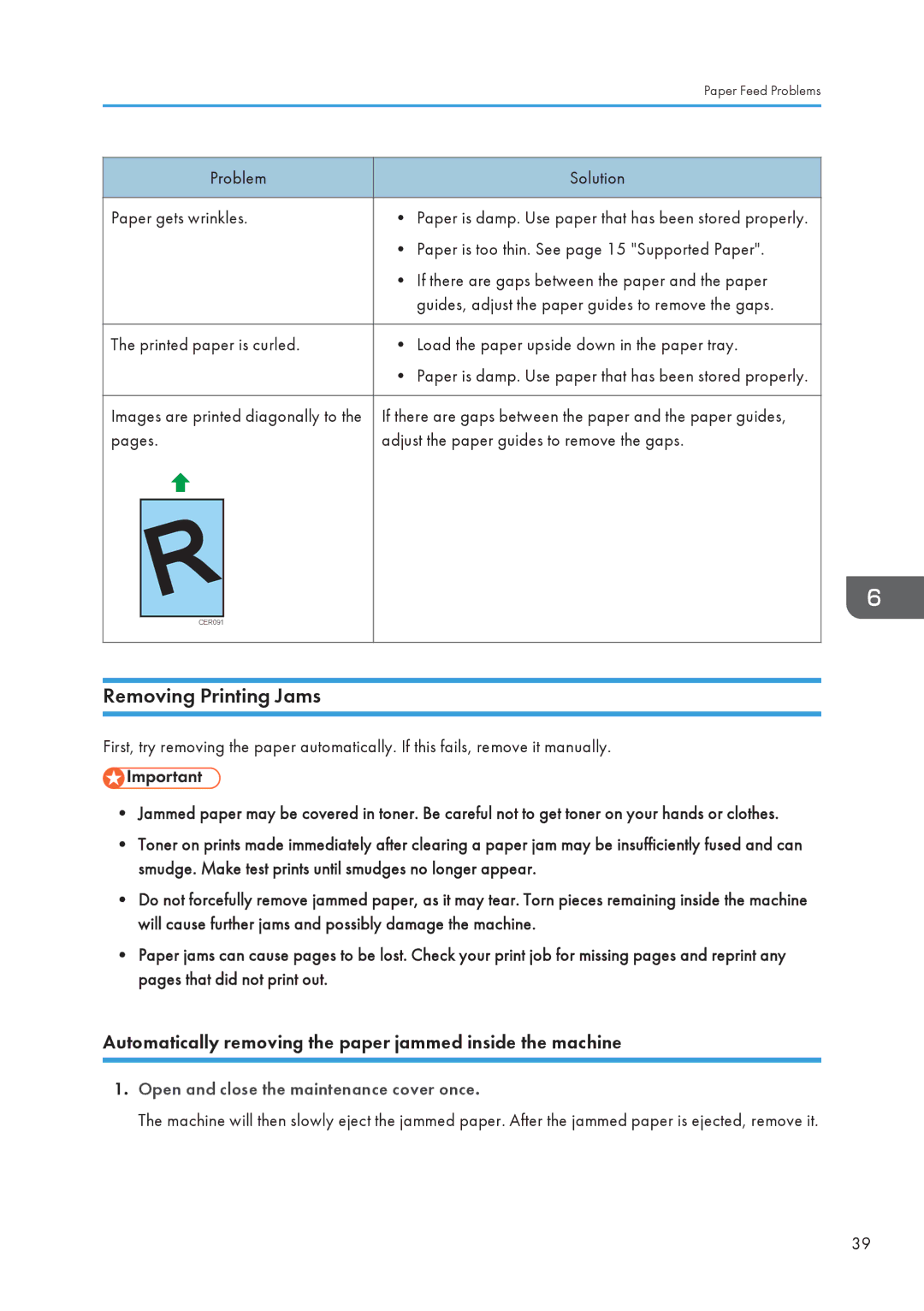|
|
|
| Paper Feed Problems |
|
|
|
|
|
|
|
|
|
|
| Problem |
| Solution | |
|
|
|
|
|
Paper gets wrinkles. | • | Paper is damp. Use paper that has been stored properly. | ||
|
|
| • | Paper is too thin. See page 15 "Supported Paper". |
|
|
| • | If there are gaps between the paper and the paper |
|
|
|
| guides, adjust the paper guides to remove the gaps. |
|
|
|
|
|
The printed paper is curled. | • | Load the paper upside down in the paper tray. | ||
|
|
| • | Paper is damp. Use paper that has been stored properly. |
|
|
|
| |
Images are printed diagonally to the | If there are gaps between the paper and the paper guides, | |||
pages. | adjust the paper guides to remove the gaps. | |||
|
|
|
|
|
|
|
|
|
|
CER091
Removing Printing Jams
First, try removing the paper automatically. If this fails, remove it manually.
•Jammed paper may be covered in toner. Be careful not to get toner on your hands or clothes.
•Toner on prints made immediately after clearing a paper jam may be insufficiently fused and can smudge. Make test prints until smudges no longer appear.
•Do not forcefully remove jammed paper, as it may tear. Torn pieces remaining inside the machine will cause further jams and possibly damage the machine.
•Paper jams can cause pages to be lost. Check your print job for missing pages and reprint any pages that did not print out.
Automatically removing the paper jammed inside the machine
1.Open and close the maintenance cover once.
The machine will then slowly eject the jammed paper. After the jammed paper is ejected, remove it.
39