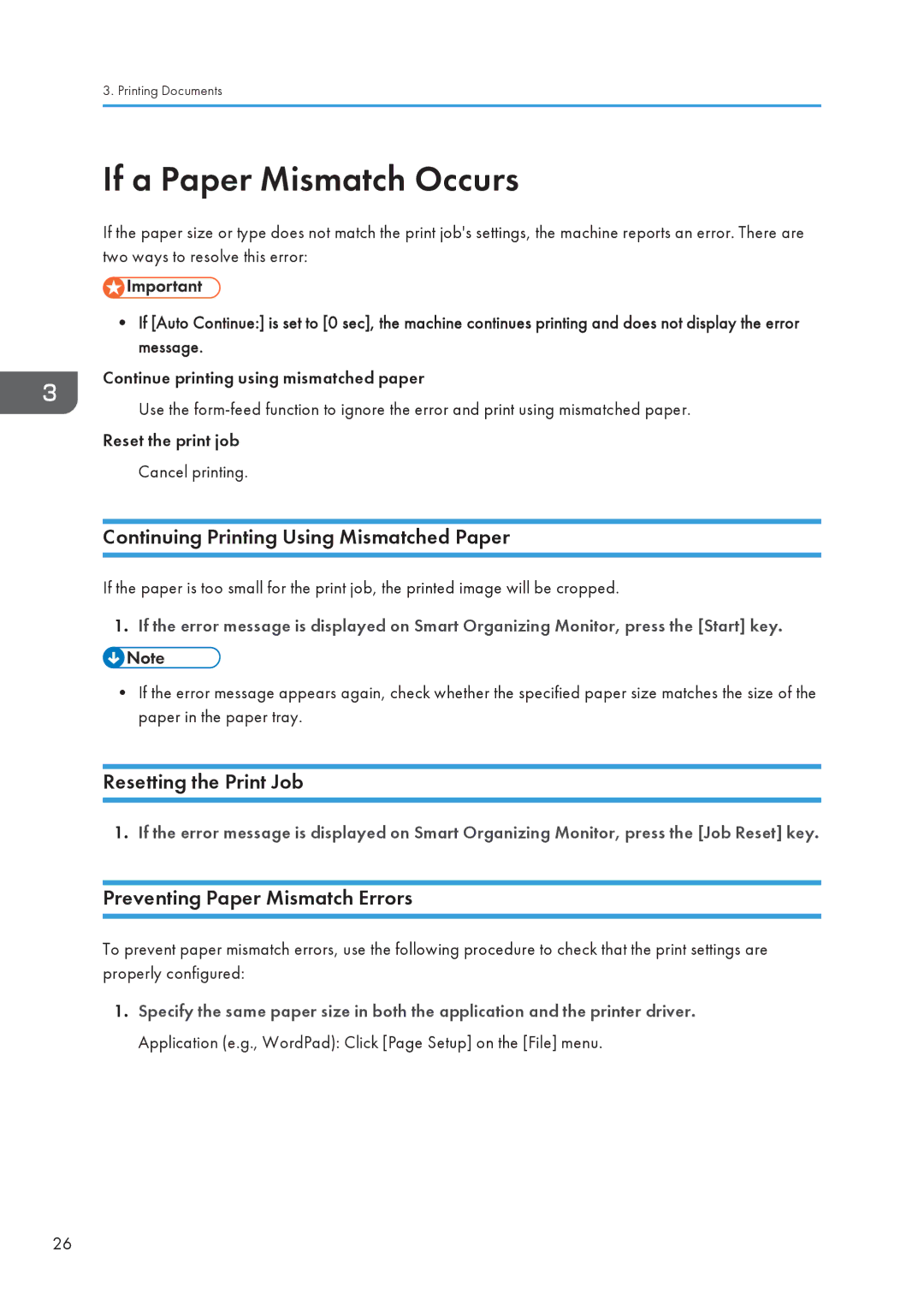3. Printing Documents
If a Paper Mismatch Occurs
If the paper size or type does not match the print job's settings, the machine reports an error. There are two ways to resolve this error:
•If [Auto Continue:] is set to [0 sec], the machine continues printing and does not display the error message.
Continue printing using mismatched paper
Use the
Cancel printing.
Continuing Printing Using Mismatched Paper
If the paper is too small for the print job, the printed image will be cropped.
1.If the error message is displayed on Smart Organizing Monitor, press the [Start] key.
•If the error message appears again, check whether the specified paper size matches the size of the paper in the paper tray.
Resetting the Print Job
1.If the error message is displayed on Smart Organizing Monitor, press the [Job Reset] key.
Preventing Paper Mismatch Errors
To prevent paper mismatch errors, use the following procedure to check that the print settings are properly configured:
1.Specify the same paper size in both the application and the printer driver. Application (e.g., WordPad): Click [Page Setup] on the [File] menu.
26