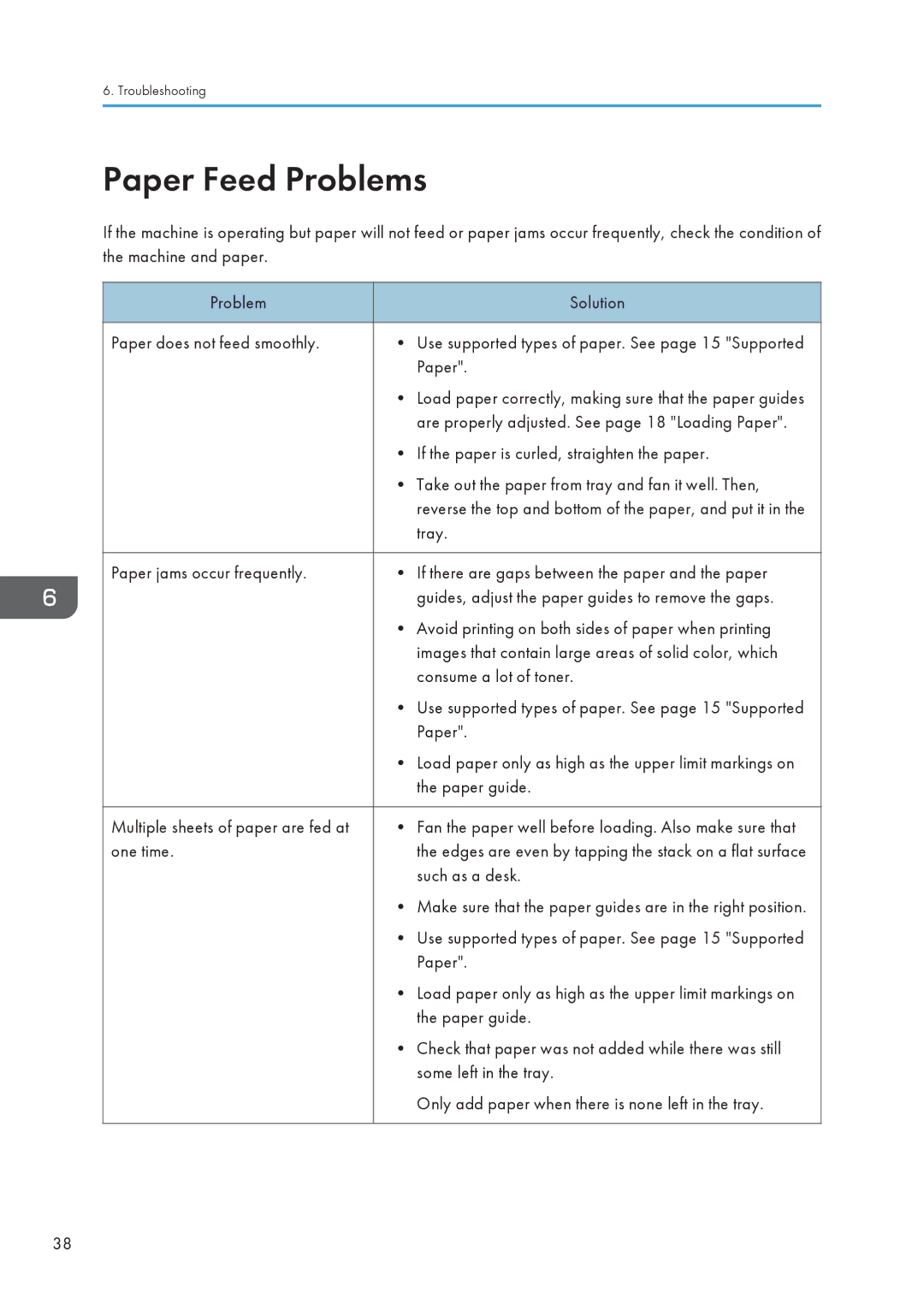6. Troubleshooting
Paper Feed Problems
If the machine is operating but paper will not feed or paper jams occur frequently, check the condition of the machine and paper.
Problem |
| Solution |
|
|
|
Paper does not feed smoothly. | • | Use supported types of paper. See page 15 "Supported |
|
| Paper". |
| • Load paper correctly, making sure that the paper guides | |
|
| are properly adjusted. See page 18 "Loading Paper". |
| • If the paper is curled, straighten the paper. | |
| • Take out the paper from tray and fan it well. Then, | |
|
| reverse the top and bottom of the paper, and put it in the |
|
| tray. |
|
|
|
Paper jams occur frequently. | • | If there are gaps between the paper and the paper |
|
| guides, adjust the paper guides to remove the gaps. |
| • Avoid printing on both sides of paper when printing | |
|
| images that contain large areas of solid color, which |
|
| consume a lot of toner. |
| • | Use supported types of paper. See page 15 "Supported |
|
| Paper". |
| • Load paper only as high as the upper limit markings on | |
|
| the paper guide. |
|
|
|
Multiple sheets of paper are fed at | • | Fan the paper well before loading. Also make sure that |
one time. |
| the edges are even by tapping the stack on a flat surface |
|
| such as a desk. |
| • Make sure that the paper guides are in the right position. | |
| • | Use supported types of paper. See page 15 "Supported |
|
| Paper". |
| • Load paper only as high as the upper limit markings on | |
|
| the paper guide. |
| • Check that paper was not added while there was still | |
|
| some left in the tray. |
|
| Only add paper when there is none left in the tray. |
|
|
|
38