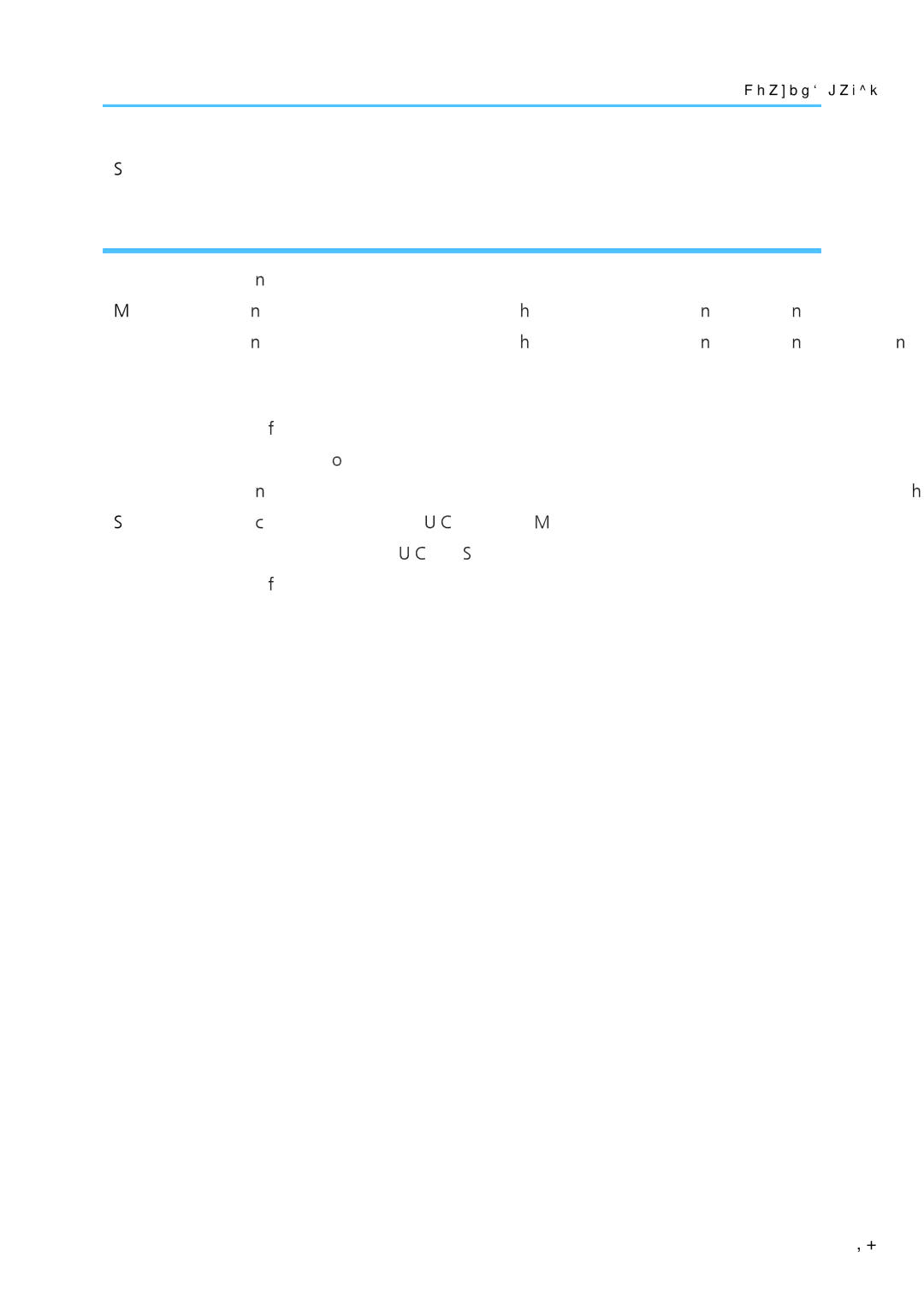Loading Paper
8.Click [Close].
Changing the custom paper size
1.On the [Start] menu, click [All Programs].
2.Click [Smart Organizing Monitor for SP xxx Series].
3.Click [Smart Organizing Monitor for SP xxx Series Status].
4.If the machine you are using is not selected, click [Select Device...], and then select the machine's model.
5.Click [OK].
6.On the [User Tool] tab, click [Printer Configuration].
7.On the [System] tab, select [mm] or [inch] in the [Measurement Unit:] list.
8.In the [Horizontal: (90 to 216 mm)] box, enter the width.
9.In the [Vertical: (148 to 356 mm)] box, enter the length.
10.Click [OK].
11.Click [Close].
21