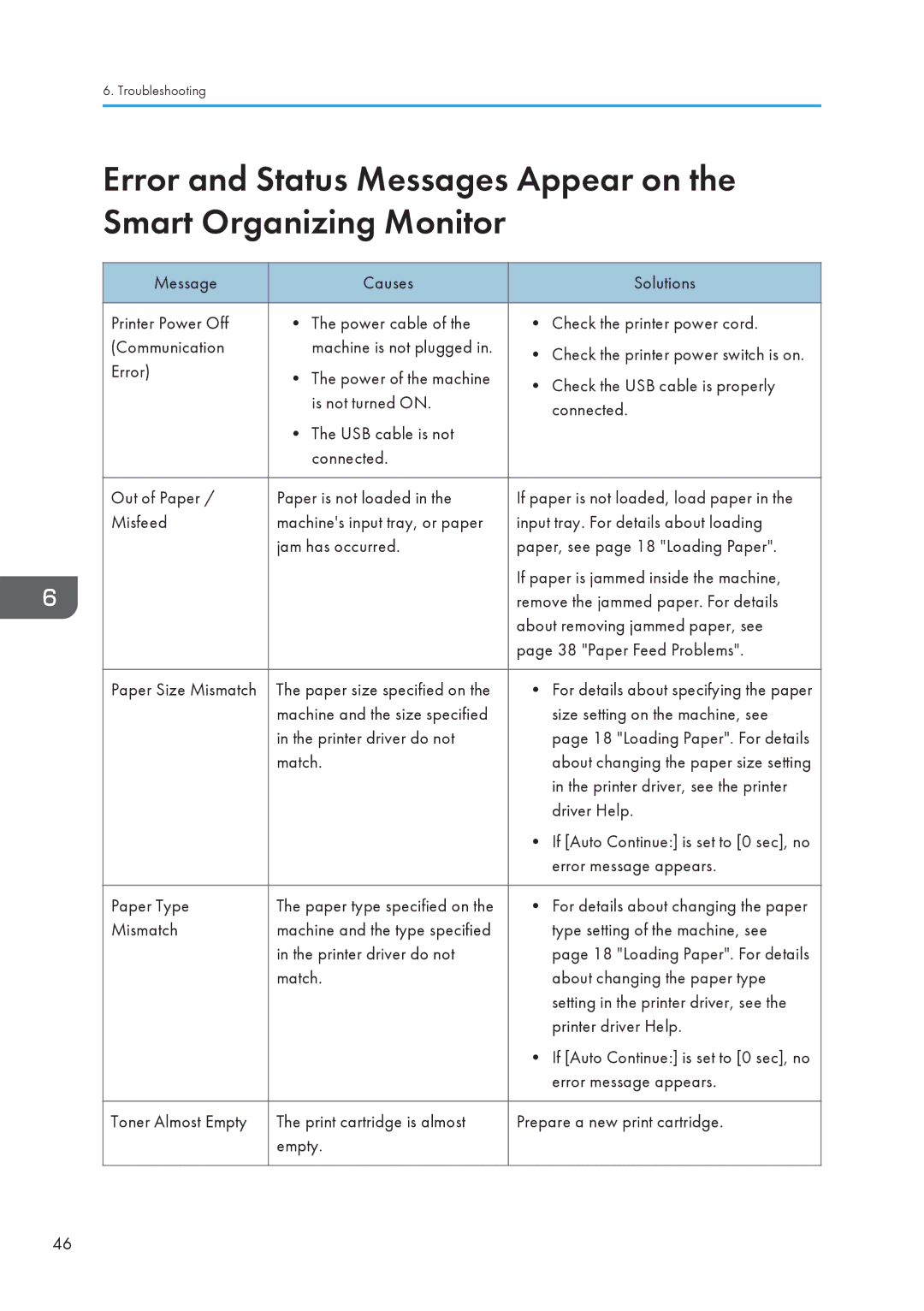6. Troubleshooting
Error and Status Messages Appear on the Smart Organizing Monitor
Message |
| Causes | Solutions | |
|
|
| ||
Printer Power Off | • The power cable of the | • Check the printer power cord. | ||
(Communication |
| machine is not plugged in. | • Check the printer power switch is on. | |
Error) |
|
| ||
• | The power of the machine | • Check the USB cable is properly | ||
| ||||
|
| is not turned ON. | ||
|
| connected. | ||
|
|
| ||
| • | The USB cable is not |
| |
|
| connected. |
| |
|
|
| ||
Out of Paper / | Paper is not loaded in the | If paper is not loaded, load paper in the | ||
Misfeed | machine's input tray, or paper | input tray. For details about loading | ||
| jam has occurred. | paper, see page 18 "Loading Paper". | ||
|
|
| If paper is jammed inside the machine, | |
|
|
| remove the jammed paper. For details | |
|
|
| about removing jammed paper, see | |
|
|
| page 38 "Paper Feed Problems". | |
|
|
| ||
Paper Size Mismatch | The paper size specified on the | • For details about specifying the paper | ||
| machine and the size specified | size setting on the machine, see | ||
| in the printer driver do not | page 18 "Loading Paper". For details | ||
| match. | about changing the paper size setting | ||
|
|
| in the printer driver, see the printer | |
|
|
| driver Help. | |
|
|
| • If [Auto Continue:] is set to [0 sec], no | |
|
|
| error message appears. | |
|
|
| ||
Paper Type | The paper type specified on the | • For details about changing the paper | ||
Mismatch | machine and the type specified | type setting of the machine, see | ||
| in the printer driver do not | page 18 "Loading Paper". For details | ||
| match. | about changing the paper type | ||
|
|
| setting in the printer driver, see the | |
|
|
| printer driver Help. | |
|
|
| • If [Auto Continue:] is set to [0 sec], no | |
|
|
| error message appears. | |
|
|
| ||
Toner Almost Empty | The print cartridge is almost | Prepare a new print cartridge. | ||
| empty. |
| ||
|
|
|
| |
46