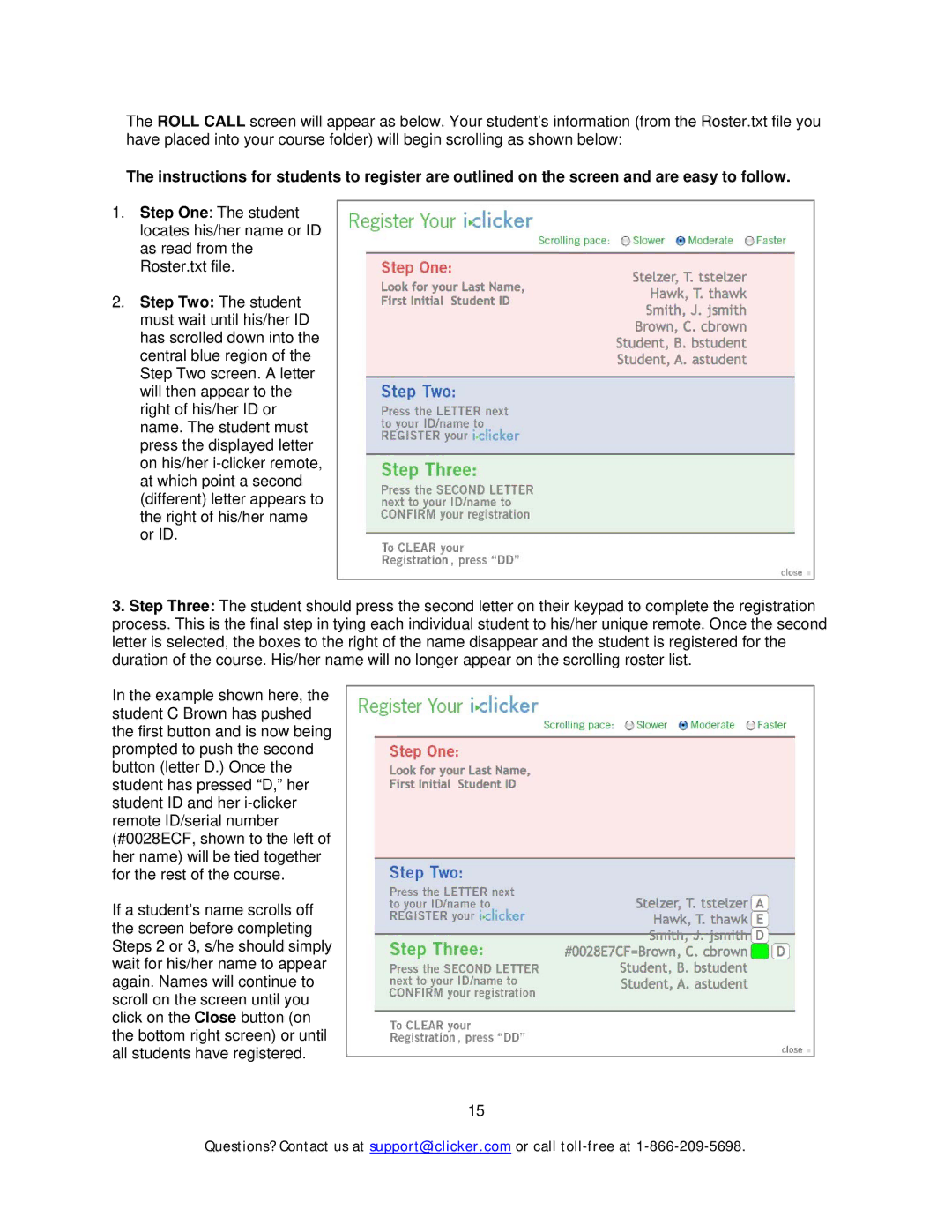The ROLL CALL screen will appear as below. Your student’s information (from the Roster.txt file you have placed into your course folder) will begin scrolling as shown below:
The instructions for students to register are outlined on the screen and are easy to follow.
1.Step One: The student locates his/her name or ID as read from the Roster.txt file.
2.Step Two: The student must wait until his/her ID has scrolled down into the central blue region of the Step Two screen. A letter will then appear to the right of his/her ID or name. The student must press the displayed letter on his/her
3.Step Three: The student should press the second letter on their keypad to complete the registration process. This is the final step in tying each individual student to his/her unique remote. Once the second letter is selected, the boxes to the right of the name disappear and the student is registered for the duration of the course. His/her name will no longer appear on the scrolling roster list.
In the example shown here, the student C Brown has pushed the first button and is now being prompted to push the second button (letter D.) Once the student has pressed “D,” her student ID and her
If a student’s name scrolls off the screen before completing Steps 2 or 3, s/he should simply wait for his/her name to appear again. Names will continue to scroll on the screen until you click on the Close button (on the bottom right screen) or until all students have registered.
15
Questions? Contact us at support@iclicker.com or call