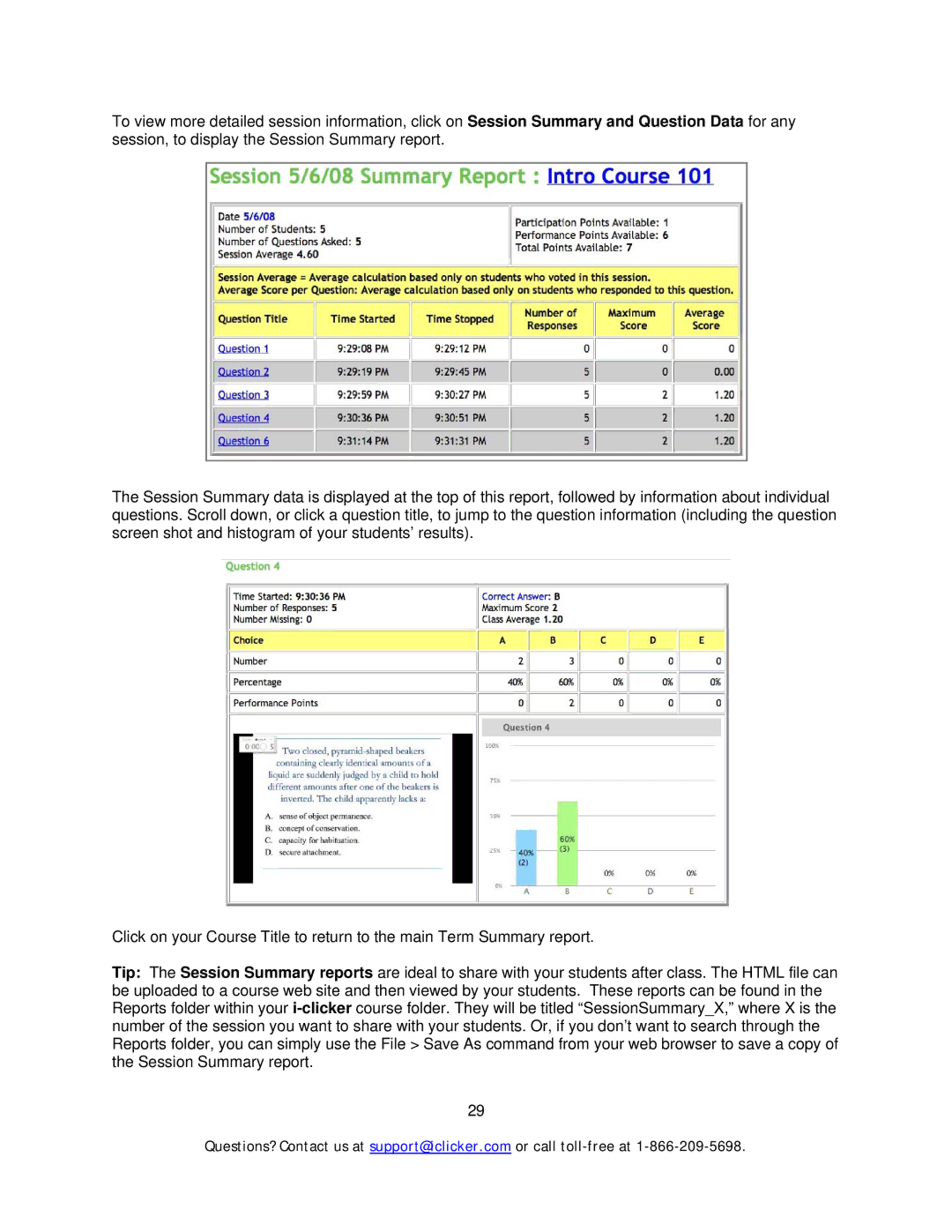To view more detailed session information, click on Session Summary and Question Data for any session, to display the Session Summary report.
The Session Summary data is displayed at the top of this report, followed by information about individual questions. Scroll down, or click a question title, to jump to the question information (including the question screen shot and histogram of your students’ results).
Click on your Course Title to return to the main Term Summary report.
Tip: The Session Summary reports are ideal to share with your students after class. The HTML file can be uploaded to a course web site and then viewed by your students. These reports can be found in the Reports folder within your
29
Questions? Contact us at support@iclicker.com or call