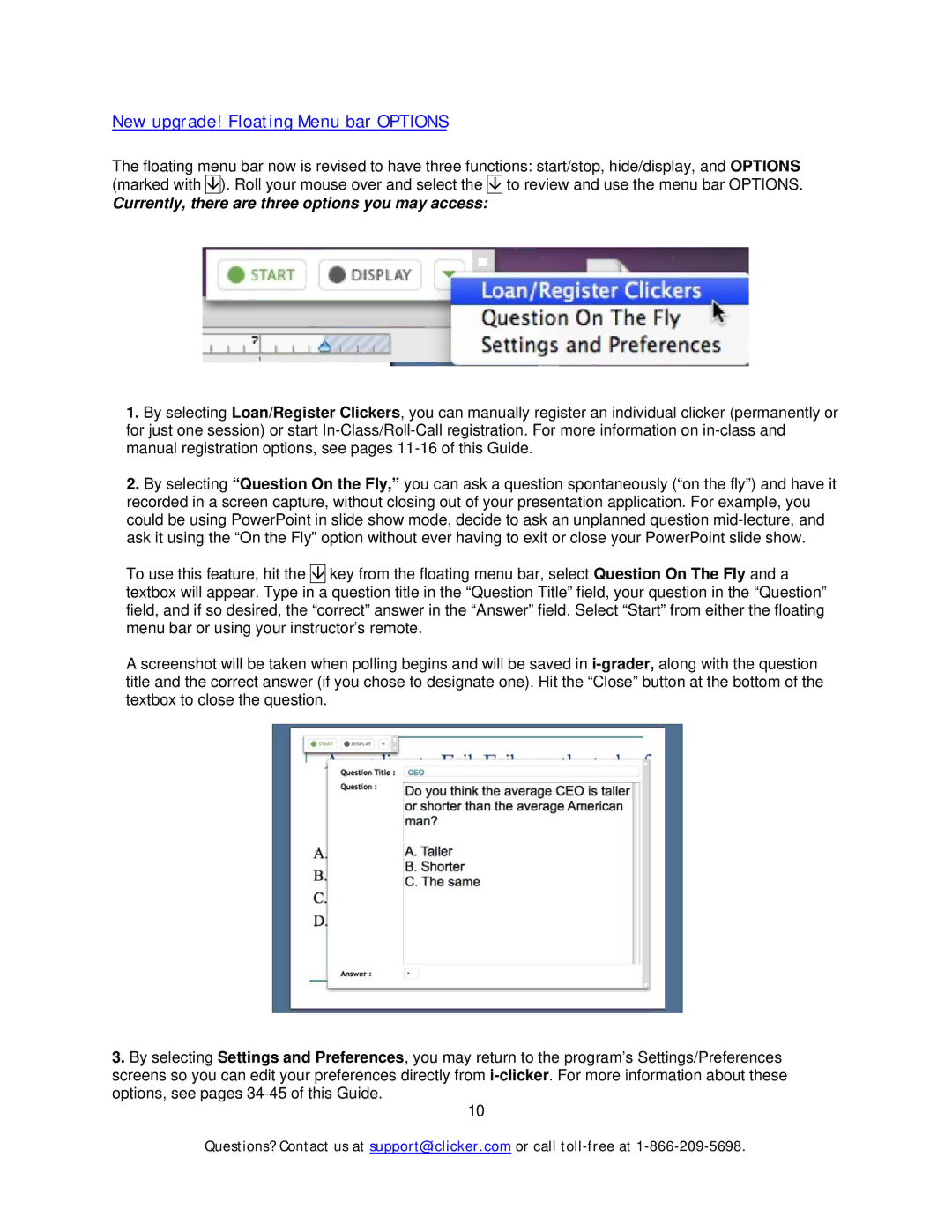New upgrade! Floating Menu bar OPTIONS
The floating menu bar now is revised to have three functions: start/stop, hide/display, and OPTIONS (marked with ![]()
![]() ). Roll your mouse over and select the
). Roll your mouse over and select the ![]()
![]() to review and use the menu bar OPTIONS.
to review and use the menu bar OPTIONS.
Currently, there are three options you may access:
1.By selecting Loan/Register Clickers, you can manually register an individual clicker (permanently or for just one session) or start
2.By selecting “Question On the Fly,” you can ask a question spontaneously (“on the fly”) and have it recorded in a screen capture, without closing out of your presentation application. For example, you could be using PowerPoint in slide show mode, decide to ask an unplanned question
To use this feature, hit the ![]()
![]() key from the floating menu bar, select Question On The Fly and a textbox will appear. Type in a question title in the “Question Title” field, your question in the “Question” field, and if so desired, the “correct” answer in the “Answer” field. Select “Start” from either the floating menu bar or using your instructor’s remote.
key from the floating menu bar, select Question On The Fly and a textbox will appear. Type in a question title in the “Question Title” field, your question in the “Question” field, and if so desired, the “correct” answer in the “Answer” field. Select “Start” from either the floating menu bar or using your instructor’s remote.
A screenshot will be taken when polling begins and will be saved in
3.By selecting Settings and Preferences, you may return to the program’s Settings/Preferences screens so you can edit your preferences directly from
10
Questions? Contact us at support@iclicker.com or call