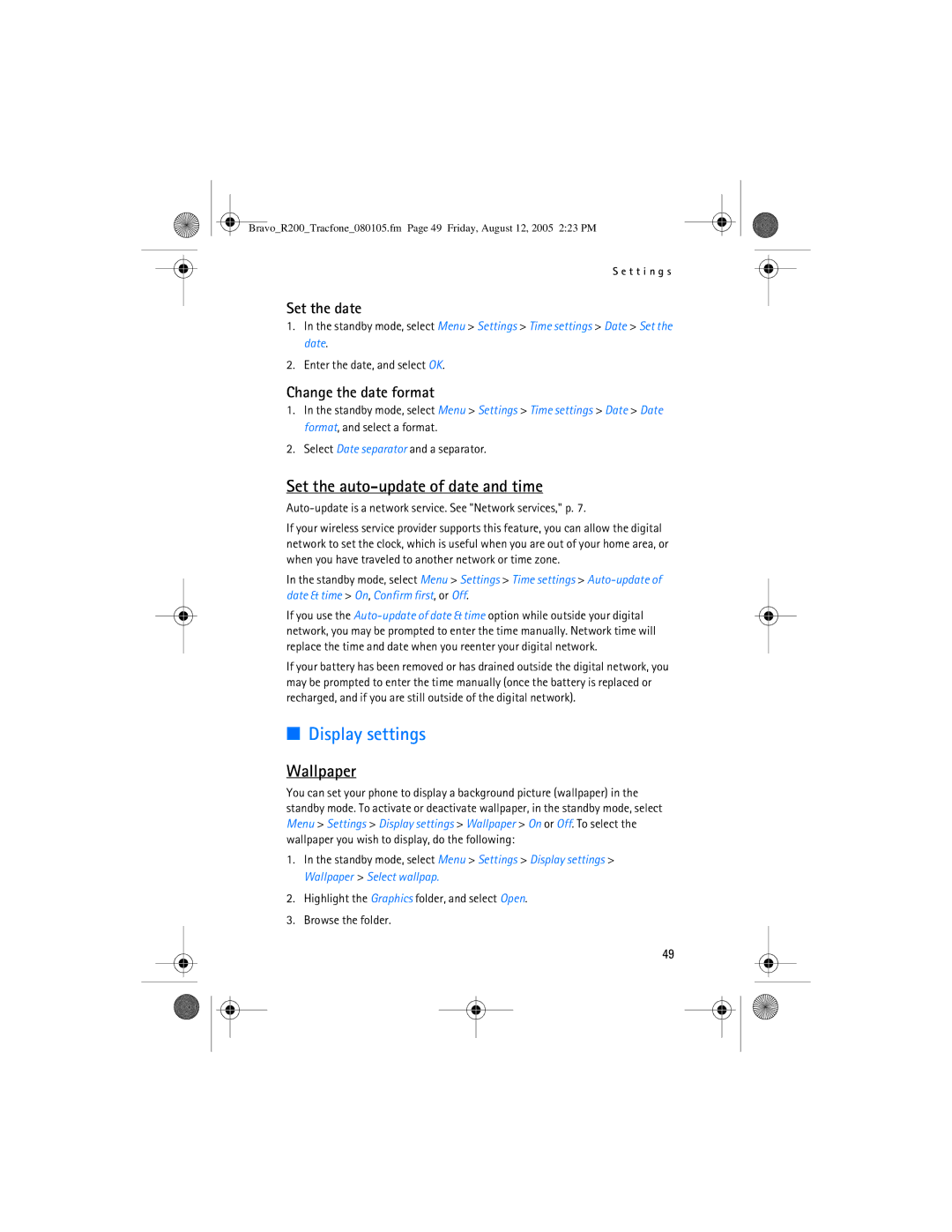Bravo_R200_Tracfone_080105.fm Page 49 Friday, August 12, 2005 2:23 PM
S e t t i n g s
Set the date
1.In the standby mode, select Menu > Settings > Time settings > Date > Set the date.
2.Enter the date, and select OK.
Change the date format
1.In the standby mode, select Menu > Settings > Time settings > Date > Date format, and select a format.
2.Select Date separator and a separator.
Set the auto-update of date and time
Auto-update is a network service. See "Network services," p. 7.
If your wireless service provider supports this feature, you can allow the digital network to set the clock, which is useful when you are out of your home area, or when you have traveled to another network or time zone.
In the standby mode, select Menu > Settings > Time settings >
If you use the
If your battery has been removed or has drained outside the digital network, you may be prompted to enter the time manually (once the battery is replaced or recharged, and if you are still outside of the digital network).
■Display settings
Wallpaper
You can set your phone to display a background picture (wallpaper) in the standby mode. To activate or deactivate wallpaper, in the standby mode, select Menu > Settings > Display settings > Wallpaper > On or Off. To select the wallpaper you wish to display, do the following:
1.In the standby mode, select Menu > Settings > Display settings > Wallpaper > Select wallpap.
2.Highlight the Graphics folder, and select Open.
3.Browse the folder.
49