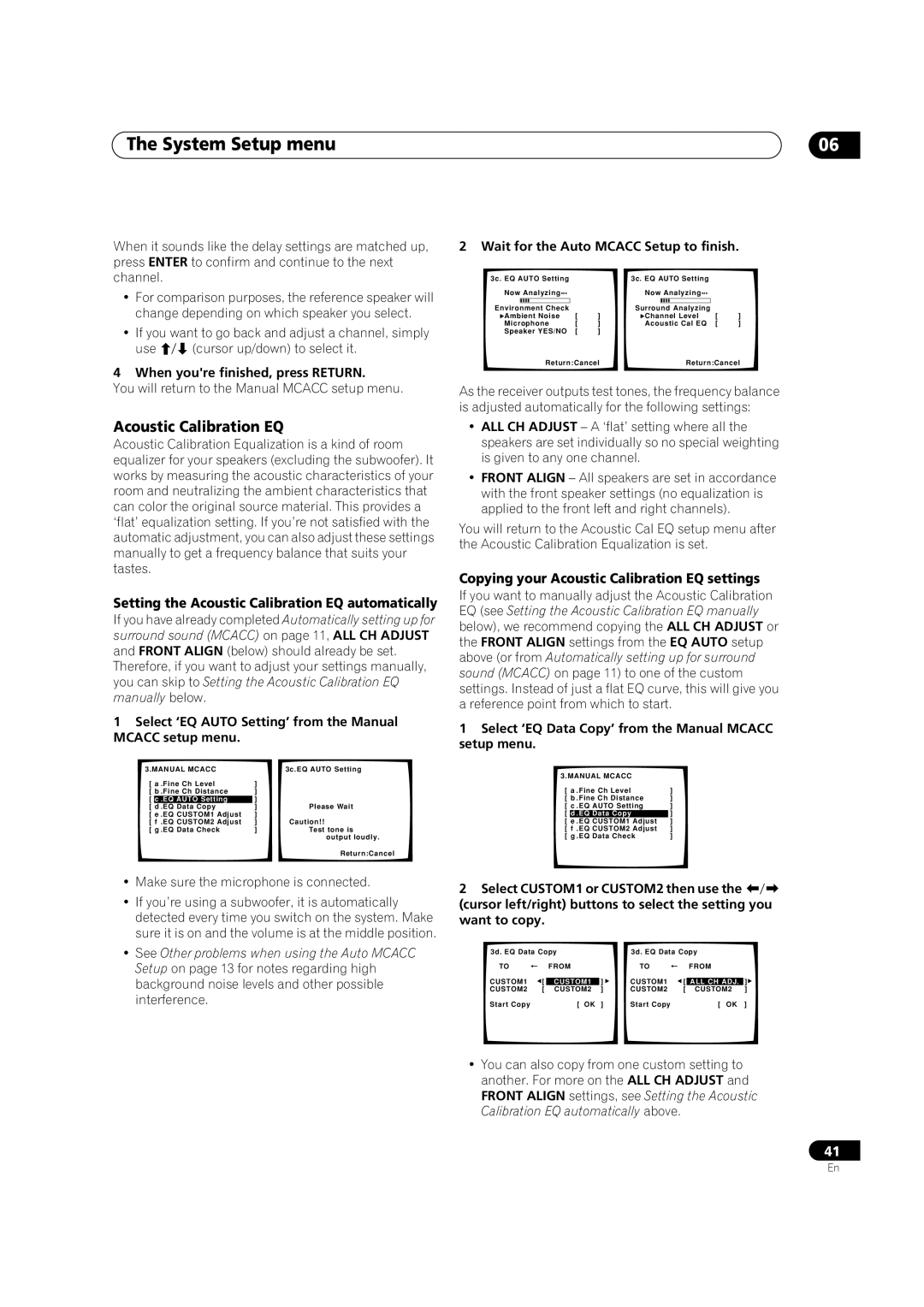VSX-52TX specifications
The Pioneer VSX-52TX is a remarkable AV receiver that stands out in the realm of home theater systems, well-known for its high-quality sound performance and an array of advanced features. Designed to cater to the needs of audiophiles and casual listeners alike, the VSX-52TX integrates cutting-edge technologies that elevate the home entertainment experience.One of the prominent features of the VSX-52TX is its 7.1 channel amplification system, providing a robust output of 120 watts per channel. This ensures that users can enjoy crystal-clear audio across various setups, whether it’s a simple stereo configuration or a full surround sound experience. The receiver supports a wide range of audio formats, including Dolby TrueHD and DTS-HD Master Audio, allowing for an immersive soundstage that brings movies, music, and games to life.
Incorporating Advanced MCACC (Multi-Channel Acoustic Calibration System), the VSX-52TX offers automatic speaker calibration, which fine-tunes the surround sound experience based on the unique acoustics of your room. This technology analyzes the speaker layout and optimizes the audio output for consistent and dynamic sound quality.
Another defining characteristic of the VSX-52TX is its extensive connectivity options. Equipped with multiple HDMI inputs, the receiver can handle various high-definition devices, making it easy to connect Blu-ray players, gaming consoles, and streaming devices. The inclusion of HDMI version 1.4 also allows for 3D video pass-through and Audio Return Channel (ARC), enhancing its versatility for modern home theaters.
The user-friendly interface of the VSX-52TX is complemented by its compatibility with network streaming. It supports popular services like Spotify, Pandora, and vTuner, enabling users to access their favorite content with ease. Additionally, the built-in USB port allows for easy playback of music files from USB drives.
The receiver showcases a sleek, modern design that integrates seamlessly into any home decor. The informative front display ensures that users can easily navigate through settings and features, while the remote control provides convenient access to all functionalities from a distance.
Overall, the Pioneer VSX-52TX is a powerful and versatile AV receiver that combines sophisticated technology with user-friendly features, making it an excellent choice for anyone looking to enhance their home theater experience. With superior audio capabilities, network streaming options, and advanced calibration technologies, the VSX-52TX continues to be a prominent choice for both music enthusiasts and movie lovers.