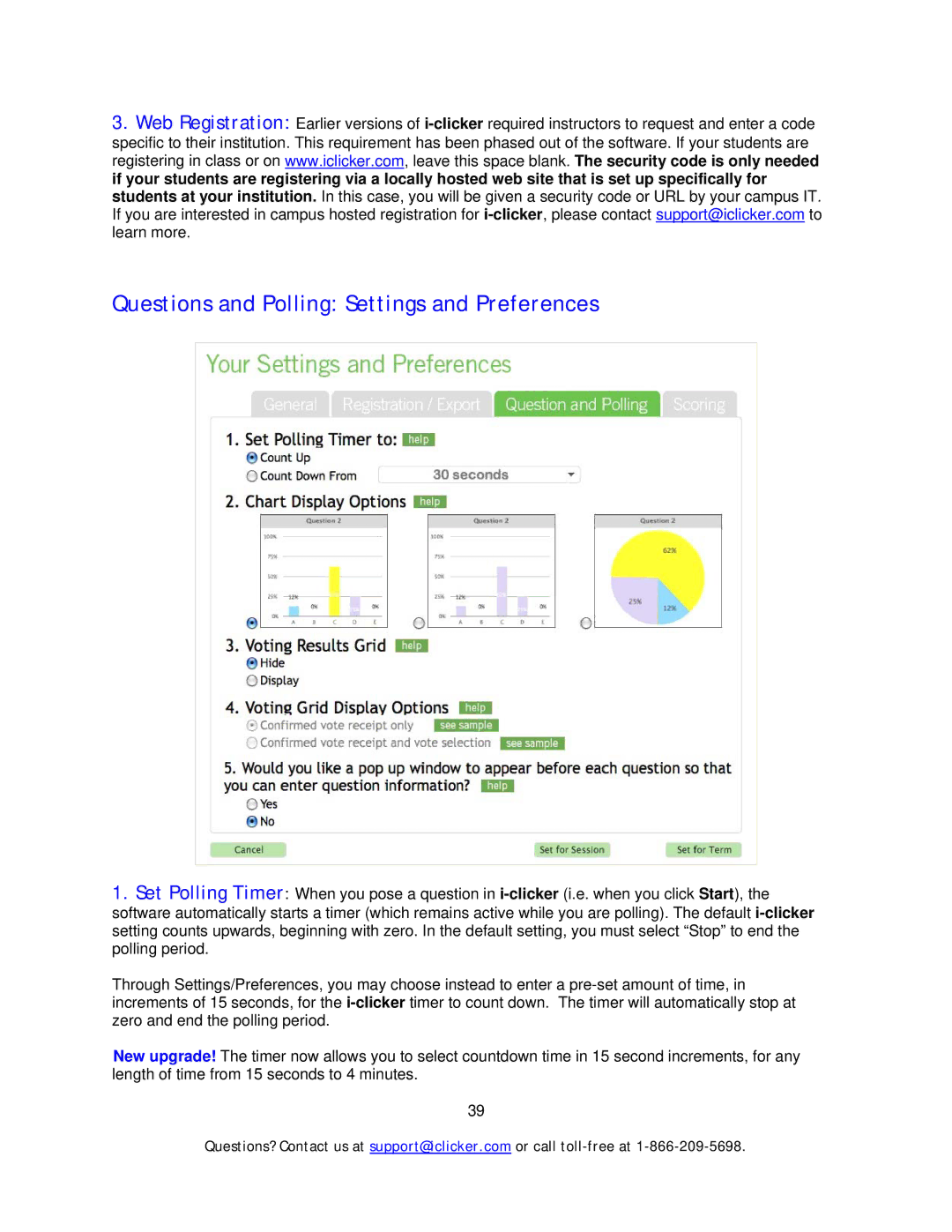3.Web Registration: Earlier versions of i-clickerrequired instructors to request and enter a code specific to their institution. This requirement has been phased out of the software. If your students are registering in class or on www.iclicker.com, leave this space blank. The security code is only needed if your students are registering via a locally hosted web site that is set up specifically for students at your institution. In this case, you will be given a security code or URL by your campus IT. If you are interested in campus hosted registration for i-clicker, please contact support@iclicker.com to learn more.
Questions and Polling: Settings and Preferences
1.Set Polling Timer: When you pose a question in i-clicker(i.e. when you click Start), the software automatically starts a timer (which remains active while you are polling). The default i-clickersetting counts upwards, beginning with zero. In the default setting, you must select “Stop” to end the polling period.
Through Settings/Preferences, you may choose instead to enter a pre-set amount of time, in increments of 15 seconds, for the i-clickertimer to count down. The timer will automatically stop at zero and end the polling period.
New upgrade! The timer now allows you to select countdown time in 15 second increments, for any length of time from 15 seconds to 4 minutes.
39
Questions? Contact us at support@iclicker.com or call toll-free at 1-866-209-5698.