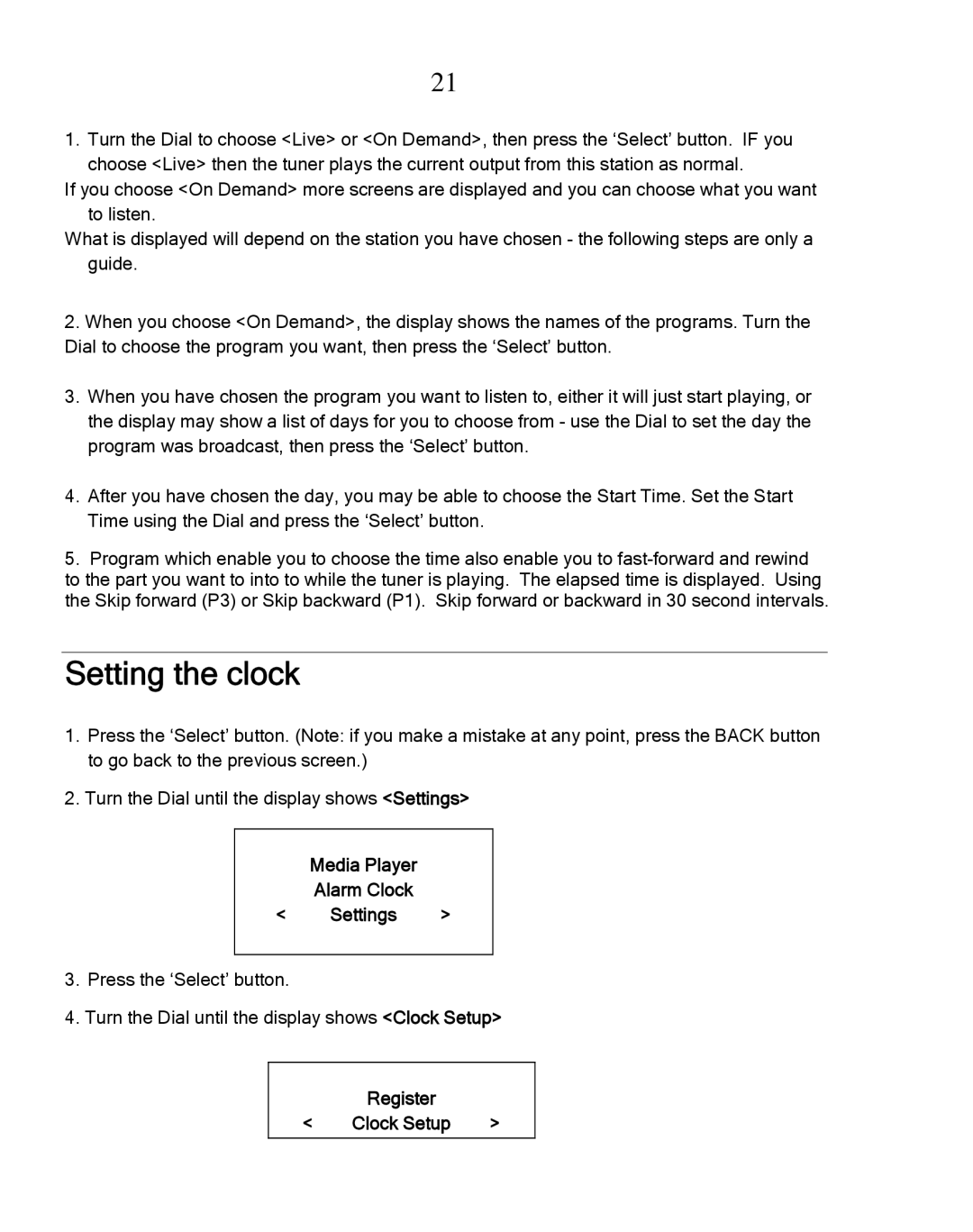21
1. Turn the Dial to choose <Live> or <On Demand>, then press the ‘Select’ button. IF you choose <Live> then the tuner plays the current output from this station as normal.
If you choose <On Demand> more screens are displayed and you can choose what you want to listen.
What is displayed will depend on the station you have chosen - the following steps are only a guide.
2.When you choose <On Demand>, the display shows the names of the programs. Turn the Dial to choose the program you want, then press the ‘Select’ button.
3.When you have chosen the program you want to listen to, either it will just start playing, or the display may show a list of days for you to choose from - use the Dial to set the day the program was broadcast, then press the ‘Select’ button.
4.After you have chosen the day, you may be able to choose the Start Time. Set the Start Time using the Dial and press the ‘Select’ button.
5.Program which enable you to choose the time also enable you to
Setting the clock
1.Press the ‘Select’ button. (Note: if you make a mistake at any point, press the BACK button to go back to the previous screen.)
2.Turn the Dial until the display shows <Settings>
Media Player
Alarm Clock
< Settings >
3.Press the ‘Select’ button.
4.Turn the Dial until the display shows <Clock Setup>
| Register |
|
< | Clock Setup | > |
|
|
|