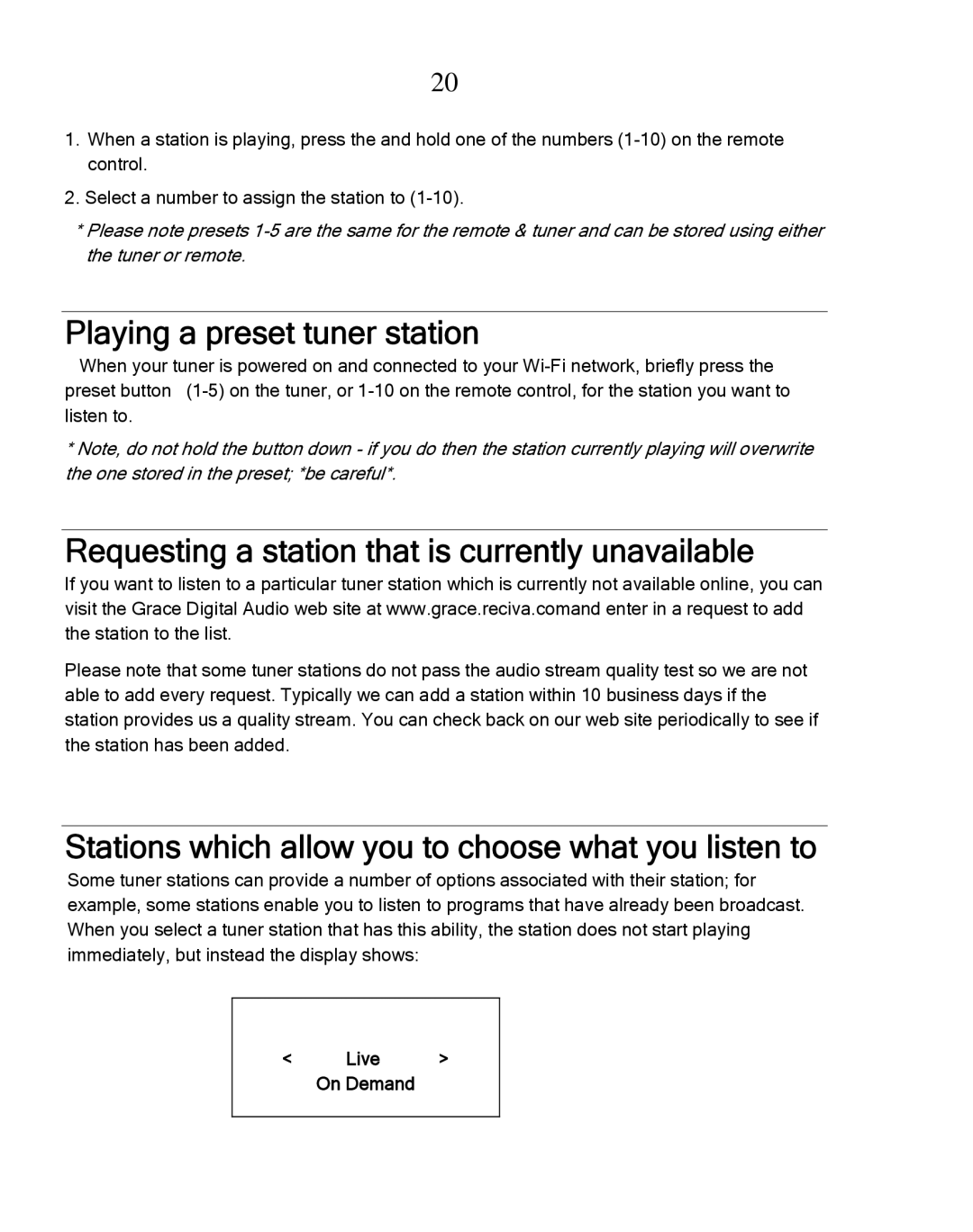20
1.When a station is playing, press the and hold one of the numbers
2.Select a number to assign the station to
*Please note presets
Playing a preset tuner station
When your tuner is powered on and connected to your
*Note, do not hold the button down - if you do then the station currently playing will overwrite the one stored in the preset; *be careful*.
Requesting a station that is currently unavailable
If you want to listen to a particular tuner station which is currently not available online, you can visit the Grace Digital Audio web site at www.grace.reciva.comand enter in a request to add the station to the list.
Please note that some tuner stations do not pass the audio stream quality test so we are not able to add every request. Typically we can add a station within 10 business days if the station provides us a quality stream. You can check back on our web site periodically to see if the station has been added.
Stations which allow you to choose what you listen to
Some tuner stations can provide a number of options associated with their station; for example, some stations enable you to listen to programs that have already been broadcast. When you select a tuner station that has this ability, the station does not start playing immediately, but instead the display shows:
< | Live | > |
| On Demand |
|
|
|
|