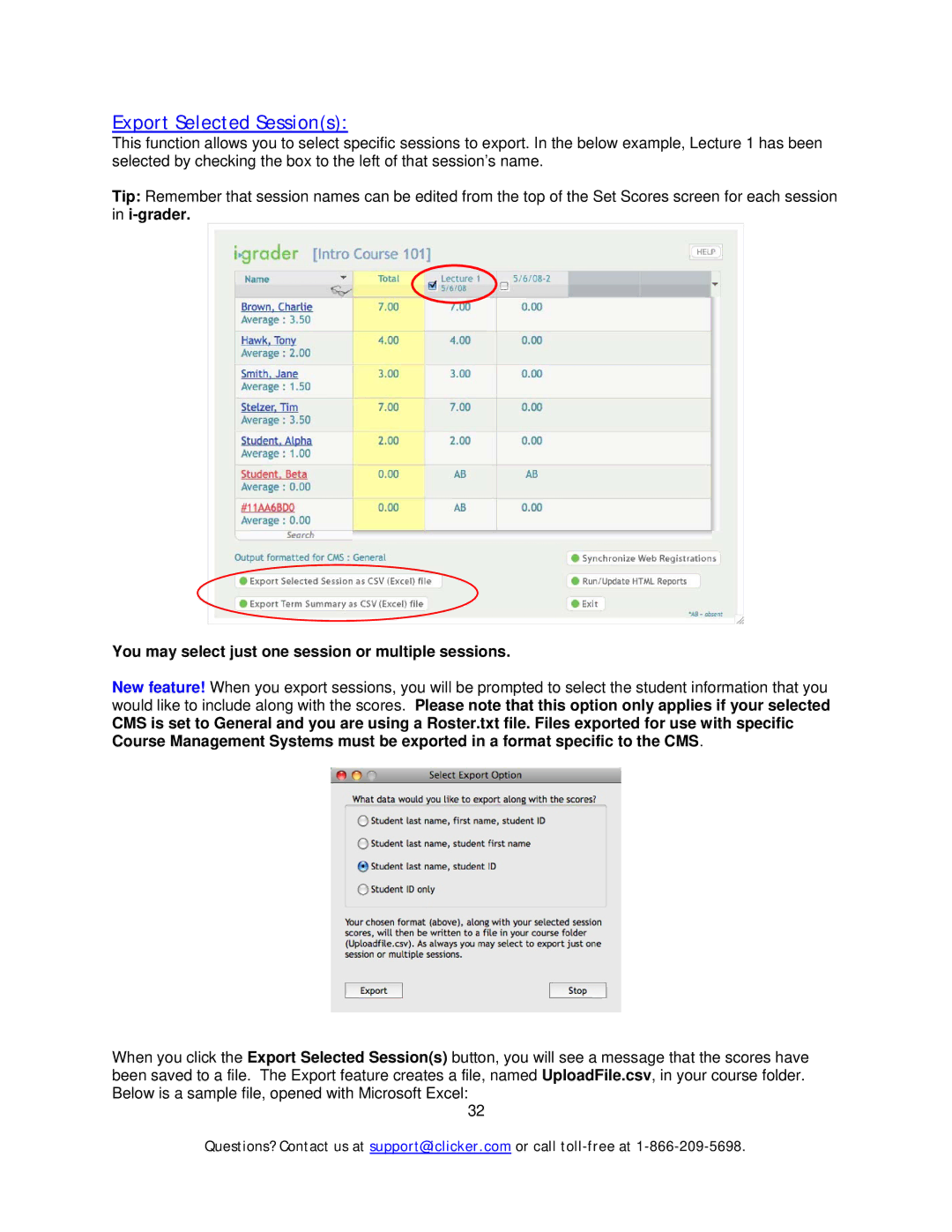Export Selected Session(s):
This function allows you to select specific sessions to export. In the below example, Lecture 1 has been selected by checking the box to the left of that session’s name.
Tip: Remember that session names can be edited from the top of the Set Scores screen for each session in
You may select just one session or multiple sessions.
New feature! When you export sessions, you will be prompted to select the student information that you would like to include along with the scores. Please note that this option only applies if your selected
CMS is set to General and you are using a Roster.txt file. Files exported for use with specific Course Management Systems must be exported in a format specific to the CMS.
When you click the Export Selected Session(s) button, you will see a message that the scores have been saved to a file. The Export feature creates a file, named UploadFile.csv, in your course folder. Below is a sample file, opened with Microsoft Excel:
32
Questions? Contact us at support@iclicker.com or call