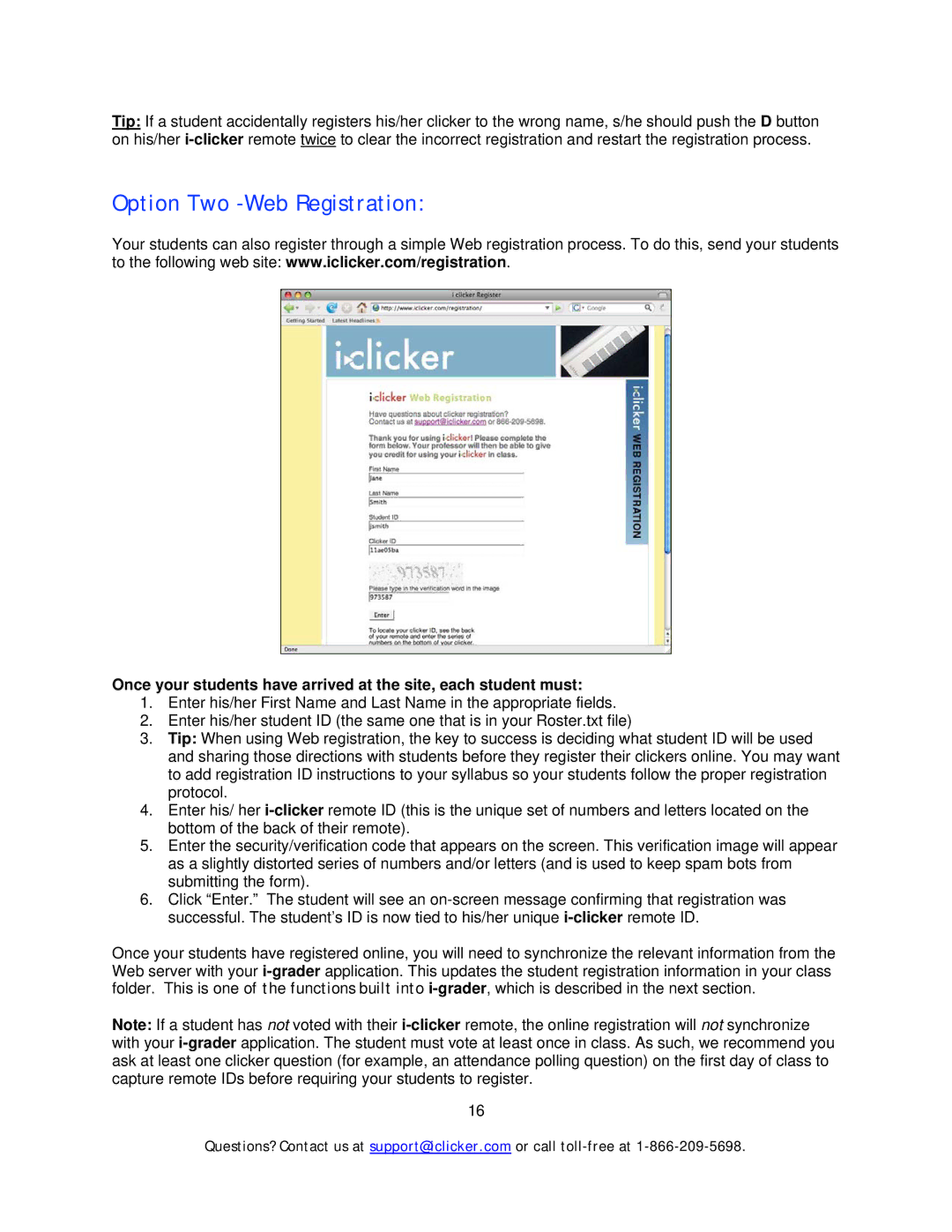Tip: If a student accidentally registers his/her clicker to the wrong name, s/he should push the D button on his/her
Option Two -Web Registration:
Your students can also register through a simple Web registration process. To do this, send your students to the following web site: www.iclicker.com/registration.
Once your students have arrived at the site, each student must:
1.Enter his/her First Name and Last Name in the appropriate fields.
2.Enter his/her student ID (the same one that is in your Roster.txt file)
3.Tip: When using Web registration, the key to success is deciding what student ID will be used and sharing those directions with students before they register their clickers online. You may want to add registration ID instructions to your syllabus so your students follow the proper registration protocol.
4.Enter his/ her
5.Enter the security/verification code that appears on the screen. This verification image will appear as a slightly distorted series of numbers and/or letters (and is used to keep spam bots from submitting the form).
6.Click “Enter.” The student will see an
Once your students have registered online, you will need to synchronize the relevant information from the Web server with your
Note: If a student has not voted with their
16
Questions? Contact us at support@iclicker.com or call