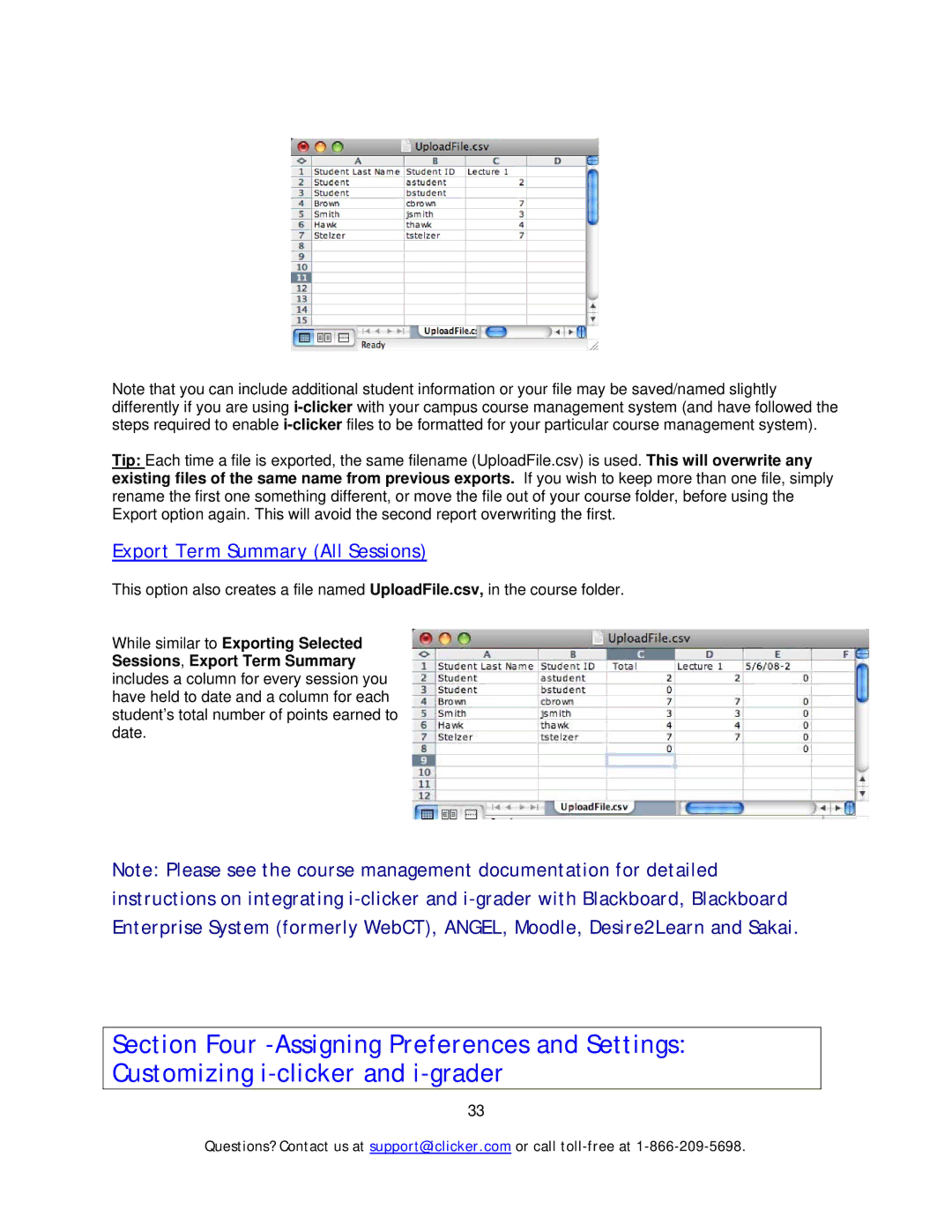Note that you can include additional student information or your file may be saved/named slightly differently if you are using
Tip: Each time a file is exported, the same filename (UploadFile.csv) is used. This will overwrite any existing files of the same name from previous exports. If you wish to keep more than one file, simply rename the first one something different, or move the file out of your course folder, before using the Export option again. This will avoid the second report overwriting the first.
Export Term Summary (All Sessions)
This option also creates a file named UploadFile.csv, in the course folder.
While similar to Exporting Selected Sessions, Export Term Summary includes a column for every session you have held to date and a column for each student’s total number of points earned to date.
Note: Please see the course management documentation for detailed instructions on integrating
Section Four
33
Questions? Contact us at support@iclicker.com or call