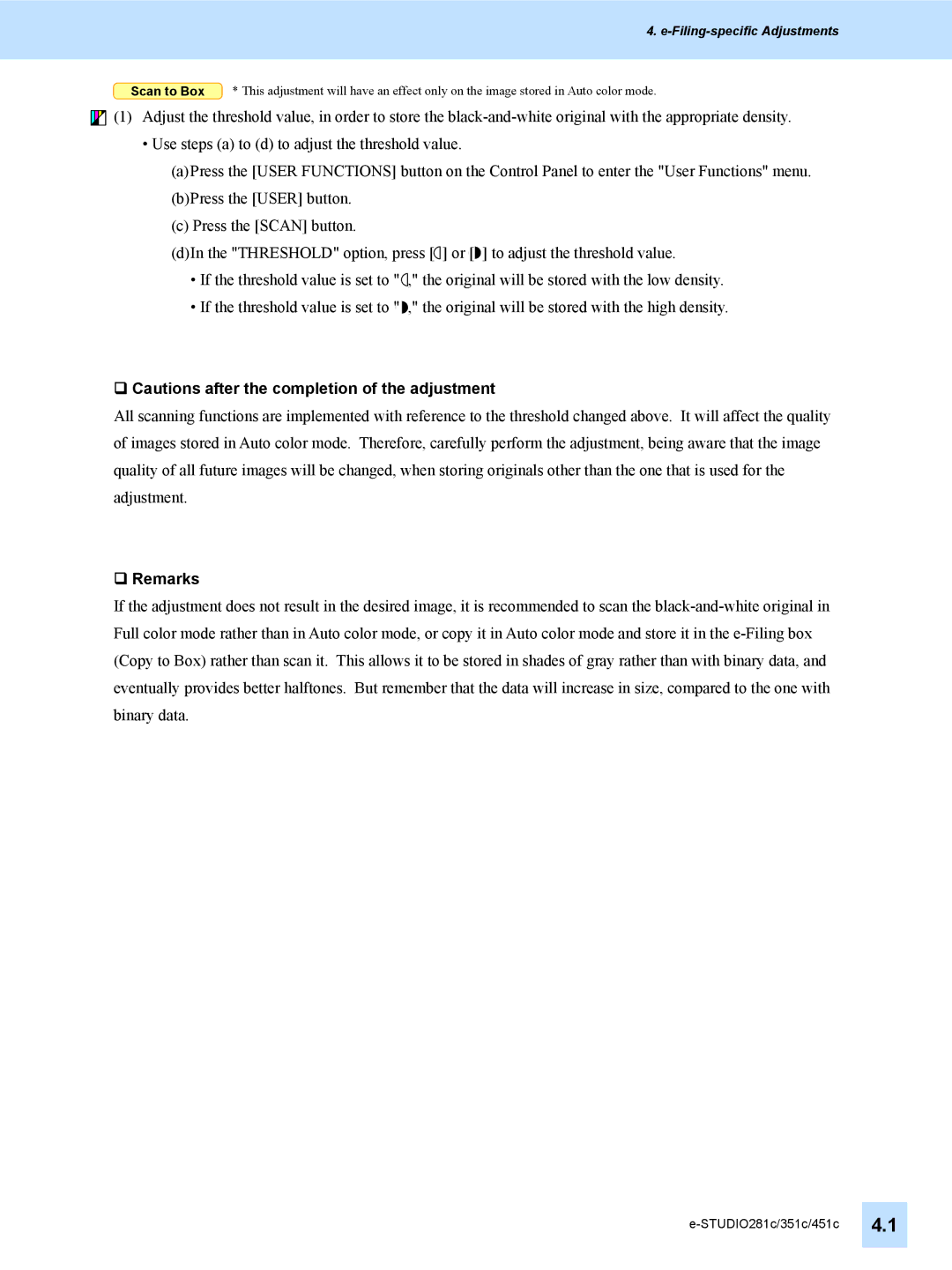4. e-Filing-specific Adjustments
Scan to Box * This adjustment will have an effect only on the image stored in Auto color mode.
![]()
![]()
![]() (1) Adjust the threshold value, in order to store the
(1) Adjust the threshold value, in order to store the
•Use steps (a) to (d) to adjust the threshold value.
(a)Press the [USER FUNCTIONS] button on the Control Panel to enter the "User Functions" menu.
(b)Press the [USER] button.
(c)Press the [SCAN] button.
(d)In the "THRESHOLD" option, press [ ] or [ ] to adjust the threshold value.
•If the threshold value is set to " ," the original will be stored with the low density.
•If the threshold value is set to " ," the original will be stored with the high density.
Cautions after the completion of the adjustment
All scanning functions are implemented with reference to the threshold changed above. It will affect the quality of images stored in Auto color mode. Therefore, carefully perform the adjustment, being aware that the image quality of all future images will be changed, when storing originals other than the one that is used for the adjustment.
Remarks
If the adjustment does not result in the desired image, it is recommended to scan the