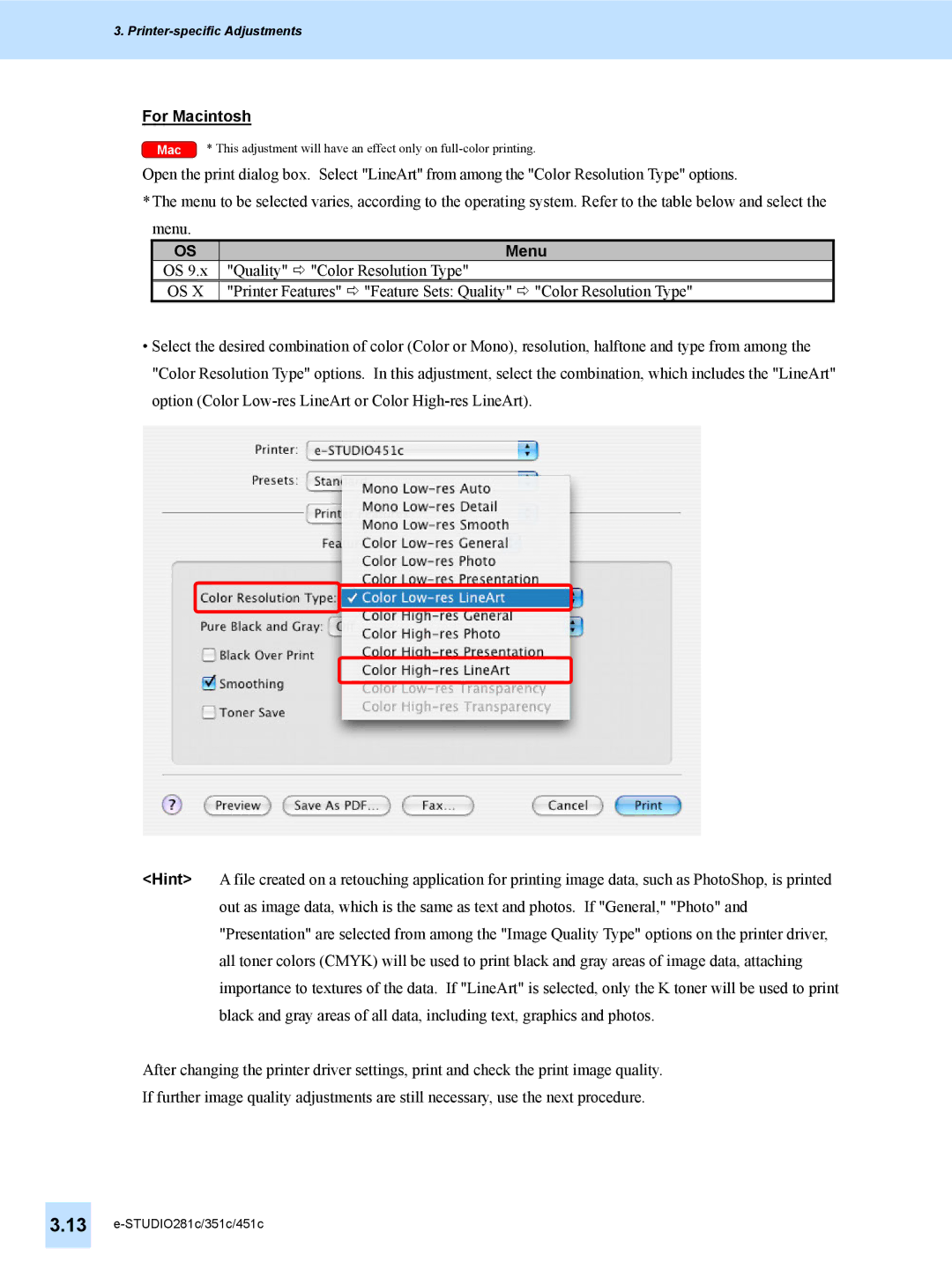3. Printer-specific Adjustments
For Macintosh
Mac | * This adjustment will have an effect only on |
Open the print dialog box. Select "LineArt" from among the "Color Resolution Type" options.
*The menu to be selected varies, according to the operating system. Refer to the table below and select the menu.
OS | Menu |
OS 9.x | "Quality" Ö "Color Resolution Type" |
OS X | "Printer Features" Ö "Feature Sets: Quality" Ö "Color Resolution Type" |
•Select the desired combination of color (Color or Mono), resolution, halftone and type from among the "Color Resolution Type" options. In this adjustment, select the combination, which includes the "LineArt" option (Color
<Hint> A file created on a retouching application for printing image data, such as PhotoShop, is printed out as image data, which is the same as text and photos. If "General," "Photo" and "Presentation" are selected from among the "Image Quality Type" options on the printer driver, all toner colors (CMYK) will be used to print black and gray areas of image data, attaching importance to textures of the data. If "LineArt" is selected, only the K toner will be used to print black and gray areas of all data, including text, graphics and photos.
After changing the printer driver settings, print and check the print image quality.
If further image quality adjustments are still necessary, use the next procedure.
3.13