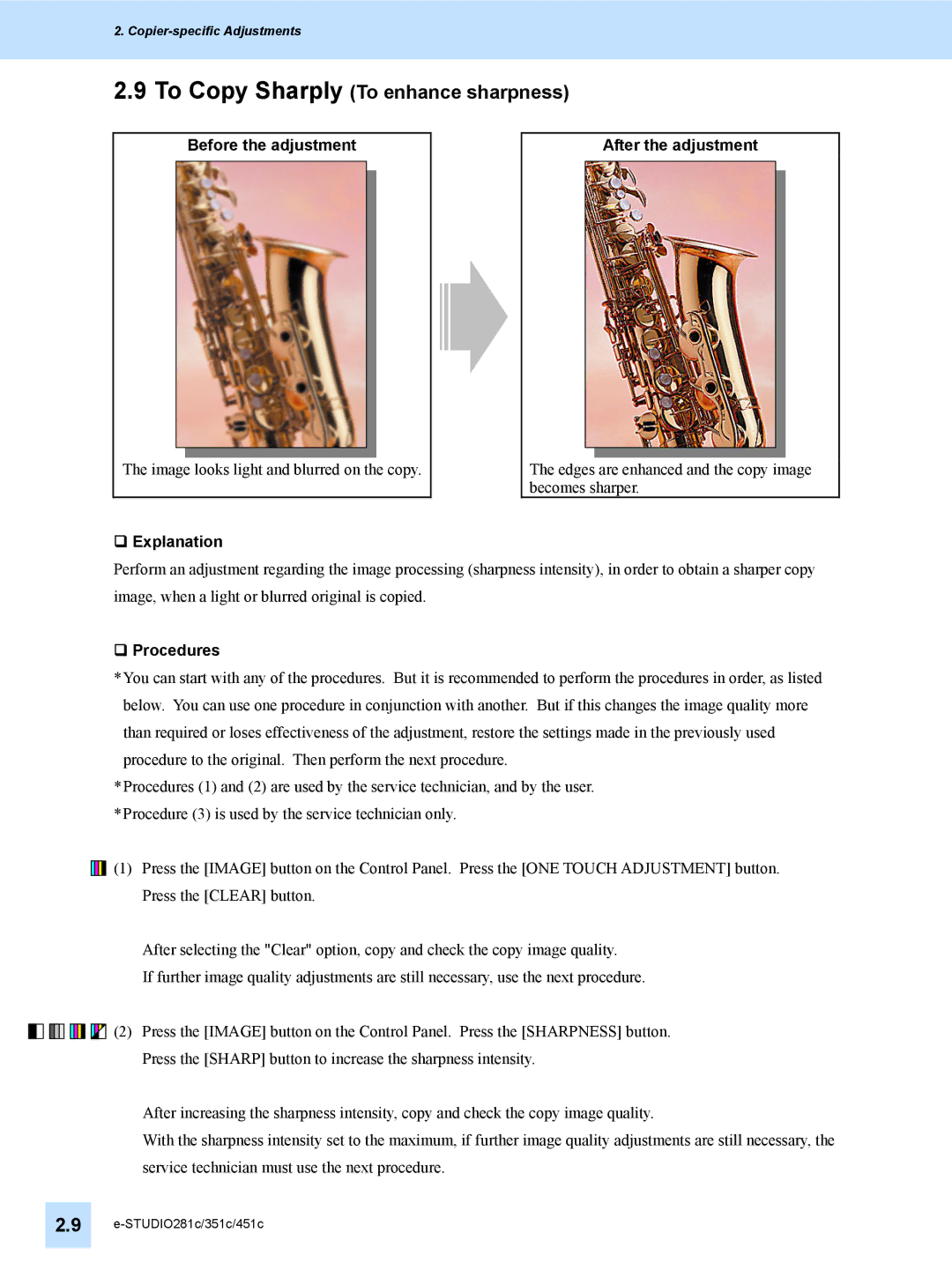2.
2.9To Copy Sharply (To enhance sharpness)
Before the adjustment
After the adjustment
The image looks light and blurred on the copy.
Explanation
The edges are enhanced and the copy image becomes sharper.
Perform an adjustment regarding the image processing (sharpness intensity), in order to obtain a sharper copy image, when a light or blurred original is copied.
Procedures
*You can start with any of the procedures. But it is recommended to perform the procedures in order, as listed below. You can use one procedure in conjunction with another. But if this changes the image quality more than required or loses effectiveness of the adjustment, restore the settings made in the previously used procedure to the original. Then perform the next procedure.
*Procedures (1) and (2) are used by the service technician, and by the user.
*Procedure (3) is used by the service technician only.
![]()
![]()
![]()
![]()
![]() (1) Press the [IMAGE] button on the Control Panel. Press the [ONE TOUCH ADJUSTMENT] button. Press the [CLEAR] button.
(1) Press the [IMAGE] button on the Control Panel. Press the [ONE TOUCH ADJUSTMENT] button. Press the [CLEAR] button.
After selecting the "Clear" option, copy and check the copy image quality.
If further image quality adjustments are still necessary, use the next procedure.
![]()
![]()
![]()
![]()
![]()
![]()
![]()
![]()
![]()
![]()
![]()
![]()
![]()
![]()
![]() (2) Press the [IMAGE] button on the Control Panel. Press the [SHARPNESS] button. Press the [SHARP] button to increase the sharpness intensity.
(2) Press the [IMAGE] button on the Control Panel. Press the [SHARPNESS] button. Press the [SHARP] button to increase the sharpness intensity.
After increasing the sharpness intensity, copy and check the copy image quality.
With the sharpness intensity set to the maximum, if further image quality adjustments are still necessary, the service technician must use the next procedure.
2.9