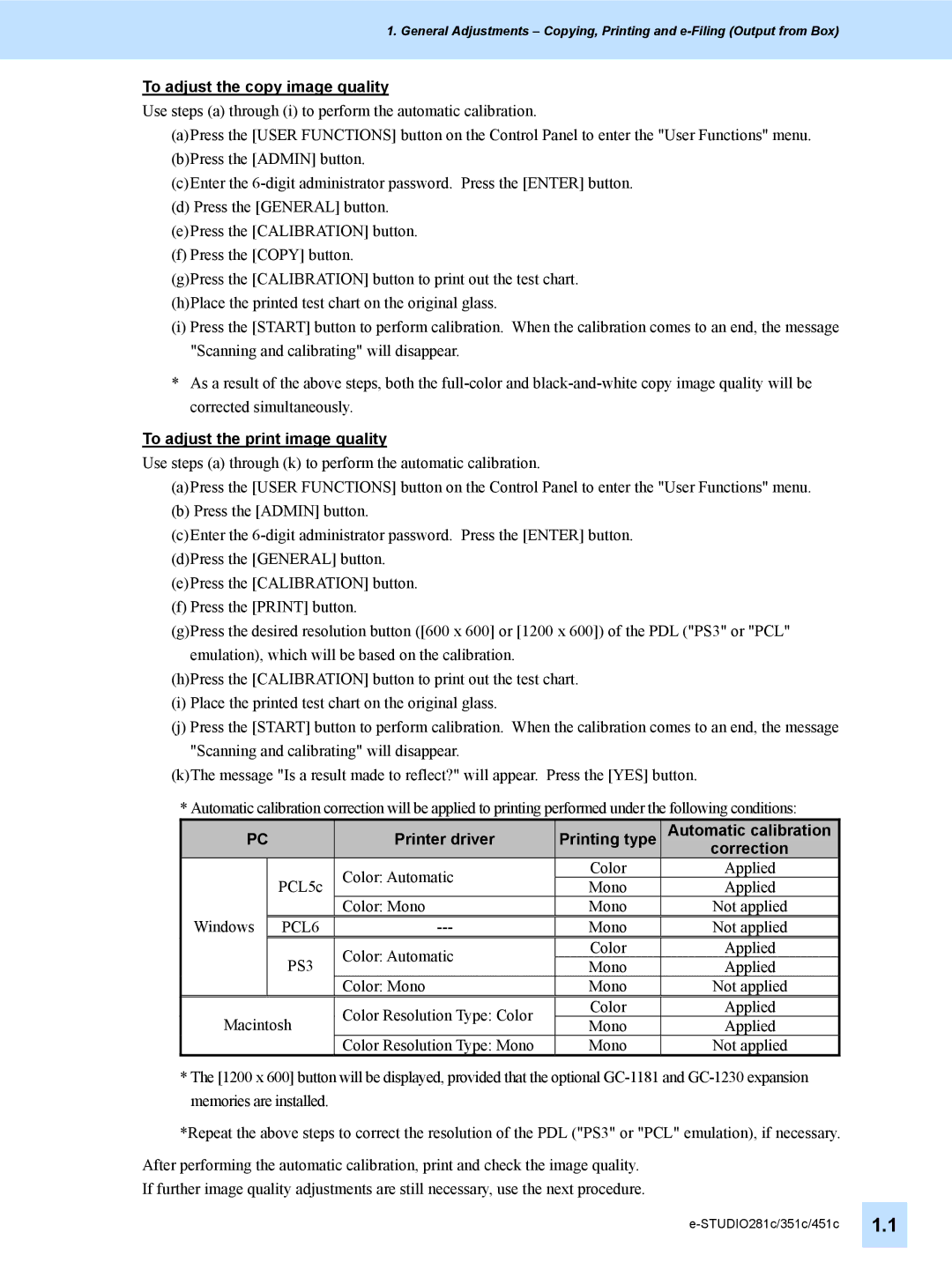1. General Adjustments – Copying, Printing and
To adjust the copy image quality
Use steps (a) through (i) to perform the automatic calibration.
(a)Press the [USER FUNCTIONS] button on the Control Panel to enter the "User Functions" menu.
(b)Press the [ADMIN] button.
(c)Enter the
(d)Press the [GENERAL] button.
(e)Press the [CALIBRATION] button.
(f)Press the [COPY] button.
(g)Press the [CALIBRATION] button to print out the test chart.
(h)Place the printed test chart on the original glass.
(i)Press the [START] button to perform calibration. When the calibration comes to an end, the message "Scanning and calibrating" will disappear.
*As a result of the above steps, both the
To adjust the print image quality
Use steps (a) through (k) to perform the automatic calibration.
(a)Press the [USER FUNCTIONS] button on the Control Panel to enter the "User Functions" menu.
(b)Press the [ADMIN] button.
(c)Enter the
(d)Press the [GENERAL] button.
(e)Press the [CALIBRATION] button.
(f)Press the [PRINT] button.
(g)Press the desired resolution button ([600 x 600] or [1200 x 600]) of the PDL ("PS3" or "PCL" emulation), which will be based on the calibration.
(h)Press the [CALIBRATION] button to print out the test chart.
(i)Place the printed test chart on the original glass.
(j)Press the [START] button to perform calibration. When the calibration comes to an end, the message "Scanning and calibrating" will disappear.
(k)The message "Is a result made to reflect?" will appear. Press the [YES] button.
* Automatic calibration correction will be applied to printing performed under the following conditions:
| PC | Printer driver | Printing type | Automatic calibration | |
|
|
|
|
| correction |
|
| PCL5c | Color: Automatic | Color | Applied |
|
| Mono | Applied | ||
| Windows |
| Color: Mono | Mono | Not applied |
| PCL6 | Mono | Not applied | ||
|
| PS3 | Color: Automatic | Color | Applied |
|
| Mono | Applied | ||
|
|
| |||
|
|
| Color: Mono | Mono | Not applied |
| Macintosh | Color Resolution Type: Color | Color | Applied | |
| Mono | Applied | |||
|
| ||||
|
|
| Color Resolution Type: Mono | Mono | Not applied |
*The [1200 x 600] button will be displayed, provided that the optional
*Repeat the above steps to correct the resolution of the PDL ("PS3" or "PCL" emulation), if necessary.
After performing the automatic calibration, print and check the image quality.
If further image quality adjustments are still necessary, use the next procedure.