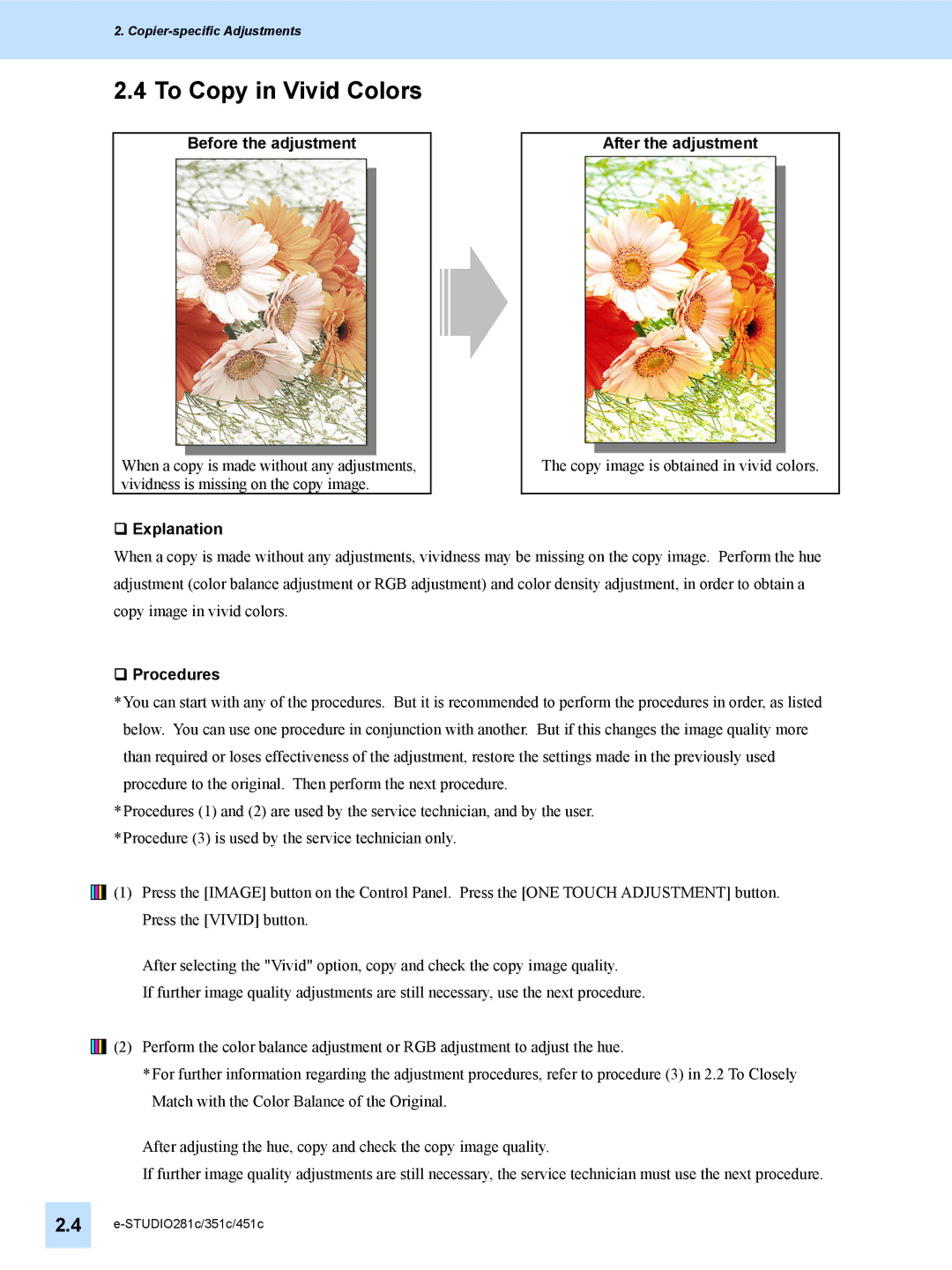2.
2.4 To Copy in Vivid Colors
Before the adjustment
When a copy is made without any adjustments, vividness is missing on the copy image.
Explanation
After the adjustment
The copy image is obtained in vivid colors.
When a copy is made without any adjustments, vividness may be missing on the copy image. Perform the hue adjustment (color balance adjustment or RGB adjustment) and color density adjustment, in order to obtain a copy image in vivid colors.
Procedures
*You can start with any of the procedures. But it is recommended to perform the procedures in order, as listed below. You can use one procedure in conjunction with another. But if this changes the image quality more than required or loses effectiveness of the adjustment, restore the settings made in the previously used procedure to the original. Then perform the next procedure.
*Procedures (1) and (2) are used by the service technician, and by the user.
*Procedure (3) is used by the service technician only.
![]()
![]()
![]()
![]()
![]() (1) Press the [IMAGE] button on the Control Panel. Press the [ONE TOUCH ADJUSTMENT] button. Press the [VIVID] button.
(1) Press the [IMAGE] button on the Control Panel. Press the [ONE TOUCH ADJUSTMENT] button. Press the [VIVID] button.
After selecting the "Vivid" option, copy and check the copy image quality.
If further image quality adjustments are still necessary, use the next procedure.
![]()
![]()
![]()
![]()
![]() (2) Perform the color balance adjustment or RGB adjustment to adjust the hue.
(2) Perform the color balance adjustment or RGB adjustment to adjust the hue.
*For further information regarding the adjustment procedures, refer to procedure (3) in 2.2 To Closely Match with the Color Balance of the Original.
After adjusting the hue, copy and check the copy image quality.
If further image quality adjustments are still necessary, the service technician must use the next procedure.
2.4