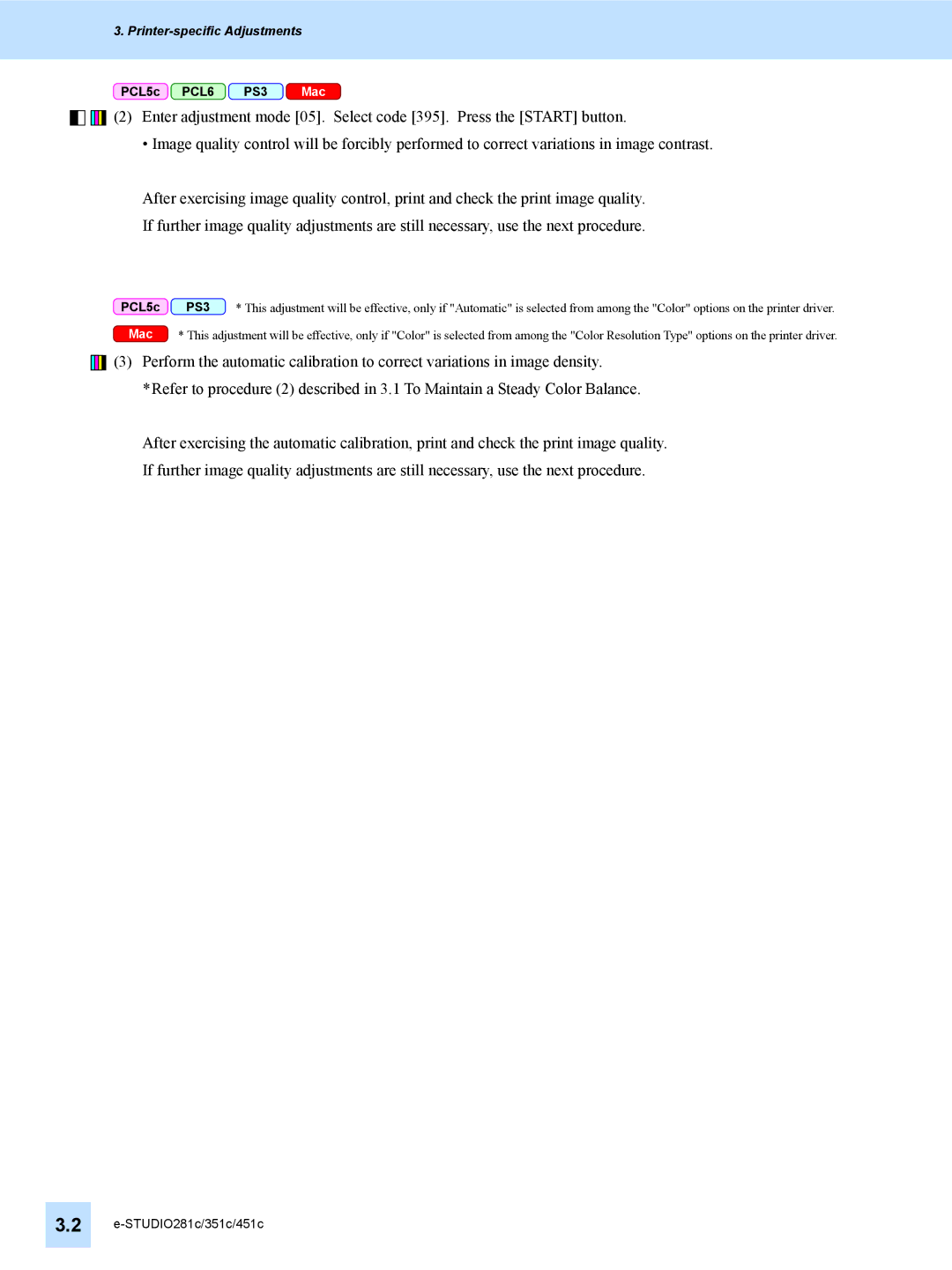3. Printer-specific Adjustments
PCL5c PCL6 PS3 Mac
![]()
![]()
![]()
![]()
![]()
![]()
![]()
![]() (2) Enter adjustment mode [05]. Select code [395]. Press the [START] button.
(2) Enter adjustment mode [05]. Select code [395]. Press the [START] button.
• Image quality control will be forcibly performed to correct variations in image contrast.
After exercising image quality control, print and check the print image quality.
If further image quality adjustments are still necessary, use the next procedure.
PCL5c | PS3 | * This adjustment will be effective, only if "Automatic" is selected from among the "Color" options on the printer driver. |
Mac | * This adjustment will be effective, only if "Color" is selected from among the "Color Resolution Type" options on the printer driver. | |
![]()
![]()
![]()
![]()
![]() (3) Perform the automatic calibration to correct variations in image density.
(3) Perform the automatic calibration to correct variations in image density.
*Refer to procedure (2) described in 3.1 To Maintain a Steady Color Balance.
After exercising the automatic calibration, print and check the print image quality.
If further image quality adjustments are still necessary, use the next procedure.
3.2