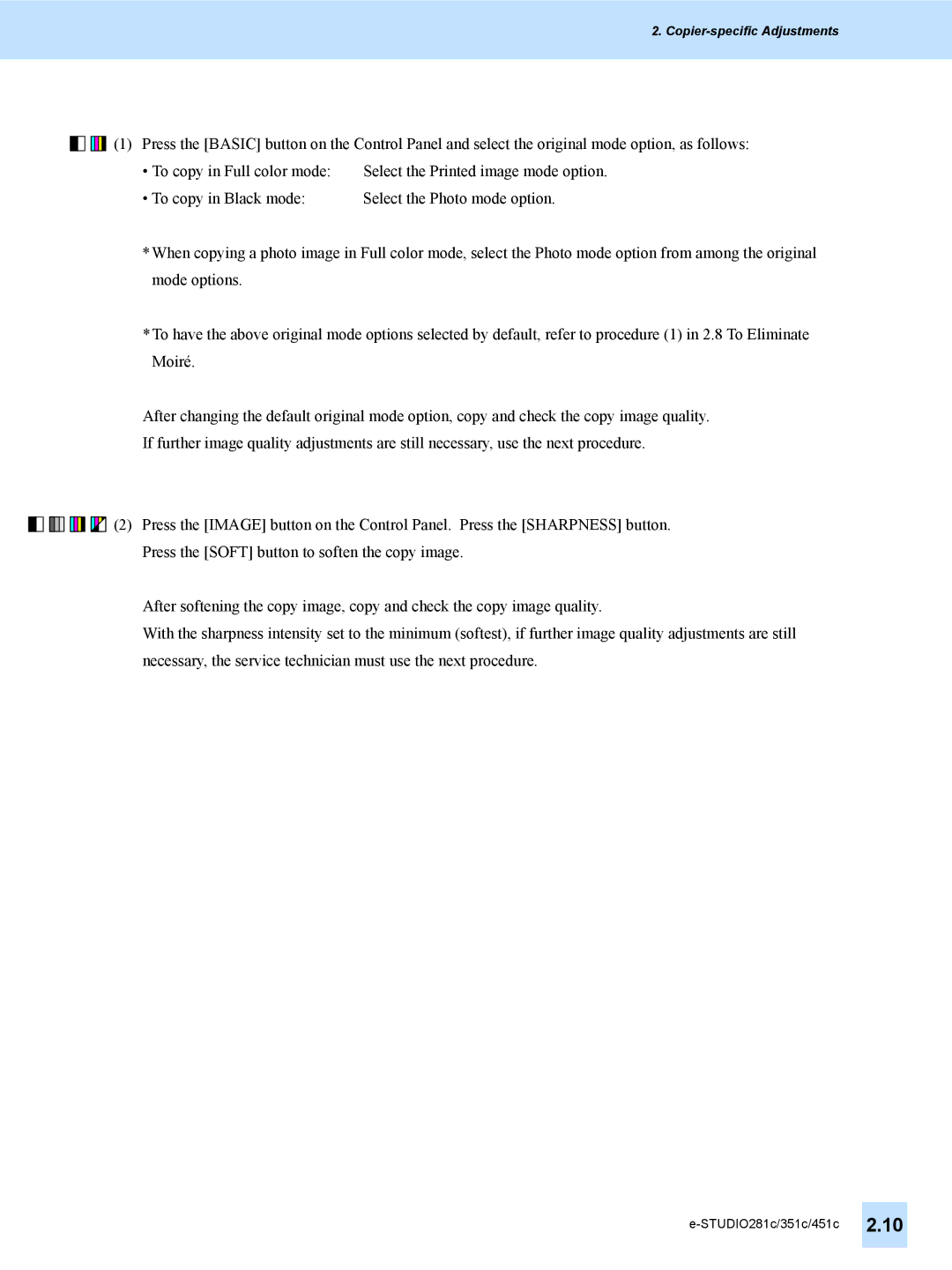2. Copier-specific Adjustments
![]()
![]()
![]()
![]()
![]()
![]()
![]()
![]() (1) Press the [BASIC] button on the Control Panel and select the original mode option, as follows:
(1) Press the [BASIC] button on the Control Panel and select the original mode option, as follows:
• To copy in Full color mode: | Select the Printed image mode option. |
• To copy in Black mode: | Select the Photo mode option. |
*When copying a photo image in Full color mode, select the Photo mode option from among the original mode options.
*To have the above original mode options selected by default, refer to procedure (1) in 2.8 To Eliminate Moiré.
After changing the default original mode option, copy and check the copy image quality.
If further image quality adjustments are still necessary, use the next procedure.
![]()
![]()
![]()
![]()
![]()
![]()
![]()
![]()
![]()
![]()
![]()
![]()
![]()
![]()
![]() (2) Press the [IMAGE] button on the Control Panel. Press the [SHARPNESS] button. Press the [SOFT] button to soften the copy image.
(2) Press the [IMAGE] button on the Control Panel. Press the [SHARPNESS] button. Press the [SOFT] button to soften the copy image.
After softening the copy image, copy and check the copy image quality.
With the sharpness intensity set to the minimum (softest), if further image quality adjustments are still necessary, the service technician must use the next procedure.