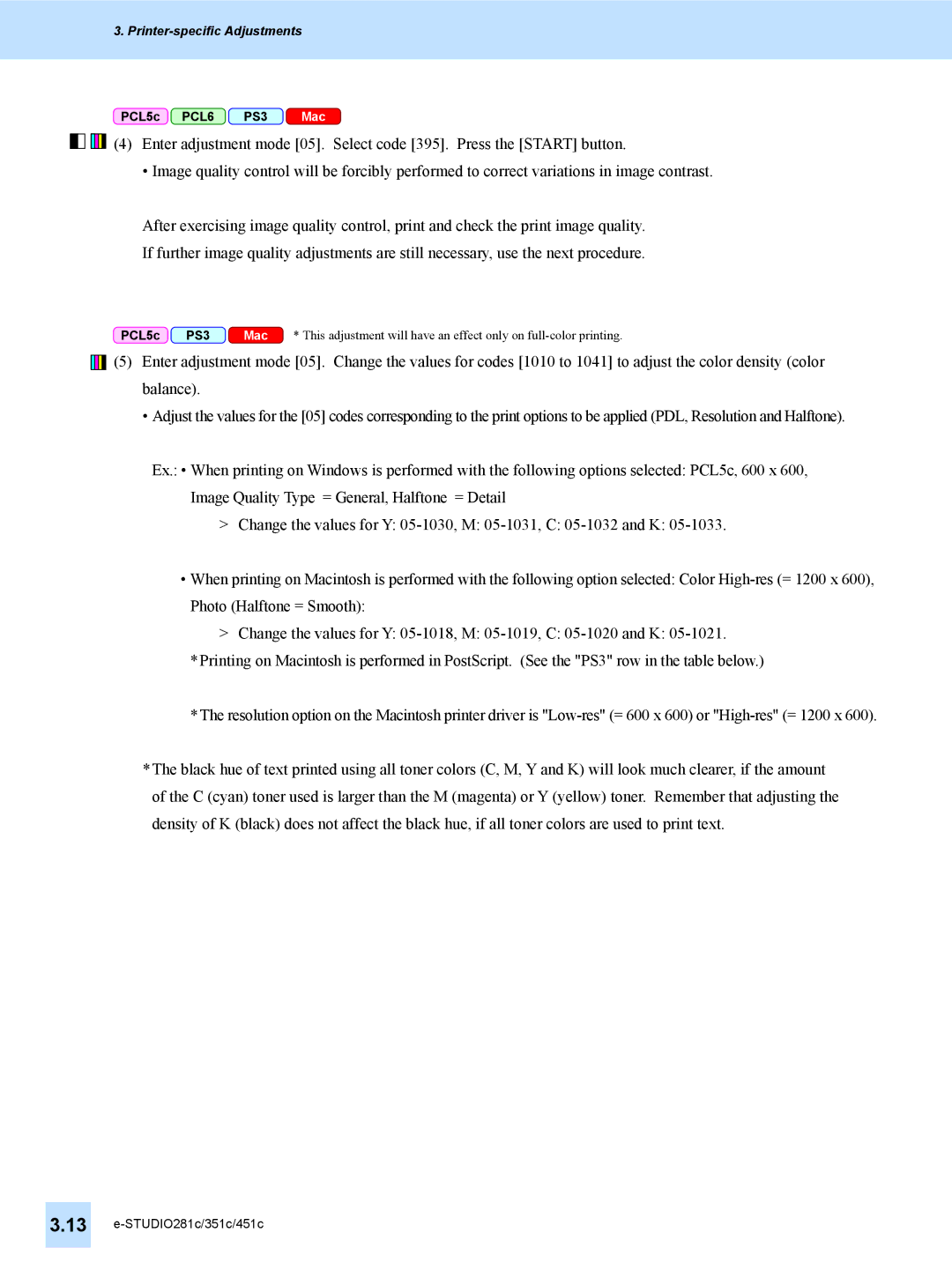3. Printer-specific Adjustments
PCL5c PCL6 PS3 Mac
![]()
![]()
![]()
![]()
![]()
![]()
![]()
![]() (4) Enter adjustment mode [05]. Select code [395]. Press the [START] button.
(4) Enter adjustment mode [05]. Select code [395]. Press the [START] button.
• Image quality control will be forcibly performed to correct variations in image contrast.
After exercising image quality control, print and check the print image quality.
If further image quality adjustments are still necessary, use the next procedure.
PCL5c | PS3 | Mac | * This adjustment will have an effect only on |
![]()
![]()
![]()
![]()
![]() (5) Enter adjustment mode [05]. Change the values for codes [1010 to 1041] to adjust the color density (color balance).
(5) Enter adjustment mode [05]. Change the values for codes [1010 to 1041] to adjust the color density (color balance).
•Adjust the values for the [05] codes corresponding to the print options to be applied (PDL, Resolution and Halftone).
Ex.: • When printing on Windows is performed with the following options selected: PCL5c, 600 x 600, Image Quality Type = General, Halftone = Detail
>Change the values for Y:
•When printing on Macintosh is performed with the following option selected: Color
>Change the values for Y:
*Printing on Macintosh is performed in PostScript. (See the "PS3" row in the table below.)
*The resolution option on the Macintosh printer driver is
*The black hue of text printed using all toner colors (C, M, Y and K) will look much clearer, if the amount of the C (cyan) toner used is larger than the M (magenta) or Y (yellow) toner. Remember that adjusting the density of K (black) does not affect the black hue, if all toner colors are used to print text.
3.13