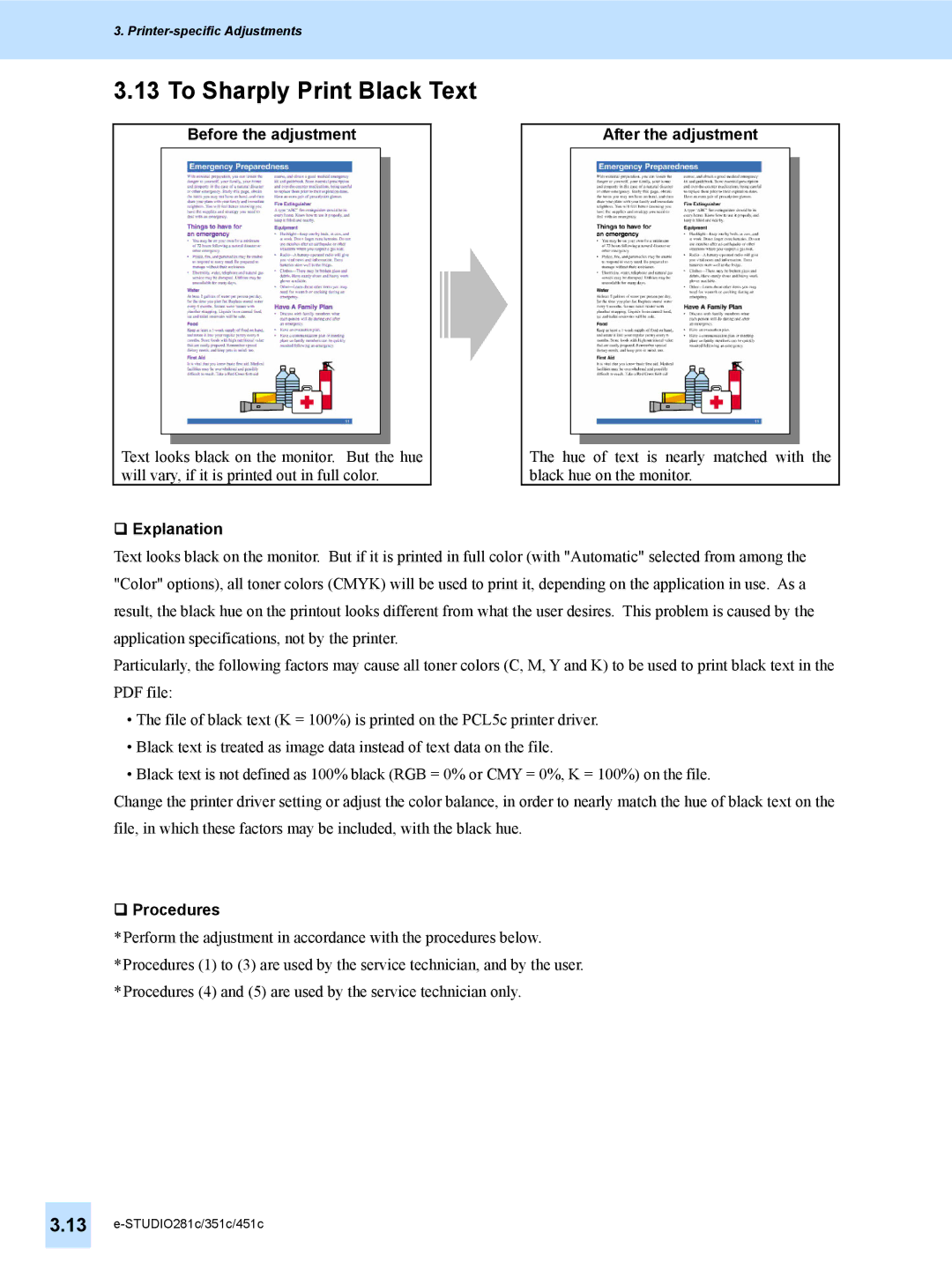3. Printer-specific Adjustments
3.13 To Sharply Print Black Text
Before the adjustment
Text looks black on the monitor. But the hue will vary, if it is printed out in full color.
Explanation
After the adjustment
The hue of text is nearly matched with the black hue on the monitor.
Text looks black on the monitor. But if it is printed in full color (with "Automatic" selected from among the "Color" options), all toner colors (CMYK) will be used to print it, depending on the application in use. As a result, the black hue on the printout looks different from what the user desires. This problem is caused by the application specifications, not by the printer.
Particularly, the following factors may cause all toner colors (C, M, Y and K) to be used to print black text in the PDF file:
•The file of black text (K = 100%) is printed on the PCL5c printer driver.
•Black text is treated as image data instead of text data on the file.
•Black text is not defined as 100% black (RGB = 0% or CMY = 0%, K = 100%) on the file.
Change the printer driver setting or adjust the color balance, in order to nearly match the hue of black text on the file, in which these factors may be included, with the black hue.
Procedures
*Perform the adjustment in accordance with the procedures below.
*Procedures (1) to (3) are used by the service technician, and by the user.
*Procedures (4) and (5) are used by the service technician only.
3.13