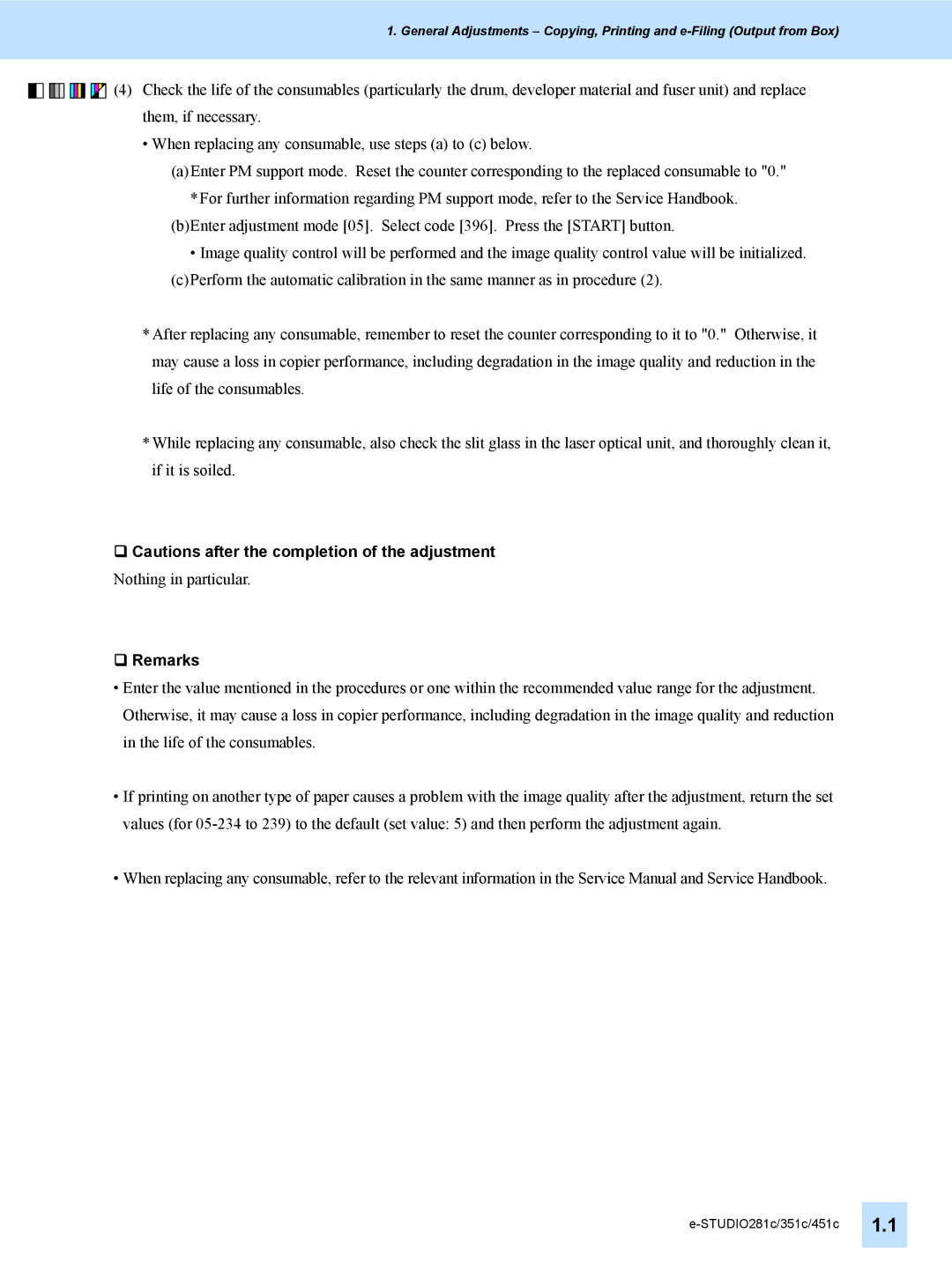1. General Adjustments – Copying, Printing and
![]()
![]()
![]()
![]()
![]()
![]()
![]()
![]()
![]()
![]()
![]()
![]()
![]()
![]()
![]() (4) Check the life of the consumables (particularly the drum, developer material and fuser unit) and replace them, if necessary.
(4) Check the life of the consumables (particularly the drum, developer material and fuser unit) and replace them, if necessary.
•When replacing any consumable, use steps (a) to (c) below.
(a)Enter PM support mode. Reset the counter corresponding to the replaced consumable to "0."
*For further information regarding PM support mode, refer to the Service Handbook.
(b)Enter adjustment mode [05]. Select code [396]. Press the [START] button.
• Image quality control will be performed and the image quality control value will be initialized.
(c)Perform the automatic calibration in the same manner as in procedure (2).
*After replacing any consumable, remember to reset the counter corresponding to it to "0." Otherwise, it may cause a loss in copier performance, including degradation in the image quality and reduction in the life of the consumables.
*While replacing any consumable, also check the slit glass in the laser optical unit, and thoroughly clean it, if it is soiled.
Cautions after the completion of the adjustment
Nothing in particular.
Remarks
•Enter the value mentioned in the procedures or one within the recommended value range for the adjustment. Otherwise, it may cause a loss in copier performance, including degradation in the image quality and reduction in the life of the consumables.
•If printing on another type of paper causes a problem with the image quality after the adjustment, return the set values (for
•When replacing any consumable, refer to the relevant information in the Service Manual and Service Handbook.