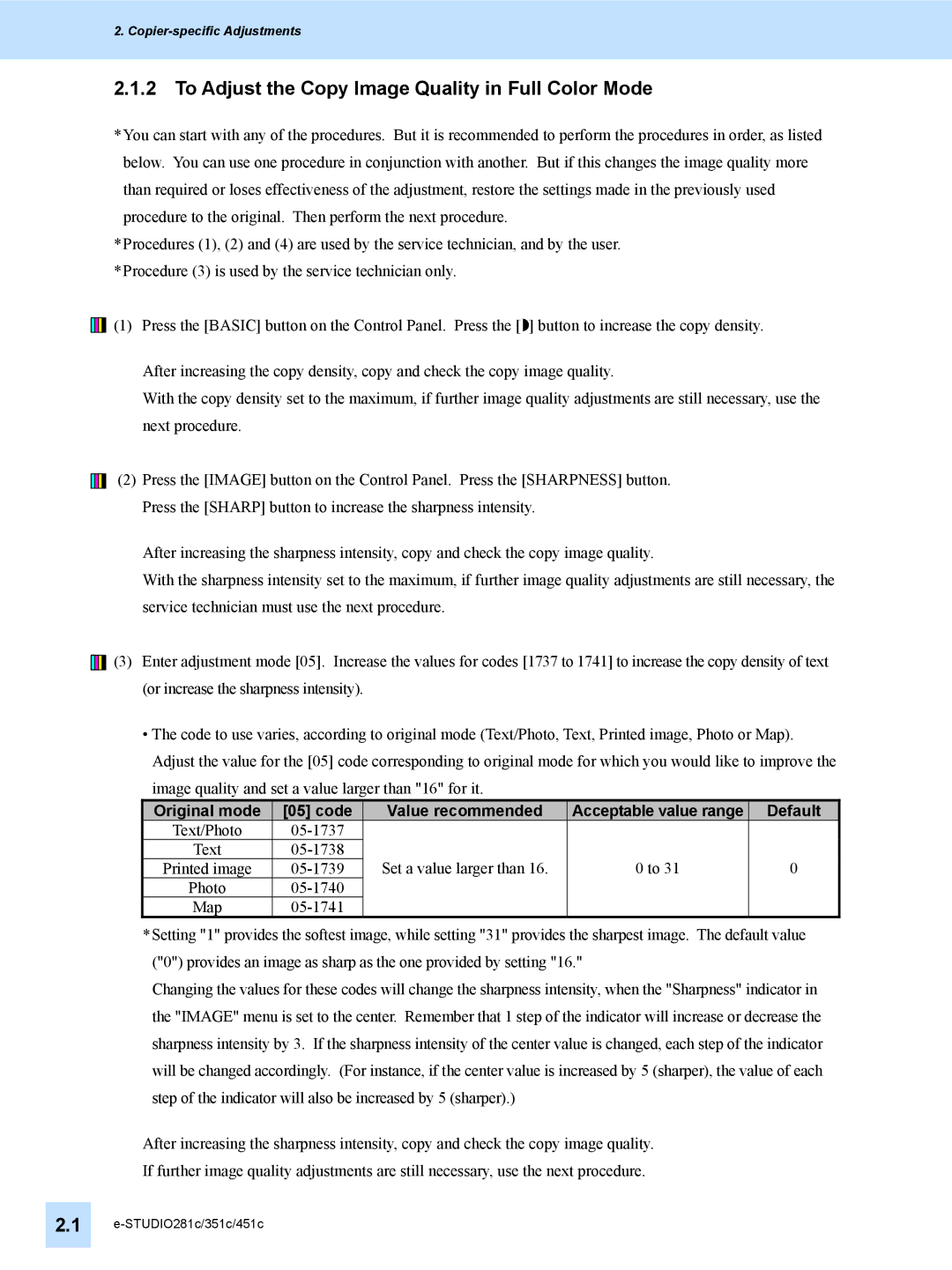2.
2.1.2 To Adjust the Copy Image Quality in Full Color Mode
*You can start with any of the procedures. But it is recommended to perform the procedures in order, as listed below. You can use one procedure in conjunction with another. But if this changes the image quality more than required or loses effectiveness of the adjustment, restore the settings made in the previously used procedure to the original. Then perform the next procedure.
*Procedures (1), (2) and (4) are used by the service technician, and by the user.
*Procedure (3) is used by the service technician only.
![]()
![]()
![]()
![]()
![]() (1) Press the [BASIC] button on the Control Panel. Press the [ ] button to increase the copy density.
(1) Press the [BASIC] button on the Control Panel. Press the [ ] button to increase the copy density.
After increasing the copy density, copy and check the copy image quality.
With the copy density set to the maximum, if further image quality adjustments are still necessary, use the next procedure.
(2) Press the [IMAGE] button on the Control Panel. Press the [SHARPNESS] button. Press the [SHARP] button to increase the sharpness intensity.
After increasing the sharpness intensity, copy and check the copy image quality.
With the sharpness intensity set to the maximum, if further image quality adjustments are still necessary, the service technician must use the next procedure.
![]()
![]()
![]()
![]()
![]() (3) Enter adjustment mode [05]. Increase the values for codes [1737 to 1741] to increase the copy density of text (or increase the sharpness intensity).
(3) Enter adjustment mode [05]. Increase the values for codes [1737 to 1741] to increase the copy density of text (or increase the sharpness intensity).
•The code to use varies, according to original mode (Text/Photo, Text, Printed image, Photo or Map). Adjust the value for the [05] code corresponding to original mode for which you would like to improve the image quality and set a value larger than "16" for it.
Original mode | [05] code | Value recommended | Acceptable value range | Default |
Text/Photo |
|
|
| |
Text | Set a value larger than 16. | 0 to 31 | 0 | |
Printed image | ||||
Photo |
|
|
| |
Map |
|
|
|
*Setting "1" provides the softest image, while setting "31" provides the sharpest image. The default value ("0") provides an image as sharp as the one provided by setting "16."
Changing the values for these codes will change the sharpness intensity, when the "Sharpness" indicator in the "IMAGE" menu is set to the center. Remember that 1 step of the indicator will increase or decrease the sharpness intensity by 3. If the sharpness intensity of the center value is changed, each step of the indicator will be changed accordingly. (For instance, if the center value is increased by 5 (sharper), the value of each step of the indicator will also be increased by 5 (sharper).)
After increasing the sharpness intensity, copy and check the copy image quality.
If further image quality adjustments are still necessary, use the next procedure.
2.1