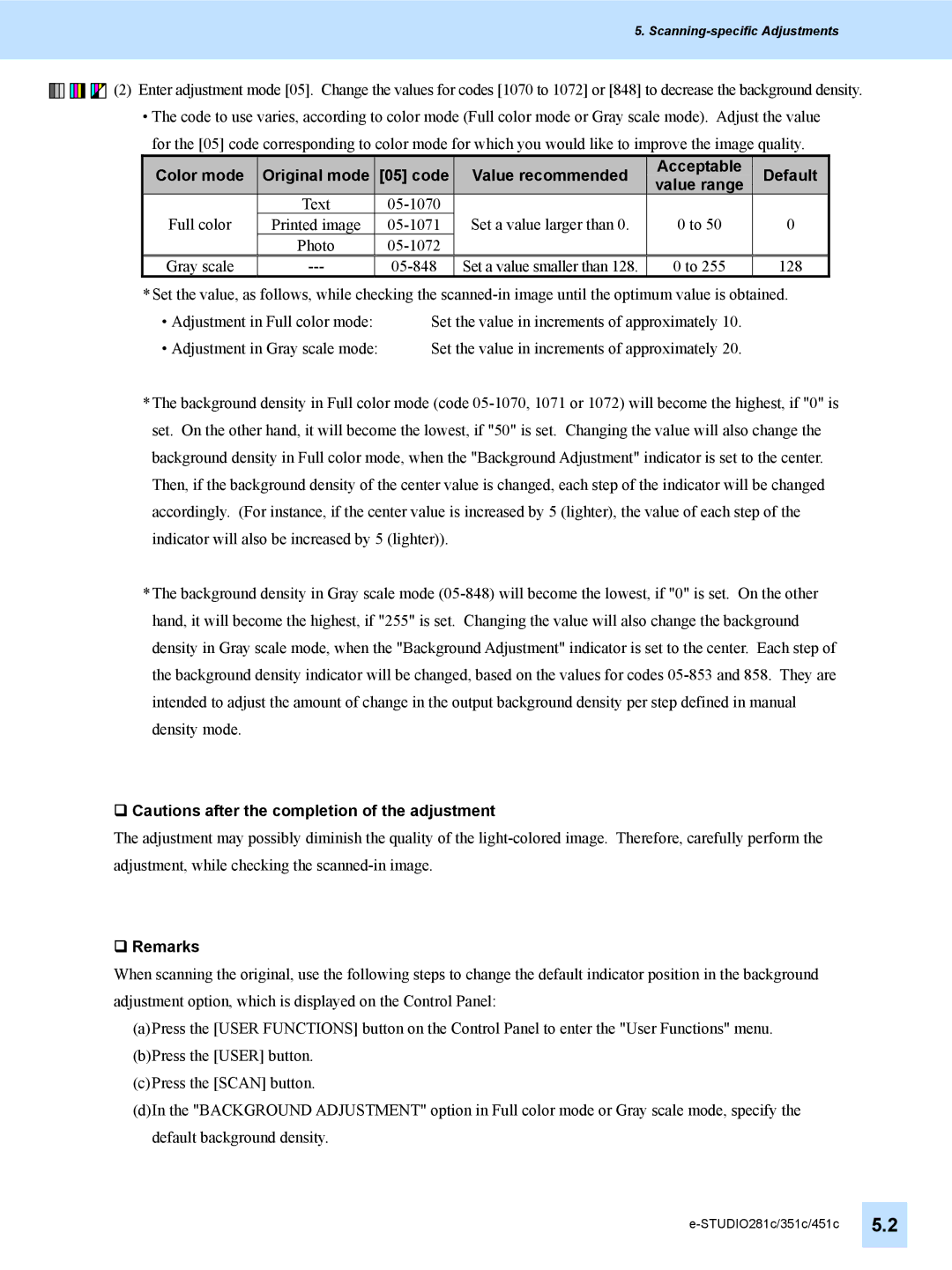5.
![]()
![]()
![]()
![]()
![]()
![]()
![]()
![]()
![]()
![]()
![]()
![]() (2) Enter adjustment mode [05]. Change the values for codes [1070 to 1072] or [848] to decrease the background density.
(2) Enter adjustment mode [05]. Change the values for codes [1070 to 1072] or [848] to decrease the background density.
•The code to use varies, according to color mode (Full color mode or Gray scale mode). Adjust the value for the [05] code corresponding to color mode for which you would like to improve the image quality.
| Color mode |
| Original mode |
| [05] code | Value recommended | Acceptable | Default |
|
|
| value range | |||||
|
|
|
|
|
|
|
| |
| Full color | Text |
| Set a value larger than 0. | 0 to 50 | 0 | ||
| Printed image | |||||||
|
|
| Photo |
|
|
|
| |
| Gray scale |
|
| Set a value smaller than 128. | 0 to 255 | 128 | ||
*Set the value, as follows, while checking the
• Adjustment in Full color mode: | Set the value in increments of approximately 10. |
• Adjustment in Gray scale mode: | Set the value in increments of approximately 20. |
*The background density in Full color mode (code
*The background density in Gray scale mode
Cautions after the completion of the adjustment
The adjustment may possibly diminish the quality of the
Remarks
When scanning the original, use the following steps to change the default indicator position in the background adjustment option, which is displayed on the Control Panel:
(a)Press the [USER FUNCTIONS] button on the Control Panel to enter the "User Functions" menu.
(b)Press the [USER] button.
(c)Press the [SCAN] button.
(d)In the "BACKGROUND ADJUSTMENT" option in Full color mode or Gray scale mode, specify the default background density.