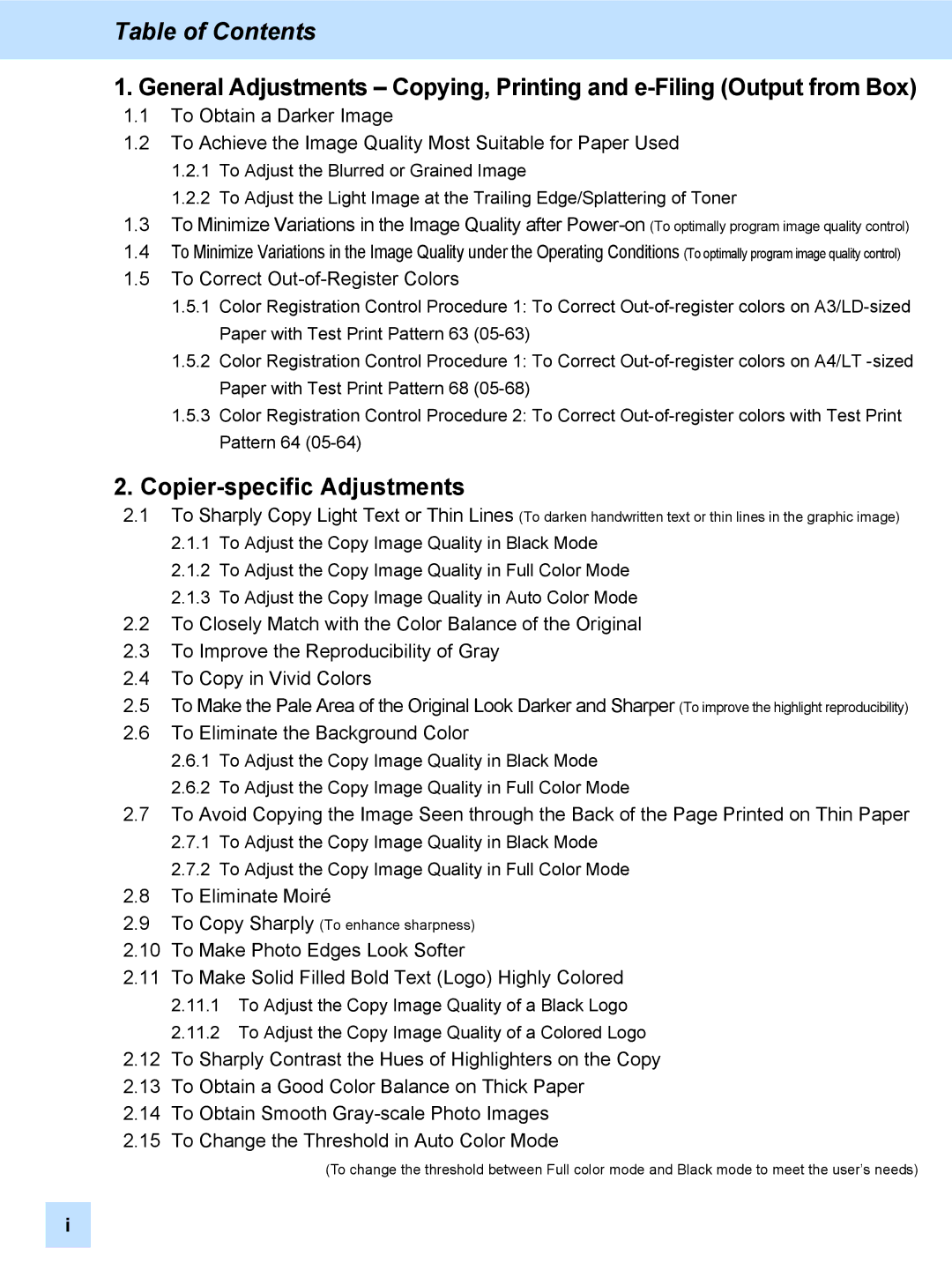Table of Contents
1.General Adjustments – Copying, Printing and
1.1To Obtain a Darker Image
1.2To Achieve the Image Quality Most Suitable for Paper Used
1.2.1To Adjust the Blurred or Grained Image
1.2.2To Adjust the Light Image at the Trailing Edge/Splattering of Toner
1.3To Minimize Variations in the Image Quality after
1.4To Minimize Variations in the Image Quality under the Operating Conditions (To optimally program image quality control)
1.5To Correct
1.5.1Color Registration Control Procedure 1: To Correct
1.5.2Color Registration Control Procedure 1: To Correct
1.5.3Color Registration Control Procedure 2: To Correct
2.
2.1To Sharply Copy Light Text or Thin Lines (To darken handwritten text or thin lines in the graphic image)
2.1.1To Adjust the Copy Image Quality in Black Mode
2.1.2To Adjust the Copy Image Quality in Full Color Mode
2.1.3To Adjust the Copy Image Quality in Auto Color Mode
2.2To Closely Match with the Color Balance of the Original
2.3To Improve the Reproducibility of Gray
2.4To Copy in Vivid Colors
2.5To Make the Pale Area of the Original Look Darker and Sharper (To improve the highlight reproducibility)
2.6To Eliminate the Background Color
2.6.1To Adjust the Copy Image Quality in Black Mode
2.6.2To Adjust the Copy Image Quality in Full Color Mode
2.7To Avoid Copying the Image Seen through the Back of the Page Printed on Thin Paper
2.7.1To Adjust the Copy Image Quality in Black Mode
2.7.2To Adjust the Copy Image Quality in Full Color Mode
2.8To Eliminate Moiré
2.9To Copy Sharply (To enhance sharpness)
2.10To Make Photo Edges Look Softer
2.11To Make Solid Filled Bold Text (Logo) Highly Colored
2.11.1To Adjust the Copy Image Quality of a Black Logo
2.11.2To Adjust the Copy Image Quality of a Colored Logo
2.12To Sharply Contrast the Hues of Highlighters on the Copy
2.13To Obtain a Good Color Balance on Thick Paper
2.14To Obtain Smooth
2.15To Change the Threshold in Auto Color Mode
(To change the threshold between Full color mode and Black mode to meet the user’s needs)
i