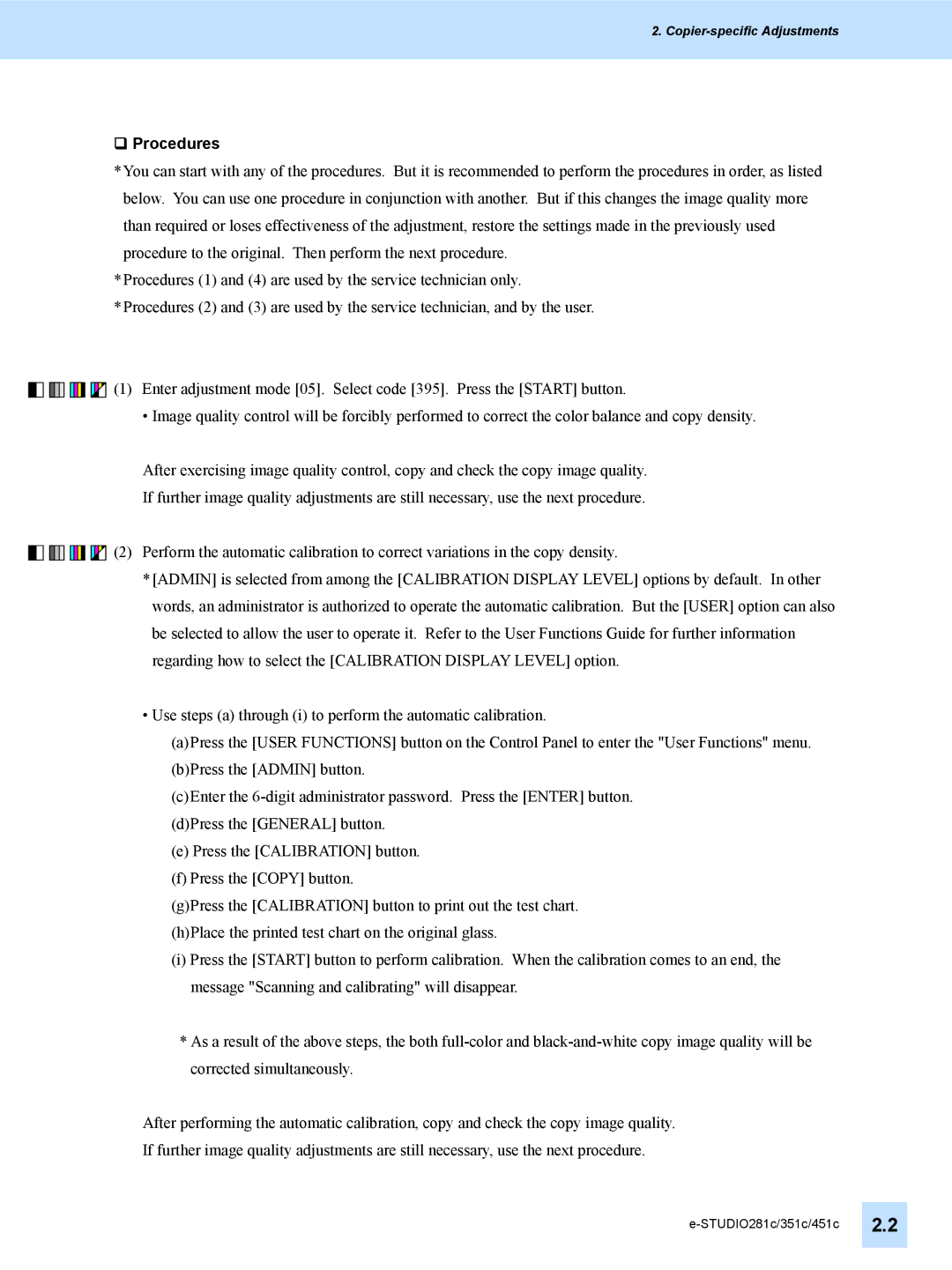2.
Procedures
*You can start with any of the procedures. But it is recommended to perform the procedures in order, as listed below. You can use one procedure in conjunction with another. But if this changes the image quality more than required or loses effectiveness of the adjustment, restore the settings made in the previously used procedure to the original. Then perform the next procedure.
*Procedures (1) and (4) are used by the service technician only.
*Procedures (2) and (3) are used by the service technician, and by the user.
![]()
![]()
![]()
![]()
![]()
![]()
![]()
![]()
![]()
![]()
![]()
![]()
![]()
![]()
![]() (1) Enter adjustment mode [05]. Select code [395]. Press the [START] button.
(1) Enter adjustment mode [05]. Select code [395]. Press the [START] button.
• Image quality control will be forcibly performed to correct the color balance and copy density.
After exercising image quality control, copy and check the copy image quality.
If further image quality adjustments are still necessary, use the next procedure.
![]()
![]()
![]()
![]()
![]()
![]()
![]()
![]()
![]()
![]()
![]()
![]()
![]()
![]()
![]() (2) Perform the automatic calibration to correct variations in the copy density.
(2) Perform the automatic calibration to correct variations in the copy density.
*[ADMIN] is selected from among the [CALIBRATION DISPLAY LEVEL] options by default. In other words, an administrator is authorized to operate the automatic calibration. But the [USER] option can also be selected to allow the user to operate it. Refer to the User Functions Guide for further information regarding how to select the [CALIBRATION DISPLAY LEVEL] option.
•Use steps (a) through (i) to perform the automatic calibration.
(a)Press the [USER FUNCTIONS] button on the Control Panel to enter the "User Functions" menu.
(b)Press the [ADMIN] button.
(c)Enter the
(d)Press the [GENERAL] button.
(e)Press the [CALIBRATION] button.
(f)Press the [COPY] button.
(g)Press the [CALIBRATION] button to print out the test chart.
(h)Place the printed test chart on the original glass.
(i)Press the [START] button to perform calibration. When the calibration comes to an end, the message "Scanning and calibrating" will disappear.
*As a result of the above steps, the both
After performing the automatic calibration, copy and check the copy image quality.
If further image quality adjustments are still necessary, use the next procedure.