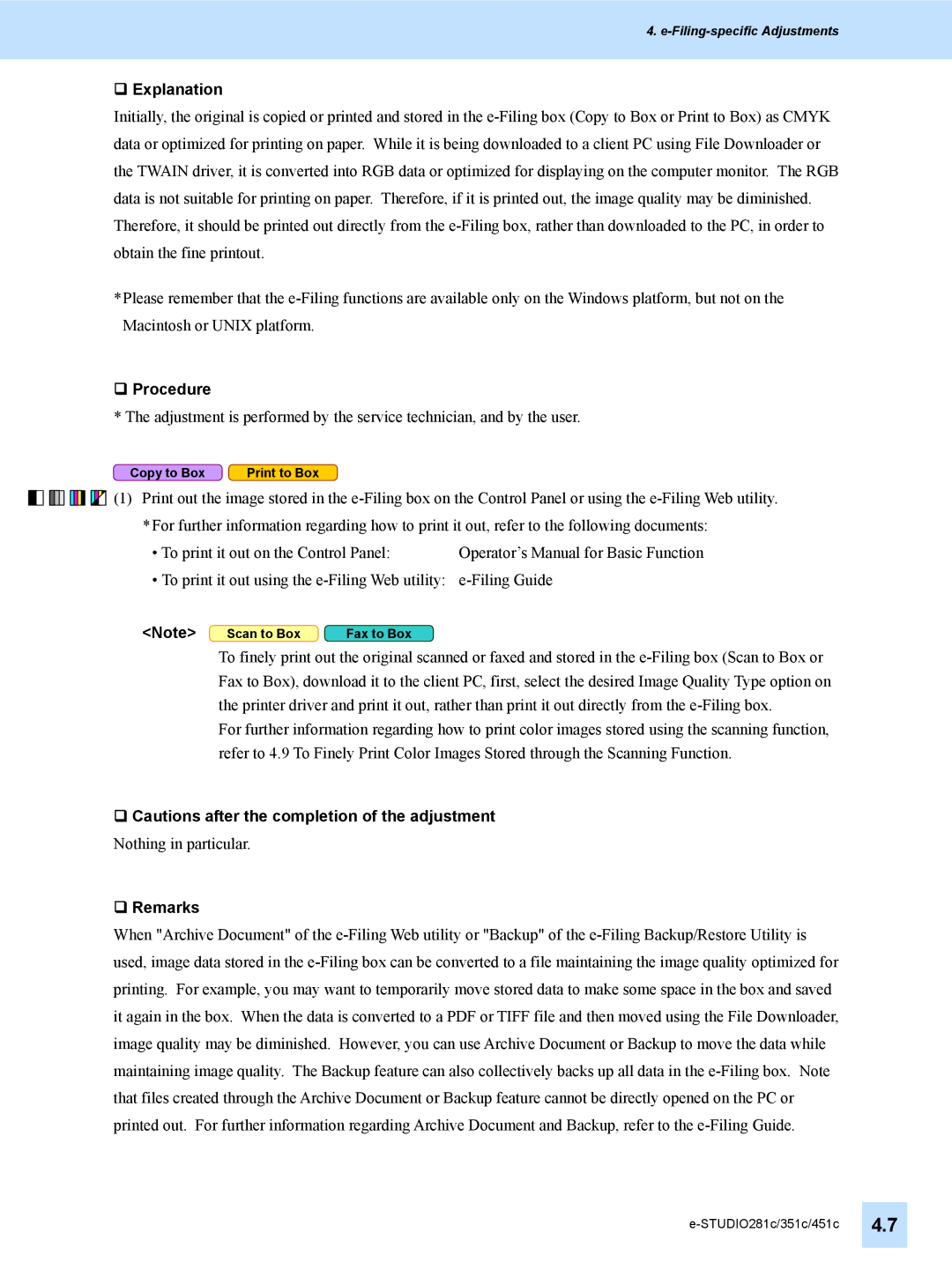4. e-Filing-specific Adjustments
Explanation
Initially, the original is copied or printed and stored in the e-Filing box (Copy to Box or Print to Box) as CMYK data or optimized for printing on paper. While it is being downloaded to a client PC using File Downloader or the TWAIN driver, it is converted into RGB data or optimized for displaying on the computer monitor. The RGB data is not suitable for printing on paper. Therefore, if it is printed out, the image quality may be diminished. Therefore, it should be printed out directly from the e-Filing box, rather than downloaded to the PC, in order to obtain the fine printout.
*Please remember that the e-Filing functions are available only on the Windows platform, but not on the Macintosh or UNIX platform.
Procedure
* The adjustment is performed by the service technician, and by the user.














 (1) Print out the image stored in the e-Filing box on the Control Panel or using the e-Filing Web utility. *For further information regarding how to print it out, refer to the following documents:
(1) Print out the image stored in the e-Filing box on the Control Panel or using the e-Filing Web utility. *For further information regarding how to print it out, refer to the following documents:
• To print it out on the Control Panel: Operator’s Manual for Basic Function
• To print it out using the e-Filing Web utility: e-Filing Guide
<Note> | Scan to Box | Fax to Box |
To finely print out the original scanned or faxed and stored in the e-Filing box (Scan to Box or Fax to Box), download it to the client PC, first, select the desired Image Quality Type option on the printer driver and print it out, rather than print it out directly from the e-Filing box.
For further information regarding how to print color images stored using the scanning function, refer to 4.9 To Finely Print Color Images Stored through the Scanning Function.
Cautions after the completion of the adjustment
Nothing in particular.
Remarks
When "Archive Document" of the e-Filing Web utility or "Backup" of the e-Filing Backup/Restore Utility is used, image data stored in the e-Filing box can be converted to a file maintaining the image quality optimized for printing. For example, you may want to temporarily move stored data to make some space in the box and saved it again in the box. When the data is converted to a PDF or TIFF file and then moved using the File Downloader, image quality may be diminished. However, you can use Archive Document or Backup to move the data while maintaining image quality. The Backup feature can also collectively backs up all data in the e-Filing box. Note that files created through the Archive Document or Backup feature cannot be directly opened on the PC or printed out. For further information regarding Archive Document and Backup, refer to the e-Filing Guide.

![]()
![]()
![]()
![]()
![]()
![]()
![]()
![]()
![]()
![]()
![]()
![]()
![]()
![]()
![]() (1) Print out the image stored in the
(1) Print out the image stored in the