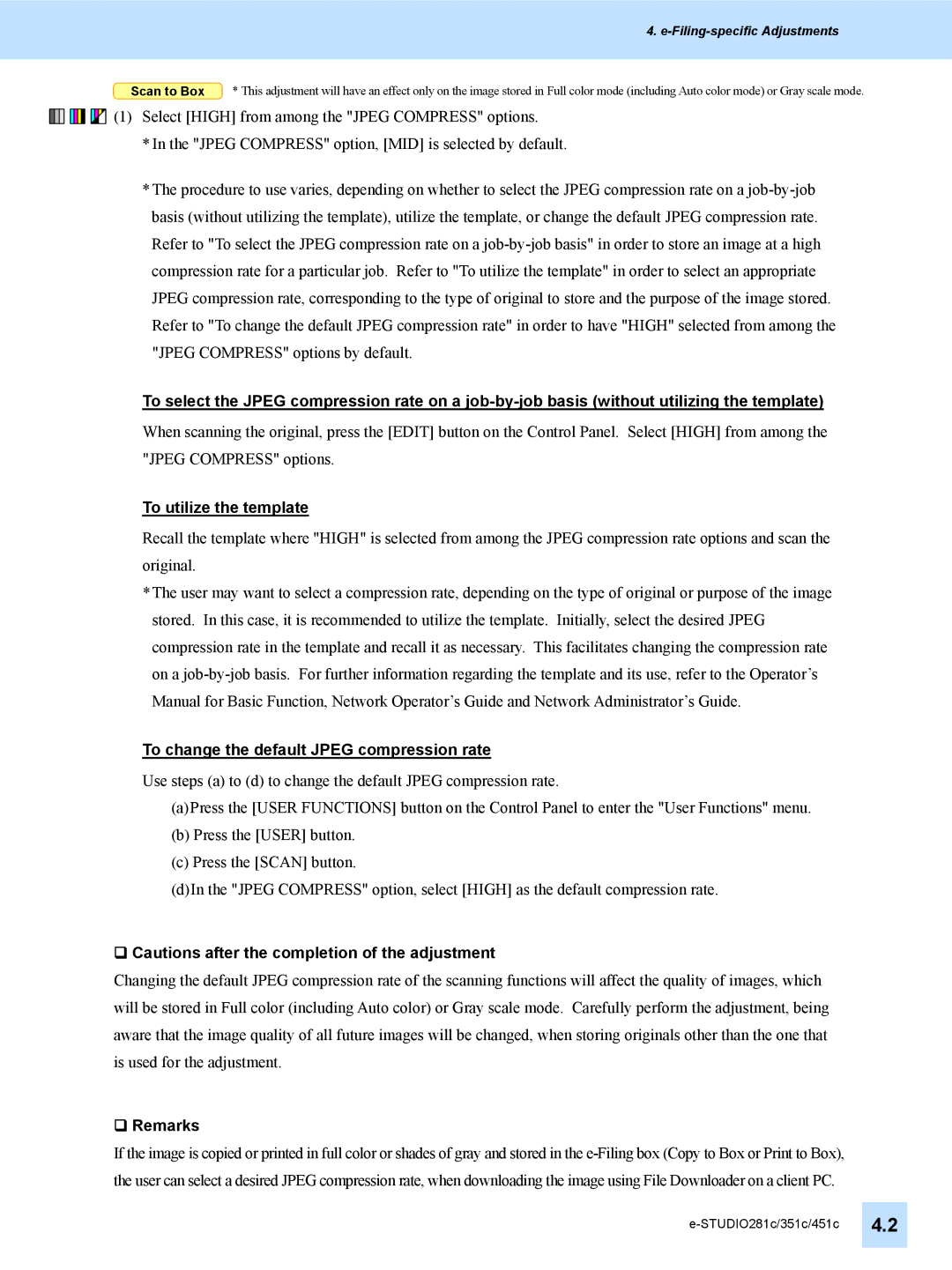4. e-Filing-specific Adjustments
Scan to Box * This adjustment will have an effect only on the image stored in Full color mode (including Auto color mode) or Gray scale mode.
![]()
![]()
![]()
![]()
![]()
![]()
![]()
![]()
![]()
![]()
![]()
![]() (1) Select [HIGH] from among the "JPEG COMPRESS" options.
(1) Select [HIGH] from among the "JPEG COMPRESS" options.
*In the "JPEG COMPRESS" option, [MID] is selected by default.
*The procedure to use varies, depending on whether to select the JPEG compression rate on a
To select the JPEG compression rate on a
When scanning the original, press the [EDIT] button on the Control Panel. Select [HIGH] from among the "JPEG COMPRESS" options.
To utilize the template
Recall the template where "HIGH" is selected from among the JPEG compression rate options and scan the original.
*The user may want to select a compression rate, depending on the type of original or purpose of the image stored. In this case, it is recommended to utilize the template. Initially, select the desired JPEG compression rate in the template and recall it as necessary. This facilitates changing the compression rate on a
To change the default JPEG compression rate
Use steps (a) to (d) to change the default JPEG compression rate.
(a)Press the [USER FUNCTIONS] button on the Control Panel to enter the "User Functions" menu.
(b)Press the [USER] button.
(c)Press the [SCAN] button.
(d)In the "JPEG COMPRESS" option, select [HIGH] as the default compression rate.
Cautions after the completion of the adjustment
Changing the default JPEG compression rate of the scanning functions will affect the quality of images, which will be stored in Full color (including Auto color) or Gray scale mode. Carefully perform the adjustment, being aware that the image quality of all future images will be changed, when storing originals other than the one that is used for the adjustment.
Remarks
If the image is copied or printed in full color or shades of gray and stored in the