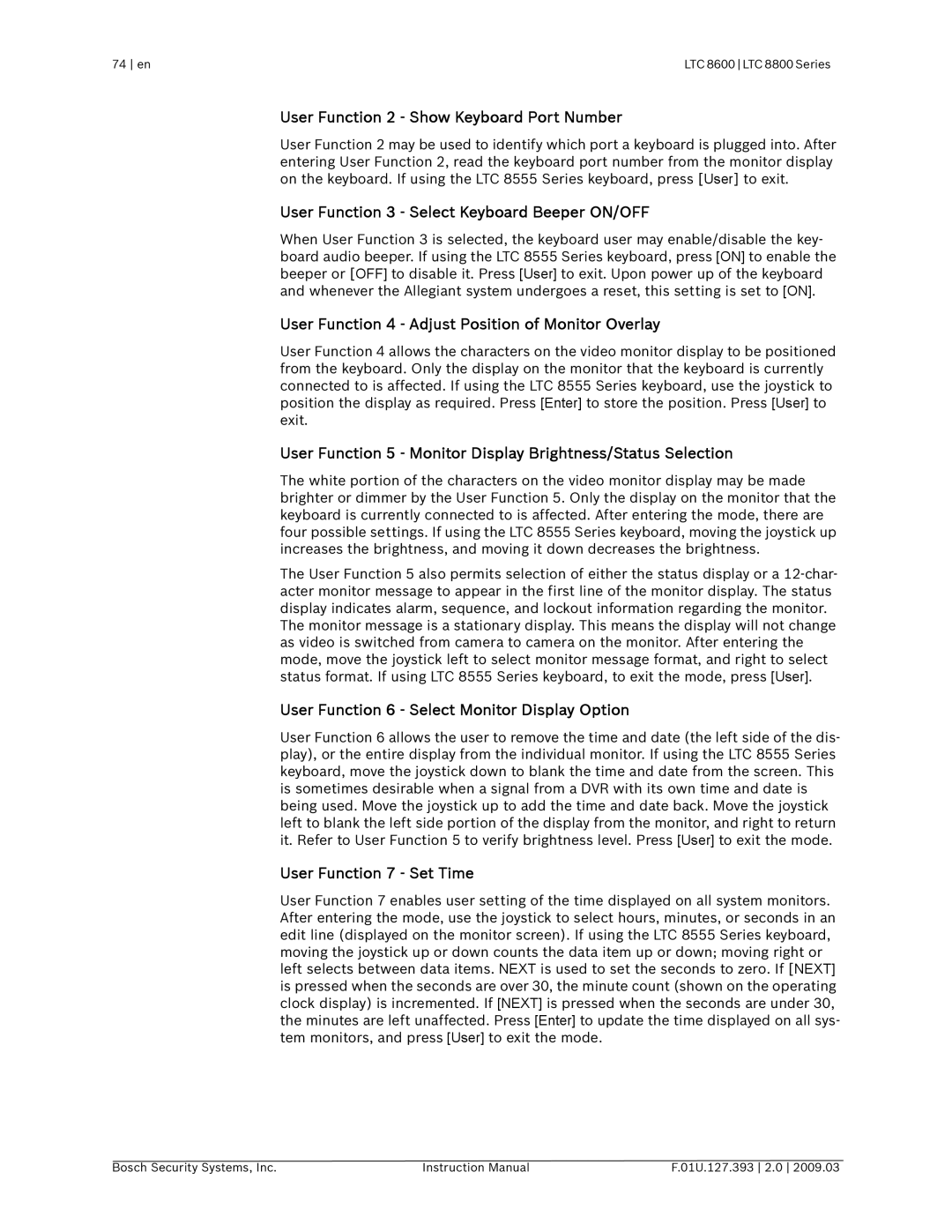74 en | LTC 8600 LTC 8800 Series |
User Function 2 - Show Keyboard Port Number
User Function 2 may be used to identify which port a keyboard is plugged into. After entering User Function 2, read the keyboard port number from the monitor display on the keyboard. If using the LTC 8555 Series keyboard, press [User] to exit.
User Function 3 - Select Keyboard Beeper ON/OFF
When User Function 3 is selected, the keyboard user may enable/disable the key-
board audio beeper. If using the LTC 8555 Series keyboard, press [ON] to enable the beeper or [OFF] to disable it. Press [User] to exit. Upon power up of the keyboard
and whenever the Allegiant system undergoes a reset, this setting is set to [ON].
User Function 4 - Adjust Position of Monitor Overlay
User Function 4 allows the characters on the video monitor display to be positioned from the keyboard. Only the display on the monitor that the keyboard is currently
connected to is affected. If using the LTC 8555 Series keyboard, use the joystick to position the display as required. Press [Enter] to store the position. Press [User] to
exit.
User Function 5 - Monitor Display Brightness/Status Selection
The white portion of the characters on the video monitor display may be made brighter or dimmer by the User Function 5. Only the display on the monitor that the keyboard is currently connected to is affected. After entering the mode, there are four possible settings. If using the LTC 8555 Series keyboard, moving the joystick up increases the brightness, and moving it down decreases the brightness.
The User Function 5 also permits selection of either the status display or a
The monitor message is a stationary display. This means the display will not change as video is switched from camera to camera on the monitor. After entering the
mode, move the joystick left to select monitor message format, and right to select status format. If using LTC 8555 Series keyboard, to exit the mode, press [User].
User Function 6 - Select Monitor Display Option
User Function 6 allows the user to remove the time and date (the left side of the dis- play), or the entire display from the individual monitor. If using the LTC 8555 Series keyboard, move the joystick down to blank the time and date from the screen. This is sometimes desirable when a signal from a DVR with its own time and date is being used. Move the joystick up to add the time and date back. Move the joystick
left to blank the left side portion of the display from the monitor, and right to return it. Refer to User Function 5 to verify brightness level. Press [User] to exit the mode.
User Function 7 - Set Time
User Function 7 enables user setting of the time displayed on all system monitors. After entering the mode, use the joystick to select hours, minutes, or seconds in an edit line (displayed on the monitor screen). If using the LTC 8555 Series keyboard,
moving the joystick up or down counts the data item up or down; moving right or left selects between data items. NEXT is used to set the seconds to zero. If [NEXT]
is pressed when the seconds are over 30, the minute count (shown on the operating clock display) is incremented. If [NEXT] is pressed when the seconds are under 30, the minutes are left unaffected. Press [Enter] to update the time displayed on all sys- tem monitors, and press [User] to exit the mode.
Bosch Security Systems, Inc. | Instruction Manual | F.01U.127.393 2.0 2009.03 |