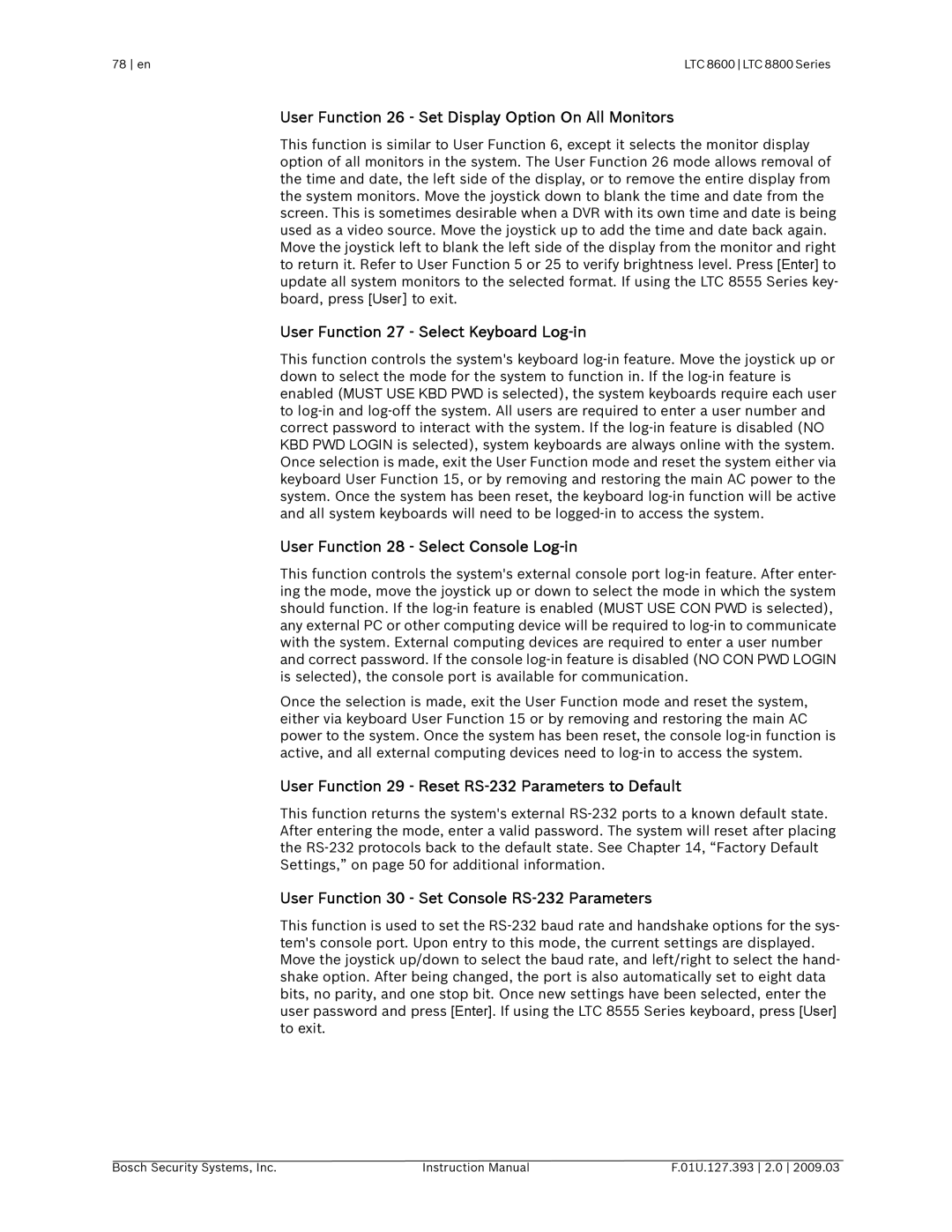78 en | LTC 8600 LTC 8800 Series |
User Function 26 - Set Display Option On All Monitors
This function is similar to User Function 6, except it selects the monitor display option of all monitors in the system. The User Function 26 mode allows removal of the time and date, the left side of the display, or to remove the entire display from the system monitors. Move the joystick down to blank the time and date from the screen. This is sometimes desirable when a DVR with its own time and date is being used as a video source. Move the joystick up to add the time and date back again.
Move the joystick left to blank the left side of the display from the monitor and right to return it. Refer to User Function 5 or 25 to verify brightness level. Press [Enter] to
update all system monitors to the selected format. If using the LTC 8555 Series key- board, press [User] to exit.
User Function 27 - Select Keyboard Log-in
This function controls the system's keyboard
User Function 28 - Select Console Log-in
This function controls the system's external console port
ing the mode, move the joystick up or down to select the mode in which the system should function. If the
any external PC or other computing device will be required to
with the system. External computing devices are required to enter a user number and correct password. If the console
is selected), the console port is available for communication.
Once the selection is made, exit the User Function mode and reset the system, either via keyboard User Function 15 or by removing and restoring the main AC power to the system. Once the system has been reset, the console
User Function 29 - Reset RS-232 Parameters to Default
This function returns the system's external
User Function 30 - Set Console RS-232 Parameters
This function is used to set the
bits, no parity, and one stop bit. Once new settings have been selected, enter the user password and press [Enter]. If using the LTC 8555 Series keyboard, press [User]
to exit.
Bosch Security Systems, Inc. | Instruction Manual | F.01U.127.393 2.0 2009.03 |