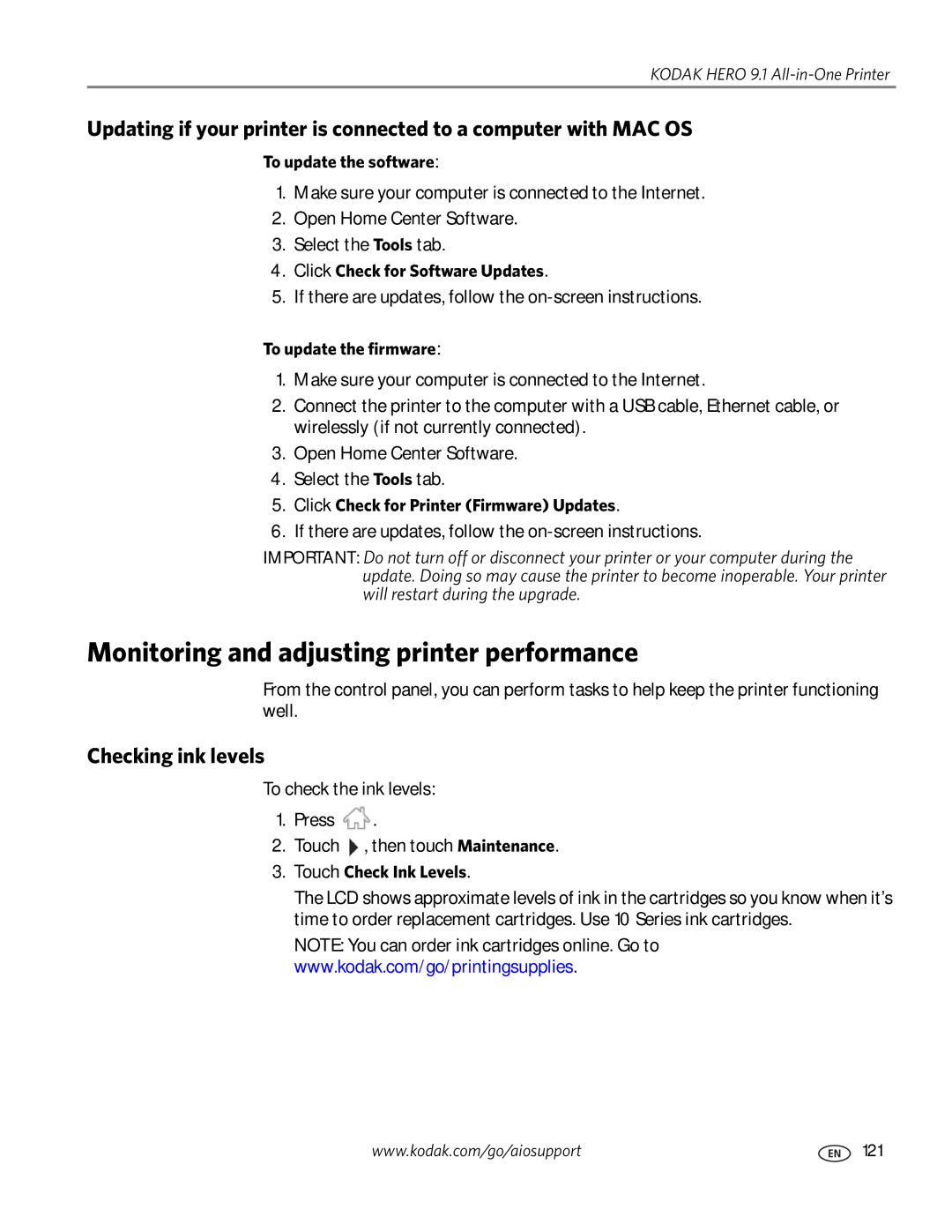Extended User Guide
Kodak Hero 9.1 All-in-One Printer
Page
Table of contents
Scanning
Printing
Mobile Printing
Copying
Faxing
Product and Safety Specifications
Troubleshooting
Components
Printer Overview
Control panel
Feature Description
Feature Icon Displays
Using the LCD touch screen
Home Screen Menu
Home Screen Status Icons
Kodak Hero 9.1 All-in-One Printer
Home Center Software
Ordering supplies
Configuring printer settings
Networking Your Printer
Connecting to a wireless network
Before you connect
Touch Wi-Fi Setup Wizard
Connecting to a non-WPS wireless router
Kodak Hero 9.1 All-in-One Printer
Pressing a button Entering a PIN Touch Generate WPS PIN
Connecting to a WPS wireless router
Touch Wi-Fi Setup Wizard Touch WPS Connect
Touch Push Button Configuration
Touch Advanced IP Address Setup
Setting up an IP Address
Dynamic Dhcp Manual Static
Touch Print Network Configuration
Viewing the network configuration
Printing the network configuration
Touch View Network Configuration
On a computer with MAC OS Select Apple System Preferences
Connecting to another Kodak All-in-One Printer
Select No, my printer is not listed, then click Next
Select Yes, my printer is listed, then click Next
Connecting to an Ethernet network
If your printer is connected to a computer with MAC OS
Changing from USB to a wireless connection
Select Network Wireless/Wi-Fi, then click Next
If your printer is connected to a computer with Windows OS
Select Network Ethernet cable, then click Next
Changing from USB to an Ethernet connection
Online Printer Management Tool
Directly from Home Center Software v7.x or higher
Accessing the Online Printer Management Tool
On any printer-supported computer
Configuring printer settings
Using the Online Printer Management Tool
Changing the printer name
Editing the fax phone book
Adjusting fax settings
Select Fax Phone Book
Select Fax Settings
Changing fax settings
Adding an outgoing email profile
Setting up Scan To Email
Online Printer Management Tool
Type the User ID and Password for your email account
Select Scan To Email Address Book
Setting up the email address book
Select Scan To Email Email Option
Setting options for scan to email
Online Printer Management Tool
Before you create a network folder profile
Setting up Scan To Network Folder
Adding a network folder profile
Profile Name Folder Path
Type
Select Scan To Network Folder Scan Settings
Setting scan settings for scan to network folder
Registering your printer with Google Cloud Print
Setting up Cloud Printing
Editing a Google
Click Edit Settings
Registering your printer with Kodak Email Print Service
Select Cloud Printing Google Cloud Print
Changing Copy Document and Copy Photo settings
Changing printer settings for copying and printing
Select Copy & Print Copy Document or Copy Photo
Online Printer Management Tool
Select Copy & Print Print Photo
Changing Print Photo settings
Paper types
Handling Paper
Photo top paper tray Main bottom paper tray
Paper sizes
Loading paper
Envelope sizes
Loading paper in the main paper tray
Front paper-edge guide
Paper stop Output tray extender
Loading the photo paper tray
Handling Paper
Loading envelopes
Handling Paper
Loading originals
Using the scanner glass
Metric units
Using the Automatic Document Feeder ADF
Minimum size
English units
Manually selecting paper trays
Printing
Touch , then touch Copy Photo or View and Print Photos
Printing two-sided documents
Printing documents
Automatic two-sided printing
Automatic two-sided printing from a computer with MAC OS
Manual two-sided printing
Manual two-sided printing from a computer with Windows OS
Manual two-sided printing from a computer with MAC OS
Printing forms from the control panel
Touch Find Photo
Printing pictures
Viewing pictures on a memory card or USB-connected device
Finding pictures on a memory card or USB-connected device
Front USB port
Printing from a memory card or USB-connected device
Important Use only one slot or port at a time
Using default settings to print a picture
Print Photos Option Settings Description
Changing the settings and printing pictures
Select Copy & Print Print Photo
Settings Description
Printing tagged pictures
Touch Options, Tray Selection, then Bottom Tray
Printing panoramic pictures
Zooming and cropping pictures
Touch Transfer All to PC
Printing from a wireless device
Transferring pictures to a computer
Transferring pictures to a computer with Windows OS
Transferring pictures to a computer with MAC OS
To print from an iOS mobile device iPhone, iPad, iPod touch
Printing using Google Cloud Print
Mobile Printing
To print from a Chromebook
Printing emails, documents, and pictures
Printing using Kodak Email Print Service
Printing pictures from a Blackberry Device
Printing pictures from a mobile device
Printing pictures from an Android OS Device
Copying a document
Using the default settings to copy a document
Copying
Loading originals for copying
Copy Document Setting Description Option
Adjusting the settings and copying a document
Touch Copy Size
Changing the number of copies of a document
Enlarging or reducing the size of a copy
Darkening or lightening a copy
Manual two-sided copying
Two-sided copying
Copying a photo
Using the default settings to copy a photo
Touch Copy Photo
Copy Photo Option Setting Description
Adjusting the settings and copying a photo
Printer detects photo paper
Changing the number of copies of a photo
Enlarging or reducing the size of a copy of a photo
Darkening or lightening a copy of a photo
Before you begin scanning
Scanning
Setting Options
Select an option for each setting
Base name by default, scanned files are names
Scanning from the control panel
Loading originals for scanning
Scanning to a computer
Scan Settings Description
Scanning to a memory card or USB flash drive
Scan Option Settings Description
Scan Option Settings Description
Scanning to email
Touch Scan to Network Folder Touch Sharing folder
Scanning to network folder
Scanning from the computer
Scanning multiple pictures simultaneously
Select Applications Webscan
Scanning from the Online Printer Management Tool
Selecting the country/region
Connecting the printer for faxing
Faxing
Before you begin faxing
Phone jack
End into the wall phone jack
Faxing
If you share the line with an answering machine or telephone
Determining whether your phone line is dedicated or shared
Entering fax sender information
If you have an answering service
Fax Setting Options Description
Selecting fax settings
Automatically one time
Print Fax After Failure Only
100
Symbol Description Response by fax
Setting the answer mode auto answer or manual
Using symbols in phonebook entries
Touch Fax Settings, then touch Fax Auto-Answer
Deleting a phonebook entry
Adding a new phonebook entry
Touch Phonebook
Editing a phonebook entry
Printing a fax cover
Preparing a fax for transmission
Loading originals for faxing
Fax Option Setting Description
Changing resolution, brightness, and color mode
Sending a fax
Using the phonebook to send a fax
Using Quick Dial to send a fax
Using the numeric keypad to send a fax
Sending a fax from a computer running MAC OS
Dialing a recently faxed number
Sending a fax from your computer
Sending a fax from a computer running Windows OS
Receiving a fax automatically
Receiving a fax
Receiving a fax manually
Fax confirmation
Fax settings report
Touch Fax Settings
Printing fax reports
Fax activity log
Canceling a fax
Touch , then touch Print Fax Activity Log
Maintaining Your Printer
General care and cleaning
Cleaning the scanner glass and document backing
Maintaining Your Printer
Replacing ink cartridges
Remove the cap
115
Replacing the printhead
117
118
119
Kodak Kodak AiO Printer Tools
To update the software
To update the printer firmware
Updating the software and printer firmware
Checking ink levels
Monitoring and adjusting printer performance
Checking paper levels
Resetting factory defaults
Touch Check Paper Levels
Basic troubleshooting
Troubleshooting
Problem Possible Solutions
Touch Calibrate Printer
Touch Clean Printhead
Getting help on the Web
For more troubleshooting information
Wi-Fi status light What it means
Power status light
Wi-Fi status light
Power light What it means
Print Performance
Product and Safety Specifications
Features and Specifications
Photo Printing Features
Main bottom paper tray
Copy document features
Copy photo features
Scanning features
Paper sizes supported
Photo top paper tray
Output paper tray
Paper types supported
Connectivity
Ink cartridges
Software support
Physical specifications
Digital image sources
Computer with MAC OS
Warranty
System requirements
Computer with Windows OS
Safety information
Ink cartridge safety
LCD touch screen safety
FCC Statement
Regulatory Compliance
Industry Canada IC Radiation Exposure Statement
Canadian Statements
European Compliance Statement
German compliance statement
Energy Star Qualified
Limitations
Warranty Information
Limited Warranty
Limited Warranty Coverage
Outside the United States and Canada
Declaration of Conformity

![]() .
.![]() , then touch Maintenance.
, then touch Maintenance.